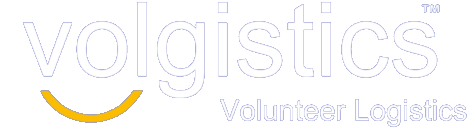Previously, Volgistics allowed you and your coordinators to receive email alerts whenever a volunteer removed themselves from a scheduled assignment through VicNet. This setting only had options for you to receive alerts for every assignment volunteers removed themselves from or none at all.
With this latest enhancement, you now have more choices for receiving VicNet self scheduling alerts. These include:
- You and/or your coordinators can receive alerts when volunteers schedule themselves for an assignment as well as when they remove themselves from the schedule.
- The alert options are available on an assignment by assignment basis. You choose the assignments you want to receive alerts for and the ones you don’t.
- The alerts can be setup for just volunteers with a certain Kind, Type and/or Flag. For instance, you can be alerted if a group schedules themselves for a particular assignment, but choose not to be if individuals schedule themselves for the same assignment.
Before this change, the controls to be alerted when volunteers removed themselves from assignments were located on the Self Scheduling setup page for VicNet. Now, the controls for self-scheduling alerts are on the Rules tab for each particular assignment. Here’s an example of what this section of the new Rules tab looks like:
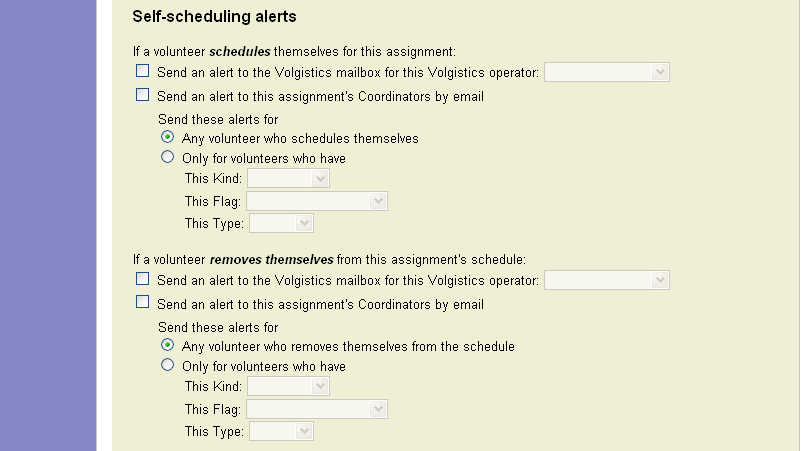
If your account had alerts setup for when volunteers removed themselves from the schedule, these will still be in place for every assignment. To change the settings so you do not receive alerts for an assignment or to change who receives the alerts, go to the Rules tab for that assignment. By default, the option to be alerted when volunteers schedule themselves will not be selected for any assignments. You will need to setup the Rules tab of each existing assignment for your alert preferences.
When you have set your alert preferences up the way you want them, you can click the Make this the default setup button and any new assignments you add will automatically have all the same settings as the Rules tab for the assignment you’re on. This will include the settings that control who can schedule themselves for the assignment as well as the self scheduling alert options. Clicking this button will not change the setup for existing assignments.