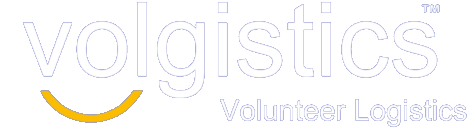Import and print schedule in Excel.
Volgistics includes a Schedule Report feature that allows you to print customized schedules in PDF format. Help topic 8255 has information on these reports. However, there may be times you want to have the schedule in Excel format. There is not a report that is able to do this, but you can use one of Excel’s features to get the schedule information for a specific date into an Excel file. Here is what you will need to do:
- Select Schedule from the menu.
- Go to the date you want the schedule for.
- Click the Printable View link that appears in the upper left corner under the date.
- Highlight and copy the URL address in the URL address bar.
- Launch Excel if it is not already open. Do not exit Volgistics.
- Select File from Excel’s menu.
- Select Open from Excel’s menu.
- Change the file type dropdown to “All Web Pages (*.htm,*html,…).”
- Paste the URL address you copied in step 4 into the File name field.
- Click the Open button. There may be a slight delay while the information is transferred from the web page to Excel.
- Depending on your security settings for Excel and Windows, you may be prompted to enter your Windows login information.
- You can use Excel’s menu to save the file as an .xlsx file.