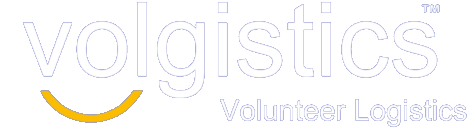To keep your volunteer information safe, Volgistics support for Windows XP will end on August 31, 2016. Even if you are using a supported operating system, your volunteers may be affected if you use the optional VicNet or VicTouch modules.
As announced in our blog post from May 9, 2016, Volgistics will be discontinuing support for Windows XP. We have selected August 31, 2016 as the date this will occur. This means that after August 31, 2016 no access to Volgistics will be available if the user is on a computer with the Windows XP operating system (OS). This includes System Operators, the optional VicTouch sign-in kiosk(s), and volunteers and Coordinators who access the system through the optional VicNet module. Even if you are a Volgistics System Operator who does not use Windows XP, we recommend reading this blog if you use one (or both) of the optional VicNet or VicTouch modules.
We empathize with any difficulties updating computers may cause for you and your volunteers. The decision to discontinue Volgistics support for Windows XP was necessary because of security vulnerabilities that may be introduced. Microsoft ended support for Windows XP in April 2014. Once Microsoft ended support, new security threats were no longer addressed so vulnerabilities could be present that allow hackers to access the user’s information. Please keep in mind that this involves any Internet activity (such as online banking) on a machine using Windows XP—not just the Volgistics system.
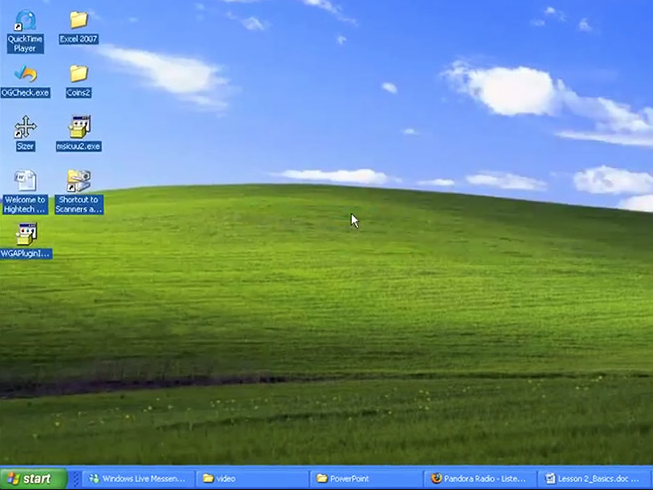
This blog post recommends strategies for each of the areas that will be affected when access to Volgistics with Windows XP ends on August 31, 2016. You can click a link below to go directly to the section of the blog that affects you:
System Operator Access
As a System Operator, you will currently see a warning pop-up if you sign-in to Volgistics using a computer running the Windows XP OS. You can see an example of this pop-up in the VicNet Access section below. If you do not see this pop-up happening now, you can continue to the other sections of this help topic because your operating system is supported.
If System Operator’s will be staying with Microsoft products, they will need to update to a Microsoft supported OS. Currently this is Vista (until April 2017), Windows 7, Windows 8, or Windows 10. While it may be possible to use the same computer for this, the recommended option is to buy a desktop or laptop computer with the new OS loaded because the hardware requirements for newer operating systems exceed the capabilities of most Windows XP machines. A used computer may be suitable for this if it is purchased from a reputable seller.
System Operator’s could also purchase an Apple computer with a supported OS. A free option is to convert the Windows XP computer to a Linux based operating system such as Ubuntu or Fedora. Please note that these options would change the user experience dramatically from Microsoft products so this should be considered in making your decision.
If your organization has an IT or IS department, you should consult with them for your best option.
VicTouch Access
VicTouch is the optional module that can be added to your Volgistics service level to allow volunteers to clock-in and clock-out from touchscreen kiosks, or stations. For the most secure and reliable experience, we strongly recommend that VicTouch is used in kiosk mode. This hides the web browser controls so that users cannot navigate away from the screen or shut down the module.
If your organization uses VicTouch on computers with Windows XP, a warning pop-up similar to the example shown in the VicNet Access section below should have already appeared at some point. However, because VicTouch is designed to keep sessions active, you may not have seen this message. If you do not know if Windows XP is in use, you can check with your IT or IS department if you have one. Another option is to shut down VicTouch, start a web browser on the computer VicTouch was running on, go to www.volgistics.com, and then click the Login link. If the computer is using Windows XP, the warning pop-up will appear. This should be done at each VicTouch station because each one may use a different OS.
If Windows XP is being used, the guidelines for Microsoft computers in the System Operator Access section will need to be followed. After the replacement computers are in place, you (or your IT or IS department) will need to follow the steps in Help topic 8271 to setup the computers so that volunteers can sign-in and out again.
Please note that when VicTouch computers are setup in kiosk mode they are only performing one function. So this means the computer you purchase does not need to be the latest, greatest model in terms of things such as processing speed, storage, memory, graphics, etc. The main thing the machine will need is a reliable Internet connection and the ability to run any drivers required for the touchscreen monitor. Also, a used computer from a reputable seller may work fine for your needs.
Many organizations are also using tablets for VicTouch so this is a cost effective option you can explore. Apple tablets with iOS 6 or higher come with a built-in feature called Guided Access that can be used to mimic kiosk mode. You can learn how this works in help topic 8269. To our knowledge, Android tablets do not have a similar feature, but you can purchase third party apps to use VicTouch in kiosk mode. You will need to use the app’s support services for configuring the app to show VicTouch in kiosk mode because third party apps are not supported by Volgistics.
VicNet Access
If your organization uses the VicNet module to allow volunteers and Coordinators to access the system over the Internet, anyone using Windows XP will need to make a change in order to access the system after August 31, 2016. Any of the options for computers outlined in the System Operator Access section above will allow them to continue to access the system. They may also want to look into tablets as a cost effective alternative that will allow them to continue to access their VicNet account. You may want to check if your account has VicNet mobile enabled because this will provide a more user friendly experience if volunteers access the system from a tablet. VicNet mobile is available to all current VicNet customers at no extra charge.
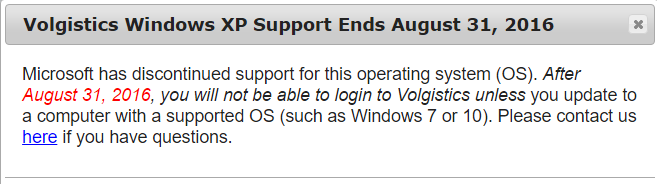
The volunteers and Coordinators who are using Windows XP will currently see an alert pop-up like the one shown below when they go to the URL address of your organization’s volunteer portal. People who do not see the pop-up will not need to make any changes.
Your biggest challenge will be to educate the VicNet users about the change and explain their options. One way to do this is to send an email blast out to all volunteers (and Coordinators if you use them). You can find information on how to compose an email message in Help topic 2195.
An example of what you may want to include in the message’s content appears below. You may want to research your area to look for organizations that have programs to recycle and sell computers, or find reputable computer repair shops in your area, so you can include this information in your message. Just edit the text of the example message to suit your organization’s needs:
Hello Volunteers and Coordinators,
This message is to let you know about a change that may be coming your way soon when you log into the volunteer portal. The change will happen to anyone who currently sees a pop-up message regarding your computer’s operating system (OS). If you see this pop-up when you when you go to the portal, please read on! If you do not see this pop-up when you sign-in, you’re free to disregard the rest of this message.
For those of you who see the pop-up, the message letting you know that after August 31, 2016 you will not be able to sign-in to the volunteer portal on your current computer. This is because Microsoft has discontinued support for computers with the Windows XP operating system so your personal information is no longer safe. Please note that this is not only true for the volunteer portal, but also true for any Internet activity you do on your computer such as online banking.
We value your volunteer service and want you to continue to be able to sign-in. Here are some avenues to explore:
- You can update your computer’s OS to a supported option such as Windows 7, 8, or 10. Or a free option would be a Linux OS such as Ubuntu or Fedora. If you are not tech savvy, [insert the name of a local computer repair shop here] may be able to help.
- In many cases your Windows XP computer may not be able to have the OS updated because it cannot handle the new requirements. In this case you will need to buy a new computer or device with a supported OS installed. If you are unable to purchase a new computer, you may want to consider a used or refurbished computer like the ones available at [insert the name of a local computer shop here]. A tablet or the use of a smart phone for access may also be a cost effective alternative.
- If you are not able to do either of the options above, an alternative is to use a computer at your local library. Their computers are up-to-date and access is usually free for library members.
We hope the access changes do not present a barrier to serving with us. We value your volunteer service and want you to continue to experience the benefits volunteer service brings. Please contact the volunteer services office if you need assistance.
Thank you for your volunteer service!
We understand that volunteer departments, not-for-profit organizations, and the volunteers themselves may have limited budgets. However, Microsoft ending support for older systems introduces security risks that make this change necessary in order to keep your information safe. As always, if you have questions, please submit a help inquiry and we’ll be happy to assist you.