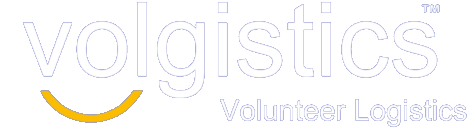As part of our commitment to the security of your volunteer data in Volgistics we will soon be making some changes to the way passwords can be saved and sent to volunteers, coordinators, and System Operators. These changes will be going into effect with our next update, planned for Friday, May 6. Before the changes are released, we wanted to let you know how this might change your processes within the system.
Changes we’re making
After the change, Volgistics will no longer send passwords out to volunteers, coordinators, or System Operators. Instead, the system will send them a link they can use to set a new permanent password.
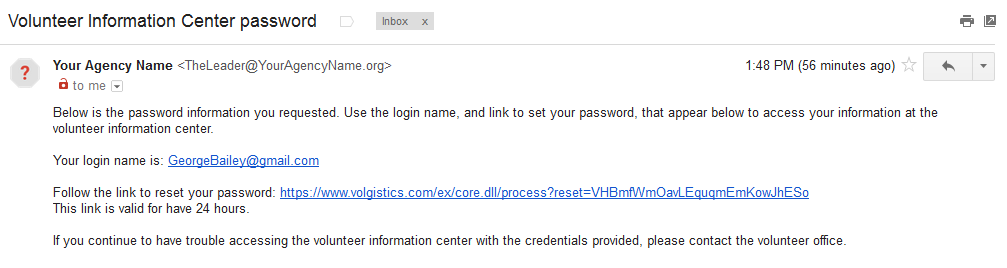
In addition, volunteers and coordinators will no longer be able to re-use their current password. When they update their password, they’ll be required to enter something other than their current one.
On the Vic tab in a volunteer’s record, you’ll still be able to set a temporary password, but you can’t send it to the volunteer. If you need to send something by email, you can send them a reset link.
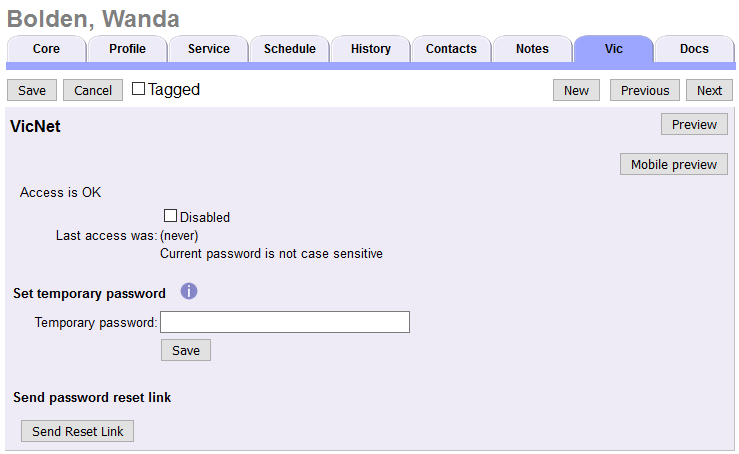
Likewise, the Tags page will include the ability to set a temporary password for multiple volunteers, but won’t actually send it to them. There will also be a new option to send a reset link to the tagged volunteers. They can use that link to set their own permanent password.
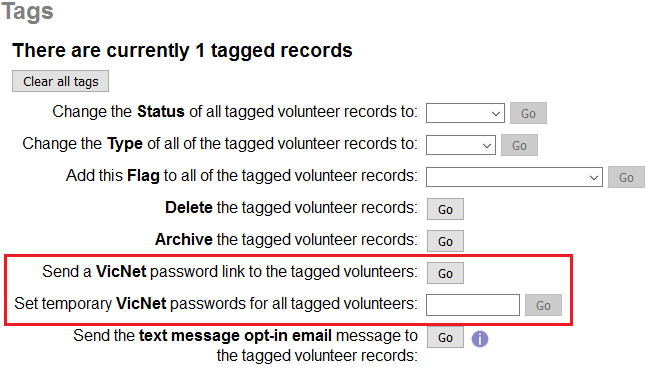
Like before, if you set a temporary password for a volunteer or coordinator, it will overwrite their permanent password. So they’ll need to use the temporary value you set in order to access the system.
If you send a password reset email, or if they request one using the ‘Forget your password?’ page, it will not change their current permanent password. So if they remember their password after getting the email, they can still use it to login without the need to set a new password. The reset links will also expire after 24 hours.
Changes you’ll want to make
Volgistics uses a customizable message when sending volunteers and coordinators their VicNet passwords. In the past, a temporary password was inserted directly into the message. We recommend updating the wording here to make it clear that they’ll need to click a link to set the password, since the password itself will no longer appear in the message. This message text is used when you send password reset links to your volunteers, and also when they request one using the ‘Forget your password?’ or ‘Need a password?’ links on the VicNet login page. To make this change:
- Choose Setup from the menu
- Select VicNet
- Click Ground rules
- Under “Password email” enter the text you would like for the top and bottom parts of the message. The password reset link will be inserted in between these parts.
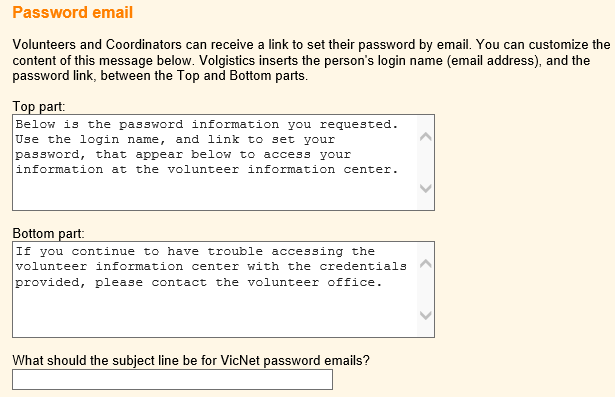
- While you’re here, take a look at the password strength rules just above this section. Requiring volunteers to use secure passwords is an important step to making sure their personal data is safe.
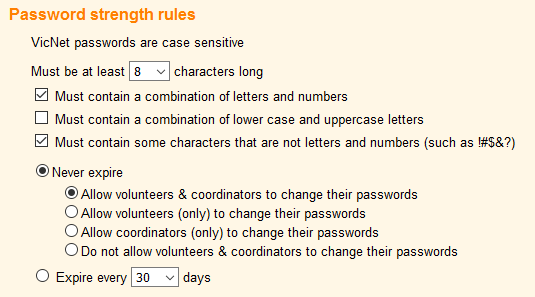
- When you’re finished, click the Save button to save your changes.
If you’re in the habit of setting temporary passwords for new volunteers and sending them out by email, you won’t be able to use quite the same process. In this case you could start sending the password reset links, allowing volunteers to set their own permanent password instead of using a temporary password. Or, you could set a temporary password for all of the volunteers at once and communicate this to them through another channel. For example, by including it in a volunteer handbook, or letting everyone know at an orientation session.
Questions?
If you have any questions about these password changes, or anything else in Volgistics, we’re here for you! Just click Help from the menu or visit the Support page to send us an inquiry.