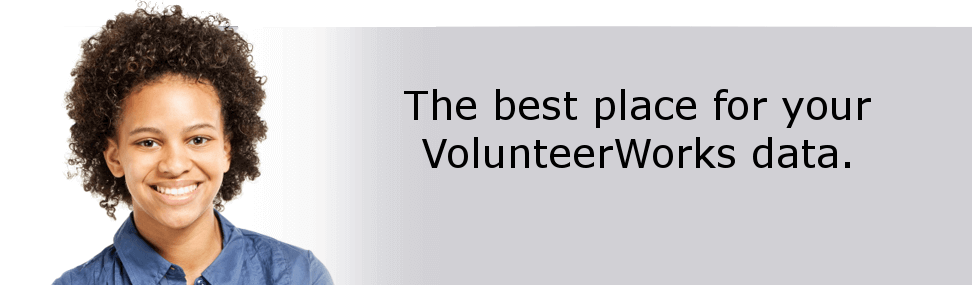
If you cannot send your files through VolunteerWorks due to a firewall configuration, a proxy server setting on your network, or another issue that prevents you from using VolunteerWorks you can use this page to upload your VolunteerWorks data files for conversion into Volgistics.
Please be sure that you - or someone else in your organization - has submitted a request for Volgistics to convert your VolunteerWorks data. If you have not yet submitted a request for Volgistics to convert your VolunteerWorks data, please also visit the request page and complete the form there.
Volgistics cannot convert your VolunteerWorks data until this request has been submitted.
This is a free service for organizations that have VolunteerWorks Version 3.
The file we need to convert your VolunteerWorks data into Volgistics is called VWDATA.BAK. This file contains your most recent VolunteerWorks data backup and it will be located in the VolunteerWorks folder on your computer or network.
If you have not made a VolunteerWorks backup today, or if the VWDATA.BAK file does not exist in your VolunteerWorks folder, start by making VolunteerWorks datafile backup as explained here. This will create the VWDATA.BAK file.
1. Start VolunteerWorks.
2. Select Backup from the File menu. (If you receive a message that others are using the database, simply click OK. It is fine to make a backup while others are using the data.)
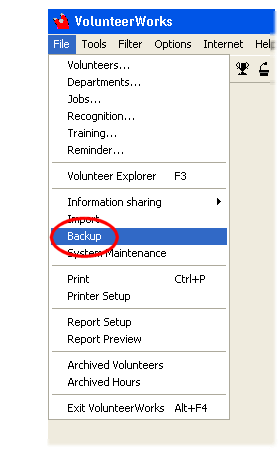
3. In the Backup dialog box check "Online backup only" and then click the Start button.
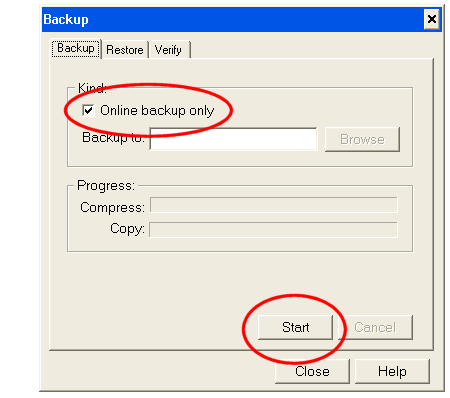
4. An "Online backup only?" confirmation will appear. When it does, click the Yes button to start making the backup.

5. When the backup is complete an information message will appear letting you that the "Backup finished successfully." When you see this message click the OK button.
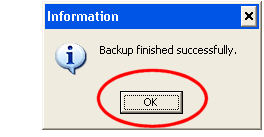
The VWDATA.BAK file will be located in the same folder as the VolunteerWorks program files. The default name of the VolunteerWorks folder is \VWDATA, however the VolunteerWorks folder may have been named something else when it was installed on your computer or network.
Follow these steps if you need help determining the name of the VolunteerWorks folder on your computer or network:
1. Right click the VolunteerWorks shortcut on your computer's desktop and then choose Properties from the pop-up menu.

2. Your shortcut Properties dialog box should have a "Start in' or "Location" field. This shows you the name of folder where your VolunteerWorks program is installed (e.g. "C:\Program Files\VWorks"). Make a note of this folder name and then close the shortcut properties box.
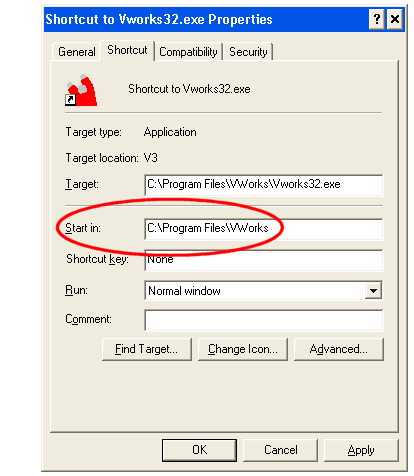
3. Click the Browse button above. This will open a Choose the file to upload dialog box on your desktop. Use that dialog box locate the folder you noted in step 2 above.
4. Once you've located your VolunteerWorks folder select the file VWDATA.BAK and then click the Open button. You're now ready to send the file.
No other VolunteerWorks files are required. Upload only the VWDATA.BAK file.
The fastest way to send this file is through this Upload Page. If you cannot send the file using this Upload page you can send them on a CD or DVD.
When sending data on CD or DVD, please:
Send disk(s) to:
Volgistics
400 76th St. SW
Suite 9
Byron Center, Michigan 49315
The VolunteerWorks Upload page uses 256-bit secured-socket layer (SSL) data encryption—the same level of encryption used in online banking. With SSL, your data files are encrypted – or scrambled – as they travel from your computer to the Volgistics data center.
Once we receive your data files we safeguard them with the same physical and network security, and privacy policy used to keep your Volgistics database safe. We destroy the data files you send for conversion once your conversion is complete.
We need to know the serial (license) number of your VolunteerWorks database to properly identify the VolunteerWorks data you upload. If you're not sure what your VolunteerWorks serial (license) number is you can determine it like this:
1. Start VolunteerWorks on your computer as you do normally. You will see the VolunteerWorks login screen shown here:
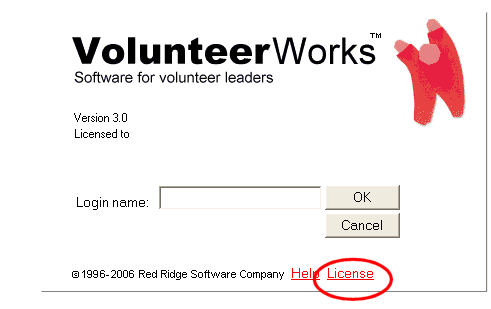
2. Click the License link. This opens the Software license dialog box and your VolunteerWorks serial (license) number appears at the bottom of that box.