Using Group Records¶
Introduction to Group Records
Entering and Finding Group Records
Scheduling Groups and Posting hours
Reports When Using Group Records
Checklist and Awards for Group Records
In most organizations, the majority of your volunteer records will represent individuals who serve. In some cases you may have groups who serve though. This help topic explains when a group record should be used, and also how to use Volgistics for the group.
Introduction to Group Records¶
Many volunteer programs include both individual volunteers, as well as groups such as businesses; service clubs; and fraternal organizations that provide volunteer service. Volgistics gives you tools for tracking both kinds of volunteers: individuals and groups. This help topic explains the difference between Individual and Group records in Volgistics, and the features that are unique to Group records.
Each time you add a new volunteer record to Volgistics you can mark which kind of record it is: an Individual record or a Group record. You do this using the Kind field which appears in the Name box on the Core tab in each volunteer record.
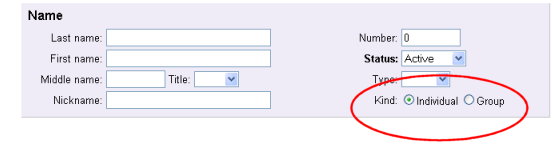
Use Individual volunteer records when you want to track personal information (like name and address); volunteer service; Checklist items; or Awards for a person individually, or if you would like to include the individual in Volgistics emails and text messages.
Use Group volunteer records to track groups of people who serve collectively as part of a business; service or social club; fraternal organization; or similar group when you cannot or do not want to track the group's members individually. When you create a Group record, that single Group record will represent all of the members of that particular group. You can record the name and contact information for a group contact on each Group record; however you do not record the names of the individual members of the group in a Group record.
When entering service for a person who is a member of a Group, you will need to decide if the service applies to the Individual or the Group. To avoid double posting the service, be careful to exclude the person from the Group count and Group hours served if you decide to track the individual's service separately. If the service credit should be applied to the Group, do not also post the service to the Individual record.
Here are examples of when to track volunteers using Individual volunteer records and when to track volunteers using a Group record instead.
Nancy Wilson visits your organization one day to express her interest in becoming a volunteer. Nancy's neighbor is a volunteer, and what she's heard about your organization interests her. She's available to serve one day per week. Nancy is clearly an individual volunteer and you would track her information in Volgistics using an Individual record.
Once a year your organization conducts a food drive for which hundreds of volunteers are needed to collect food items from homes in various neighborhoods throughout your community. No special volunteer screening is required, and a brief volunteer orientation is given to all volunteers who can help on the morning of the event. Peter Evans, President of the local Rotary Club contacts you and offers to participate. He tells you that his club will send twenty members on the day of the event. In this example it's not necessary for you to track these 20 volunteers individually. Instead, you create a single Group record for the Rotary Club in Volgistics, entering Peter Evans as the contact person for the group.
If you want to track the members of a group individually, you can. However, you should not create Group records for each group member you want to track individually. Use Individual volunteer records instead.
If you want to track the names (or any specific information such as service, Checklist items, or Awards) for each member of a group, you should track those volunteers using an Individual volunteer record for each person instead of creating a Group record for their group or a separate Group record for each group member. You can still link all of their records together using a Flag if you want to be able to produce reports just for the volunteers who have a specific group association.
For example, an organization has 12 people who volunteer as part of their community's Retired Senior Volunteer Program (RSVP). Even though these volunteers are part of a group, the volunteer leader wants to be able to track the volunteer service for these people individually and give them awards individually. In this case the volunteer leader would track each of these RSVP members using an Individual volunteer record for each person instead of creating a Group record for "RSVP." The volunteer leader can then record volunteer service for these 12 volunteers just like they do for all other individual volunteers (manually, or through VicTouch or VicNet).
Once a month, the volunteer leader must send the RSVP office a report that shows the number of volunteer hours served by these 12 RSVP volunteers. The volunteer leader can accomplish this simply by adding an RSVP Flag to the Flag field in each of these 12 Individual volunteer records. Then at the end of each month they run a Service Details report that includes only the volunteers who have the RSVP Flag (they can even setup this report so it runs automatically at the end of each month!).
Adding Group Records¶
To add a new Group record manually:
- Choose Volunteers from the menu.
- Click the New volunteer button.
- Enter the name of the group's contact person in the Name boxes.
-
Select Group in the Kind field.
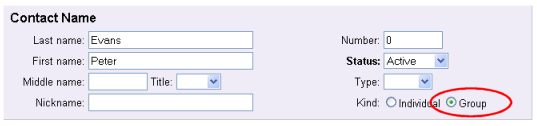
-
Once you select Group in the Kind field, a new box appears for entering the group's information.
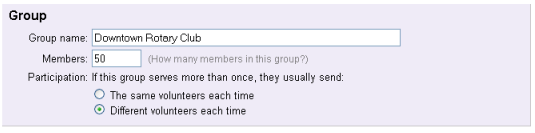
Enter the following information about the group.
Group name
Enter the group name.
Members
If you know how many members this group has, enter the number of people who belong to this group in the Members field. For example, if the Downtown Rotary Club has 50 members, enter 50 here (even if not all 50 members will volunteer). You can leave this field as zero if you're not sure how many members the group has.
In addition to indicating how many volunteers are part of a group, the Members field also determines how a Group record contributes toward your account's statistics. As an example, if you run a Status Statistic report, your Group records will count toward their corresponding Status based on their Members fields. So a Group record with the Active Status and 30 members would count as 30 volunteers toward the total number of volunteers with the Active Status on this report. Likewise, the Members field will determine how Group records count toward other field statistics on Statistics reports (such as Age statistics or Gender statistics).
Participation
Choose the option that you think best describes how this group's members will participate if they volunteer more than once for your organization. When posting a service entry for a Group record, you can enter how many volunteers participated in this group's service in addition to the number of hours served by the group. The Participation field determines how the number of volunteers included in each service entry contributes toward the unduplicated volunteer counts on service reports.
Choose The same volunteers each time if the group will typically send the same people each time the group volunteers. For example, if ten students from a college sorority serve once a month, and it tends to be the same ten students each time, choosing the The same volunteers each time option would be the best way to describe this group's participation. Since this group sends the same volunteers each time they serve, the unduplicated volunteer count for this group will be the largest number of volunteers that served at a single time.
Choose Different volunteers each time if the group will typically send different people each time the group volunteers. For example, if ten employees from a large corporation located in your community serve once a month, and it tends to always be a different ten people each time, the Different volunteers each time option best describes how this group's volunteers participate in service with your organization. Because this group sends different volunteers each time, the unduplicated volunteer count for this group would be the sum of the number of volunteers that served each time with the group.
If you'd like a more detailed explanation of how each Participation option is used to calculate a group's unduplicated volunteer count, see the Unduplicated Volunteer Count and Group Records section of the Get Unduplicated Volunteer Count for Service help topic.
Groups and Individuals appear with different icons to help you distinguish Group records from Individual records.
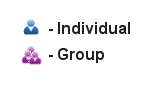
Finding Group Records¶
Once you've added Group records to your database, you can later find and retrieve these records by using the group contact's name or the group name.
To find the record using the group contact's name:
- Choose Volunteers from the menu.
- Enter the contact person's last name in the Last Name field.
- Click the Go button to see the volunteers with that last name.
- Click the contact person's name.
To find the record using the group name:
- Choose Volunteers from the menu.
- Enter the group name in the Group Name field (or you can just enter the first few letters of the group name here).
- Click the Go button to see the Group records that match your entry.
- Click on the appropriate Group record.
The Finding Records help topic shows more ways to find the volunteer records you're looking for.
Scheduling Groups¶
You can schedule group volunteers along with individual volunteers in Volgistics.
When you add a group to a schedule from the Schedule tab of the Group's record, you'll see an additional Volunteers field you can use to record the number of group members who are to be scheduled. This makes it possible for you to schedule multiple group members in a single step.
See the Schedule Groups help topic for more details.
VicNet for Groups¶
If you use VicNet portal, the group contacts of your Group records can use VicNet to self-schedule their group members, as well as to post volunteer hours for their group online.
Since you do not track the individual group members when you use Group records, Volgistics does not provide a way for each separate member of group to access their group's records through VicNet.
There is more information in the VicNet for Groups help topic.
VicTouch for Groups¶
If you use the VicTouch time stations, the group contact can sign-in and enter the number of volunteers who are in the group. When the group clocks-out, the system will multiply the time given by the number of volunteers who serve so you'll have an accurate record of the service given. There's more information on how group leaders sign-in at VicTouch in the Volunteer Guide for VicTouch help topic.
Posting Service for Groups¶
Service information for groups can be added through any of the methods shown in Methods of Posting Service. This section explains how hours for groups are handled if a System Operator adds service from the Service tab of the group's record.
See the Hours and Group Records section of The Post Page help topic for information on how hours are handled for groups when an operator adds service from the Post page. The VicNet for Groups help topic explains how group hours are handled for the VicNet portal. For the VicTouch time stations, group leaders will just enter the number of members in their group when they sign-in.
When you post hours manually from the Service tab of the group's record, a Volunteers field appears on the service record. Use the Volunteers field to enter the number of group members who participated in the volunteer service you're posting. Volgistics uses this group volunteer count when it calculates unduplicated volunteer counts in reports.
The total hours for the group will be handled differently depending on if your account's Administrator(s) has selected to track a start and stop time, or just hours, when they customized the fields available for service tracking.
If start and stop times are used, and times are entered when posting service, Volgistics will calculate the total hours served by the group automatically based on what you enter in the Volunteers field. For example, if ten members of a group all worked from 9:00 am to 11:00 am, your service entry would look like this:
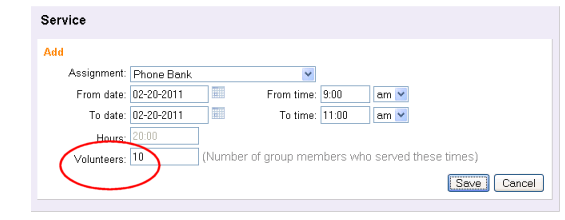
The Hours field will automatically show 20:00 hours served (2 hours each for 10 volunteers).
If you do not post the starting and ending times when you post volunteer hours, you will need to enter the total number of hours served collectively by the group, and then enter the number of group members who participated in that service in the Volunteers field. For example, if a group served 50 hours altogether, and there were 16 group members who each served a portion of those hours, your service entry would look like this:
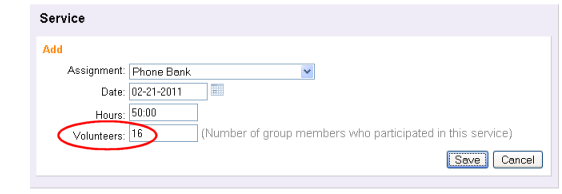
Including or Excluding Group Records on Reports¶
When you run stock or custom reports in Volgistics there may be times when you want a particular report to exclude Group records, include only Group records, or include both Individual and Group records. You can do this by selecting the appropriate option on the Include tab for the report.
For example, if you wanted to modify a custom Volunteer List report so it includes both Individual and Group records, follow these steps:
- Choose Reports from the menu.
- Expand Volunteer list.
- Click on the name of the report you want to modify.
- Click the Modify it button.
- Select the Include tab.
-
Under Which volunteers do you want to include in this report? find the Kind heading and be sure the Both individuals and groups option is selected as shown here.
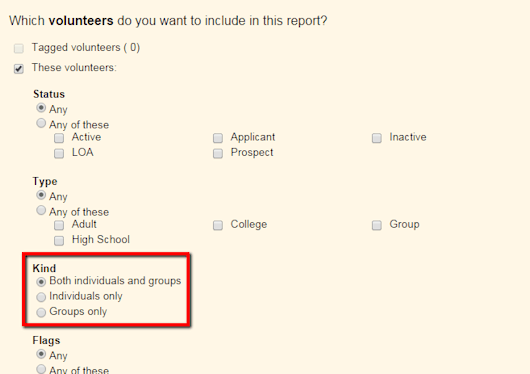
-
Save or run the report.
Using Group Records with Checklist Items¶
If you use the volunteer Checklist features, you may have some Checklist items that should apply to both Group and Individual records, or apply only to Group or Individual records. Here is an example of how to set up a Checklist item to only apply to individual volunteers:
- Choose Setup from the menu.
- Expand Checklist Items.
- Click on the name of a Checklist item you want to change, or click Add a new Checklist item to create a new Checklist item.
-
Under Which volunteers should this item apply to? select Individuals only in the If their Kind is section.
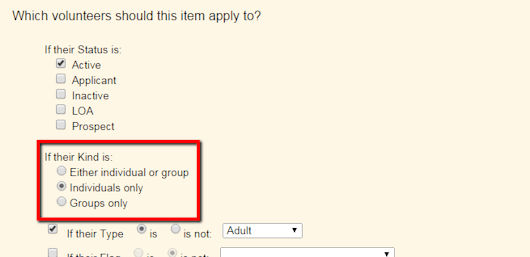
-
Finish configuring the Checklist item and then click the Save button.
Remember that Group records represent groups of volunteers who you do not track individually. For this reason there is not a way to use Checklist items to track whether or not specific members of a group have completed a Checklist item. If you setup a Checklist item that applies to Groups, you can use the Checklist in each Group record to show whether or not the group contact completed that item.
Using Group Records with Awards¶
If you use Volgistics to track and queue volunteer Awards, you may have some Awards that should not apply to Group records, should apply only to Group records, or should apply to both Individual and Group records. Here is an example of how to set up an Award to only apply to Group records.
- Choose Setup from the menu.
- Expand Awards.
- Click on the name of an Award you want to change, or click Add a new award to create a new Award.
-
Under Volunteers receive this award only if, select Groups only in the Their Kind is section.

-
Finish configuring the Award and then click the Save button.
Keep in mind that Group records represent groups of volunteers who you do not track individually. For this reason there is not a way to queue or track Awards for specific members of a group who serve under a Group record. If you want to track Awards for group members individually you can track those volunteers with Individual records instead of tracking them collectively as a Group.
If you set up an Award that applies to Groups, a Group will be queued for the Award when the group members collectively meet the Award requirements. For example, if you create an Award which is given after 100 hours of service, the Group will be queued for the Award if 50 members of the group each serve 2 hours.
Remember that when you have an Individual record for someone that is also a member of a group, you will need to decide if the service applies to the individual, the group or both. If you want to avoid double posting the service, be careful to exclude the person from the group count and group hours served if you decide to track the individual's service separately. If the service credit should be applied to the group, do not also post the service to the Individual record. You can link the individuals to the group later by using a Flag as discussed in the Introduction to Group Records section above.
Related Help