Type and Flag Field Settings¶
Type and Flag Overview
Type and Flag Customizing
The Type and Flag fields are located on the Core tab in the volunteer record. These fields provide an easy way for you to categorize volunteers according to any general volunteer classifications you use in your organization such as:
- Regular
- Junior
- Employee
- Adult
- Student
- Board member
- Donor
Types and Flags are useful because they allow you to identify specific groups of volunteer records. For example, you can filter reports or the Volunteers page based on a volunteer's Type or Flag. You can also perform certain tasks such as sending an email message for just volunteers with certain Types or Flags. Plus, features such as Checklist items and Awards can be set up to apply to just the volunteers with a certain Type or Flag.
You may have created some Types or Flags during the Getting Started Interview the first time you logged in to your account. This help topic looks at Types and Flags in more detail and explains how to make changes to the fields after the initial interview.
Field Location¶
The Type and Flag fields appear on the Core tab of your volunteer records. You can view which Type or Flags are associated with a volunteer on the Core tab, and if your operator rights allow, you can add or remove a Type or Flag from the volunteer's record.
In the example pictured below, Victor Bailey's Type is Adult and his Flags are First Aid Certified and Travel Time - 1 hour 30 minutes.
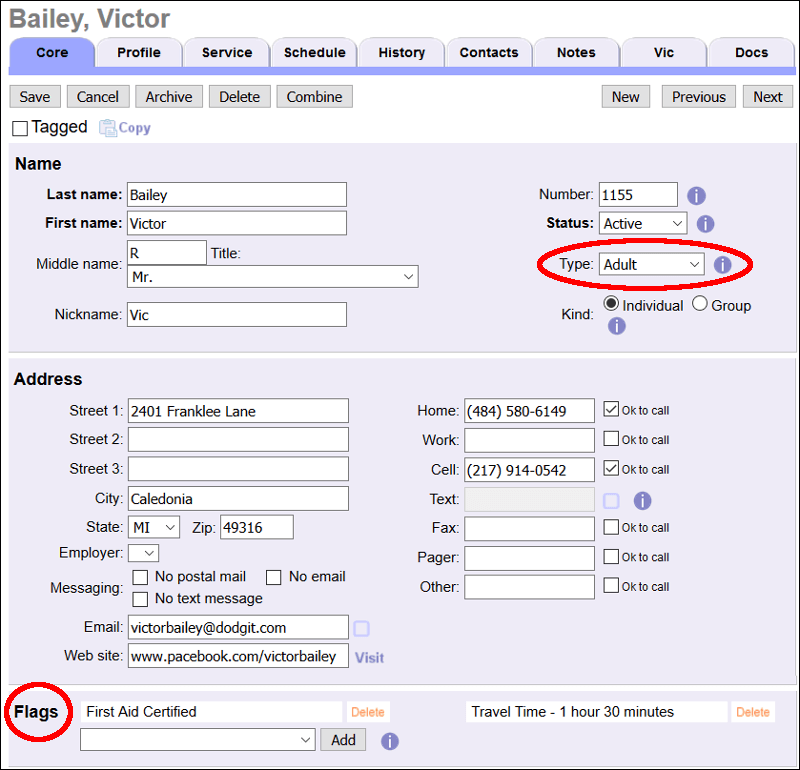
While the Type and Flag fields are found on the Core tab, if your operator rights allow you can also add a Type or Flag to multiple volunteer records at once from the Tags page.
How the Type and Flag Fields Differ¶
A volunteer can only have one Type in the Type field. Use the Type field to classify volunteers into categories that never overlap in your organization. For example, Adult and Junior volunteers. In this example a volunteer would never be an Adult and a Junior at the same time, therefore you would use the Type field to track these categories rather than the Flag field. Other examples of Types could be Corporate, Student, or Employee as long as a volunteer cannot be one Type and another Type at the same time.
A volunteer can have many Flags in the Flag field. Use the Flag field to classify volunteers into categories where there might be some overlap in your organization. For example RSVP and Auxiliary member. In this example, a volunteer might be both an RSVP volunteer and an Auxiliary member at the same time. You can use the Flags field to track these kinds of (potentially) overlapping groups because a single volunteer can have multiple Flags.
Because volunteers can only have one Type at a time, you can organize reports listing volunteers by the Types set up in your account. Some reports where this is possible include Service Details, Service Summary, and Statistics reports. It is not possible to organize these reports by Flags due to the fact that a volunteer would need to be listed under each Flag on their record.
If you do not need to classify volunteers, you do not need to use either the Type or the Flag fields. You can leave the Type and Flag fields empty until you find a need for them, and then go back and classify volunteers using either field.
What Not to Track With Types and Flags
The Type and Flag fields allow you to classify volunteers according to a wide variety of categories to suit your needs. However, there are several kinds of classifications that it's best to track in other places.
Assignments
Volgistics includes an entire group of features for tracking volunteer assignments. Assignments are what each volunteer does in your organization. Some volunteer leaders call these jobs, placements, events or service. These assignment tracking features are connected to other parts of Volgistics, such as tracking volunteer service. Therefore you should not use the Type or Flag fields to show which assignments a volunteer has. Instead, use the assignment tracking features to track their assignments.
Sites
If your organization has multiple Sites, and you want to use the Site Level Access features to allow Volgistics System Operators at individual Sites to access just their Site's volunteers, you should not track a volunteer's Site(s) in the Type or Flag fields. Instead you should use the Site field on the Core Tab.
Create, Edit, or Delete Types and Flags¶
To make a change to the Types or Flags that appear in the dropdown lists, you'll need access to Setup on your Volgistics menu. Making the change will update the fields wherever they're used. For example, if you have your application forms set up so applicants can select a Type, your change will automatically be made for the Type field on your forms.
Here's how to get started with making updates to the fields:
- Select Setup from the menu.
- Go to Field Options.
- Choose Core Tab.
- Select either Type or Flags depending on which field you need to update.
Dropdown lists have some unique characteristics that other fields do not. For example, you can merge an item into another to eliminate one item while placing the remaining item on the records that had the eliminated item. If you need help with updating your Types and Flags, see Dropdown List Customization and Maintenance.
Related Help¶
- Custom Report for Single Archived Volunteer
- Finding Records
- Permanently Mark Tagged Records
- Update Youth Type to Adult
- Print a Report of a Volunteer's Information
- Volunteer List Report - Flags and Types List (stock)
- Service Details Report - Type Service Details (stock)
- Service Summary Report - Service by Type (stock)
- Service Summary Report - Monthly Service Comparison by Type (stock)
- Service Summary Report - Monthly Service by Type (stock)