Start and Stop Dates¶
Volgistics makes it easy to track volunteer 'start' and 'stop' dates.
By default, a volunteer's start date is the date they first become an 'active' volunteer, and their stop date is the date they become an inactive volunteer (you can customize this using the start and stop date rules). Volgistics records these dates for you automatically each time you mark a volunteer active or inactive: you don't need to enter these dates manually.
To mark a volunteer's status 'active,' open their record, choose 'Active' from the status field on their Core tab, and then click the Save button.
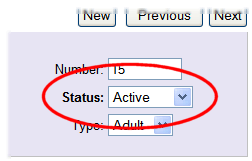
To mark a volunteer's status 'inactive,' open their record, choose 'Inactive' from the status field on their Core tab, and then click the Save button.
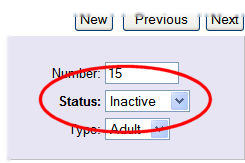
When you mark a volunteer 'active,' Volgistics automatically records their 'start date' as the date they became active. When you mark a volunteer 'inactive' Volgistics automatically records their 'stop date' as the date they became inactive.
You can see a volunteer's Start and Stop date on their History tab.
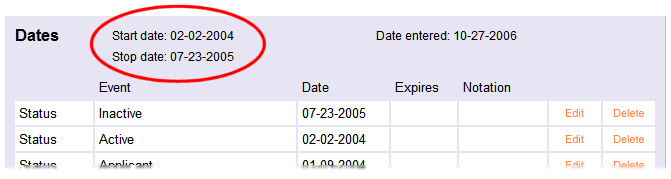
If a volunteer hasn't yet been marked active they will not have a start date, and until they're marked inactive they will not have a stop date. Volunteers who were active at one time, but are now inactive will have both a start date and stop date.
Each time you change a volunteer's status, Volgistics automatically records the date their status changes on their History tab along with their other key dates. These appear just below their start and stop dates, as shown here:
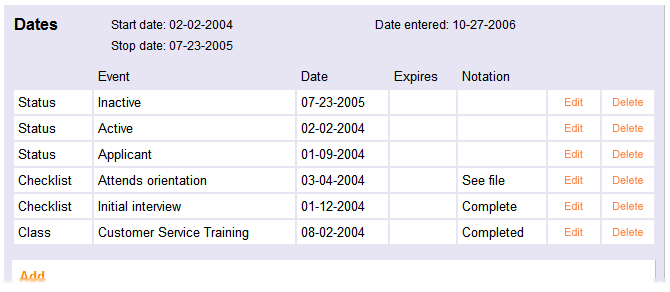
In the example shown above, the volunteer's status was initially set to 'Applicant' on January 9, 2004 when they first submitted an application. They were made 'active' on February 2, 2004. February 2, 2004 became their 'start date' automatically. On July 23, 2005 they left, and the volunteer leader changed their status to 'Inactive' which made their 'Stop date' July 23, 2005 automatically.
If you want this volunteer's 'start date' to be a date other than February 2, 2004, change their 'active' status date. For example, suppose this volunteer actually started volunteering years earlier, on December 1, 1995. You can change their 'active' status date to 12-01-1995 by editing their active status date entry:
-
Click the Edit button on the date you want to change.

-
In the Edit box, enter the new date.
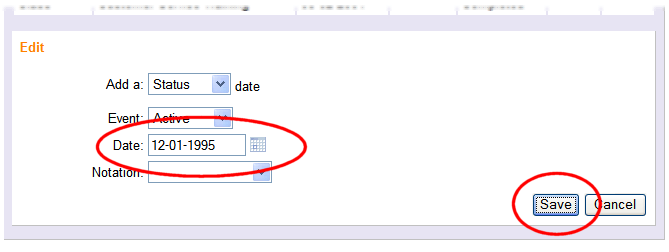
-
Click the Save button.
The volunteer's start date will change automatically to reflect their new 'active' status date.

Sometimes volunteers become inactive, but then return later. When this happens, you'll see each of their status change dates on the History tab.
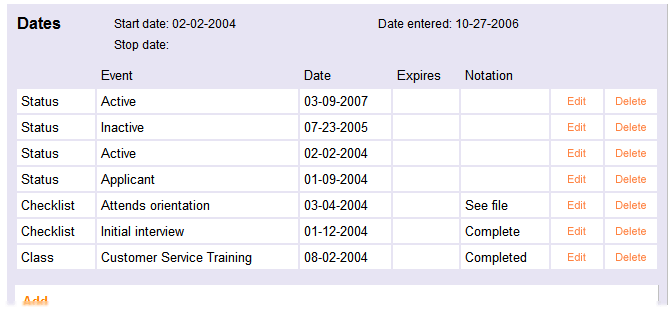
In the example shown above, the volunteer's status was initially set to 'Applicant' on January 9, 2004. They first became 'active' on February 2, 2004. On July 23, 2005 they became inactive, and on March 9, 2007 they became active again. The volunteer's start date is still February 2, 2004 since that was the date they first became active, and they do not have a stop date because they are currently active.