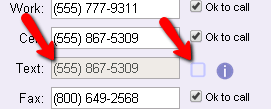Search Based on Text Opt-In¶
This help topic explains how to define a Set based on the information recorded in the Text field on the Core Tab of the volunteer record. In order to have a number recorded in this field, a volunteer must opt-in to Text Messaging.
The Set rule can also find volunteers based on their text message preferences, or include volunteers who do (or do not) have the No text message box checked on the Core tab. To create a Set with this rule:
- Choose Sets from the menu
- Click the Create a new set button.
- Enter a name for the Set
- Select Their text messages from the Include volunteers in this set based on dropdown list. This option will not appear in the dropdown list unless you have enabled text messaging in your account.
- Click Continue
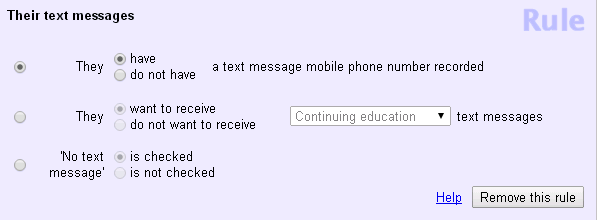
To capture volunteers who have indicated a message preference to receive a certain type of message by text (or a text alert that an email was sent), use the second option in this Set rule. In the example below, the Set will find volunteers who have Text Message or Email with Text Notification selected for the Recruitment appeals message type:
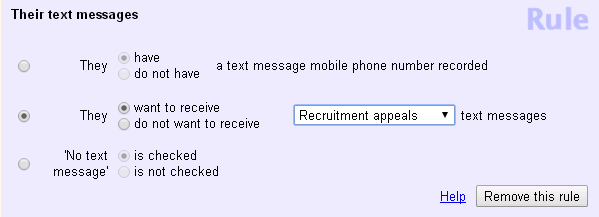
You can also use the second option to find volunteers who do not want to receive a certain type of message by text. In the example below, the Set will include volunteers who have Email or None selected for their preferences for Schedule reminder messages:
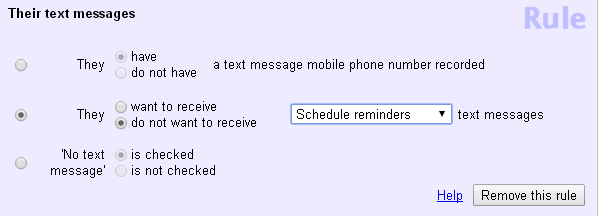
Include Just Volunteers With None Selected
If you are using the option mentioned above, you may want to find just the volunteers who have None selected as a message preference--not the volunteers with Email or None. In this case, you can do this by adding a second Set rule based on Their email. In the example below, the Set will find all volunteers with None selected for Schedule reminders as long as the This set has 2 rules setting is on Include volunteers in this Set only if they pass every one of these rules
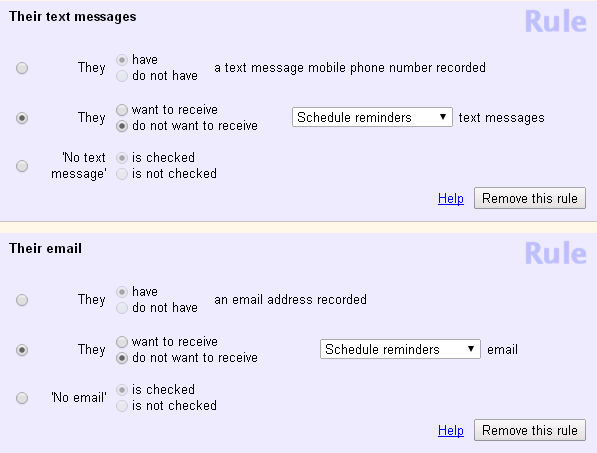
If the No text message box on the Core tab is checked for a volunteer, it means that the volunteer cannot be contacted via text message. If this field is checked, it means that the volunteer, or your organization, has specifically decided the volunteer should not have text messages sent to them. For example, if the volunteer has been dismissed from your organization, but you need to keep his or her record intact for reports.
The image below shows how to define a rule that will capture all volunteers for whom the No text message box is checked.
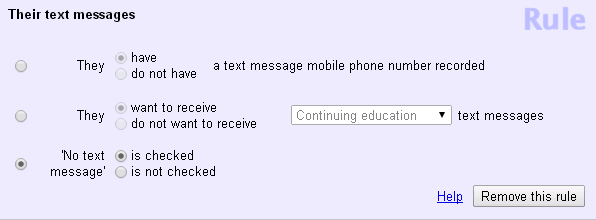
Please note!
A volunteer can have a number recorded in the Text field without being totally opted-in. This will occur if the volunteer fails to respond with YES when they receive the initial text asking them to confirm that they want to opt-in. In this case, the Text field will have a number in it, but the Text Message Validity icon will show without a color inside of it.