Search Based on Status Dates¶
This help topic explains how to define a Set rule based on the Status dates recorded in the Dates box on the History tab in the volunteer record. You create Set rules on the Set Definition page:
- Choose Sets from the menu
- Click the Create a new set button.
- Select Their status dates from the Include volunteers in this set based on drop down list.
- Click Continue.
This Set rule can identify volunteers who do or do not have a Status date for a particular Status tracked on the History tab in the volunteer record.
They Have a -- Status Date That Is...¶
When this type of Set rule is looking for volunteers who do have a Status date for a particular Status, system operators can look for volunteers who have that kind of Status date:
- At all, by selecting the Any date option;
- In a particular month or period of time, by selecting the In option;
- Exactly, Anytime before, or Anytime after a certain date;
- Anytime between specific dates, or
- More than (--) days ago, as of the date the Set is used.
Only if the Notation for the Date Is¶
In addition, operators can include only those volunteers who have the Status date with a specific Notation. To create a Set that includes only volunteers who have a Status date with a particular notation, check this checkbox and then choose the Notation from the drop-down list.
Only if (Spare Drop-Down) Is¶
If you customized the spare drop-down field for your Date records, you can specify that volunteers must also have a specific Spare-down value to be included in this Set by checking this checkbox and choosing the appropriate value from the drop-down.
Only if (Spare Checkbox) Is¶
If you customized the spare checkbox field for your Date records, you can specify that volunteers must also have a specific Spare-checkbox value to be included in this Set by checking this checkbox and then choosing the appropriate value (checked or not checked).
Only if (Spare Text) Is¶
If you customized the spare text field for your Date records, you can further specify that volunteers must also have a specific Spare text field value to be included in this Set by checking this checkbox and entering the text value. To be included in this Set, volunteers must have an entry in this field that exactly matches whatever you enter here (except that the comparison is not case sensitive, so YES would be the same as yes for example).
For example, the following image shows how one would define a rule to capture all volunteers with an Inactive Status date anytime between January 1, 2009 and December 31, 2009, only if the Notation for the date is Moved.
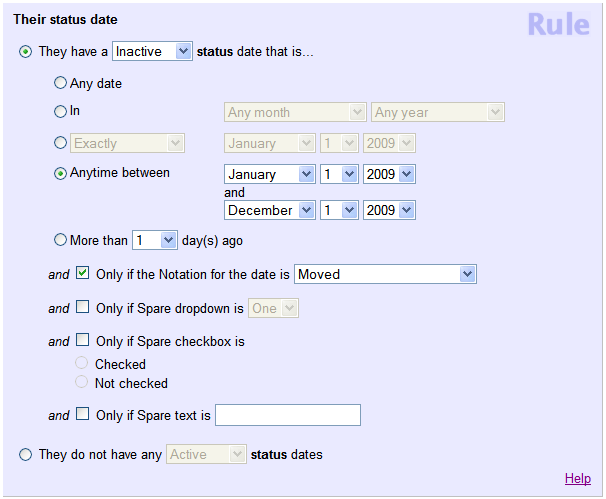
They Do Not Have Any -- Status Dates¶
Again, the Their status dates Set rule can also pull out all volunteers who do not have a status date for a specified Status. For example, this is how to capture all volunteers who do not have any LOA Status dates:
