Search Based on Schedule¶
In Volgistics, a Set is a way to search, or query, the database to find volunteers who meet certain rules. The rules are the criteria you define based on what you're looking for. See the List of All Set Rules help topic to see all the choices available. This help topic explains how to make a Set to identify volunteers based on the volunteer's schedule information.
You create Set rules on the Set Definition page. If you're not already on the Set Definition page you can get there by choosing Sets from the menu, and then clicking the Create a new set button. To create a Set of volunteers based on when they are, or are not, scheduled to serve, select Their schedule from the Include volunteers in this set based on dropdown list and then click the Go button.
The Their schedule rule determines whether to include volunteers in the Set based on the data stored on the Schedule tab of the volunteer record. While in many cases the dates volunteers are scheduled to serve will become dates on which they have service entries recorded on the Service tab of their record--this is not always the case. For example, a volunteer may have been on the schedule on more than one date, but then unexpectedly was unable to serve on one (or more) of those dates. On the other hand, a volunteer may not have been on the schedule at all, but may have been called in last minute to serve in an emergency situation. The Their schedule Set rule allows a System Operator to find volunteers who are, or are not, on the schedule, regardless of whether or not they actually serve on those dates.
Expand a help topic section below to learn more about the different options for the rule.
Find Volunteers Scheduled on a Date¶
When you use the Their schedule Set rule, you can use it to search the schedule for one date. You can pick a specific date, or you can pick an option that will dynamically change based on the date the Set is used. Dynamic options for a date include Yesterday, Today, Tomorrow, or Day after tomorrow. Here's an example of a Set that will include any volunteers who are scheduled to serve in any Assignment on the specific date of July 4, 2020.
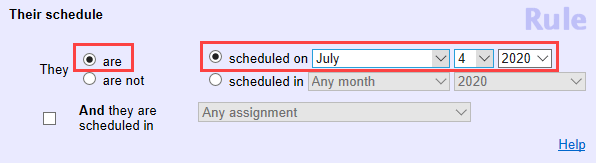
When you are using the are scheduled option, you can also look for volunteers who are scheduled in a particular Site, Place, or Assignment. To do this, make your selection for the time frame you want to search, check the box beside And they are scheduled in, and select the Site, Place or Assignment from the dropdown list. In the example below, volunteers will be included in the Set if they are scheduled tomorrow (the date following the current date) in the Orientation Assignment.
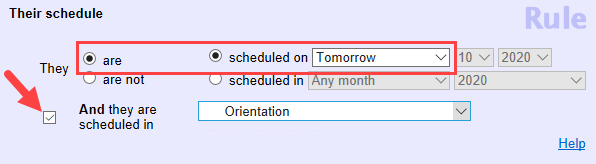
Find Volunteers Scheduled During a Month¶
In addition to looking for volunteers scheduled on a certain date, the Their schedule Set rule can also look for volunteers who are scheduled anytime during a month. The example below shows how the rule would be configured to find all the volunteers scheduled in any Assignment during a certain month and year (in this case, July 2020).
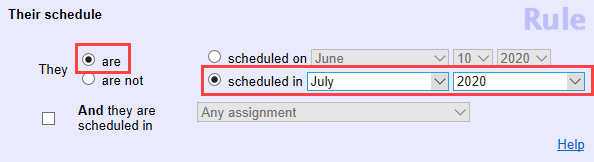
You can also select an option that will automatically change based on the month when the Set is used. The options that will automatically change are Any month, The current month, The previous month, and The coming month.
With the The current month, The previous month, and The coming month options, the calendar year will automatically be set based on the month and year when the Set is used. For example, a Set using The coming month would find volunteers scheduled in July 2020 if the set is used anytime during June 2020. But if the same Set is used in December 2020, it would find the volunteers scheduled in January 2021.
With the Any month option, you will also need to select an option from the calendar year dropdown. You can select a specific calendar year such as 2019, or a dynamic option that will automatically change based on the year the set is used. The dynamic options include The current year, The previous year, or The coming year.
Here's an example of how you could configure the rule to make a Set to use to find out if volunteers have scheduled themselves for any Assignment under the Continuing Education Place record during the next calendar year. The Set will identify different volunteers depending on which year it is used. For example, if the Set is used in 2020, it will identify volunteers who are scheduled for a Continuing Education assignment anytime in 2021. However, it the same Set is used in 2021, it will identify volunteers who are scheduled for a Continuing Education assignment anytime in the 2022 calendar year.
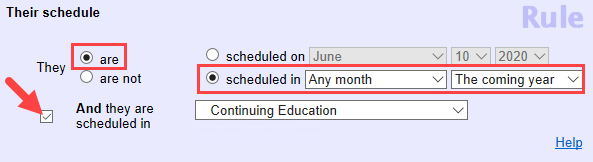
Find Volunteers Who Are Not Scheduled on a Date¶
As with finding the volunteers scheduled on a certain date, you can also find the volunteers who are not on the schedule for a certain date. This could be a specific date you enter such as the date of an event for your organization, or you can use an option that will update automatically based on when you use the Set. These options include Yesterday, Today, Tomorrow, or Day after tomorrow.
The example below shows how you could configure a Set that could be used to send a message inviting volunteers who are not scheduled two days away to login to the VicNet portal and self-schedule for shifts that are still open. The results of this configuration will be different depending on when the Set is used. For example, if you use it on June 10, 2020, it will find volunteers who are not scheduled on June 12, 2020. But if you use it on June 11, 2020, it will find volunteers who are not scheduled on June 13, 2020.
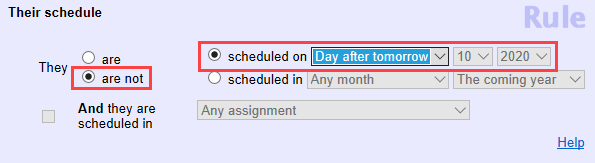
Find Volunteers Who Are Not Scheduled During a Month¶
You can also use the Their schedule Set rule to find volunteers who are not scheduled during a month. You can select a specific month and year such as July 2020 by selecting July from the month dropdown and 2020 from the calendar year dropdown. There are also options that will update automatically depending on when the Set is used. The options that will change automatically include Any month, The current month, The previous month, and The coming month.
When you use the The current month, The previous month, and The coming month, the calendar year will automatically be set based on the month and year when the Set is used. For example, a Set using The previous month would find volunteers who were not scheduled in May 2020 if the set is used anytime during June 2020. But if the same Set is used in January 2021, it will find the volunteers who were not scheduled in December 2021.
When the Any month option is used, you will also need to select an option from the calendar year dropdown. You can select a specific calendar year such as 2019, or a dynamic option that will automatically change based on the year the Set is used in. The dynamic options include The current year, The previous year, or The coming year.
Here's how the rule will look when it is configured to find volunteers who were not scheduled in any month of the previous calendar year.
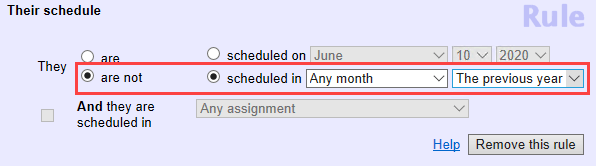
The Set will return different groups of volunteers depending on when it is used. For example, if it is used anytime during the 2020 calendar year, it will identify any volunteers who were not scheduled during the 2019 calendar year. If the same Set was used during the 2019 calendar year, it would identify volunteers who were not scheduled during the 2018 calendar year.
Related Help¶
- Schedule Overview
- Scheduling Volunteers
- List of All Set Rules
- Sets Overview
- Create a Set
- Test a New Set
- View Volunteers in a Set
- Limit a Report to the Volunteers in a Set
- Send a Message to the Volunteers in a Set
- Using Tags With Sets
- Track Volunteer Absences
- Find Volunteers Who Did Not Serve as Scheduled