Search Based on Date Dates¶
This help topic explains how to define a Set rule based on the date event dates recorded in the Dates box on the History tab in the volunteer record.
You create Set rules on the Set Definition page. If you're not already on the Set Definition page you can get there by choosing Sets from the menu, and then clicking the Create a new set button.
To create a Set of volunteers based on a date event date, select 'Their dates' from the "Include volunteers in this set based on" dropdown list.
This Set rule can identify volunteers who do or do not have a date for a particular date event recorded on their History tab.
They have a -- date that is...¶
When the 'Their date' Set rule is looking for volunteers who do have a date for a particular date event tracked in Volgistics, system operators can look for volunteers who have that kind of date event date:
-
(a) At all, by selecting the 'Any date' option;
-
(b) In a particular month or period of time, by selecting the 'In' option;
-
(c) Exactly, Anytime before, or Anytime after a certain date;
-
(d) Anytime between specific dates, or
-
(e) More than (--) days ago, as of the date the Set is used.
Only if the Notation for the date is¶
In addition, operators can include only those volunteers who have the Date with a specific Notation. To create a Set that includes only volunteers who have a Dates date with a particular notation, check this checkbox and then choose the Notation from the dropdown list.
Only if (Spare dropdown) is¶
If you customized the spare dropdown field for your Date records, you can specify that volunteers must also have a specific value to be included in this Set by checking this checkbox and choosing the appropriate value from the dropdown.
Only if (Spare checkbox) is¶
If you customized the spare checkbox field for your Date records, you can specify that volunteers must also have the box checked or unchecked to be included in this Set.
Only if (Spare text) is¶
If you customized the spare text field for your Date records, you can further specify that volunteers must also have a specific Spare text field value to be included in this Set by checking this checkbox and entering the text value. To be included in this Set, volunteers must have an entry in this field that exactly matches whatever you enter here (except that the comparison is not case sensitive, so 'YES' would be the same as 'yes' for example).
An example of something that might be tracked as a Date event is attendance at a volunteer recognition event. If a volunteer attended a date event called 'Volunteer Recognition Banquet' a date event record could be added to their History tab to indicate they attended the event. This Set rule provides the ability to pull together all volunteers with a 'Volunteer Recognition Banquet' date stored in their Dates box.
The following image depicts a rule that would capture all volunteers with a 'Volunteer Recognition Banquet' date that is any time in 2009:
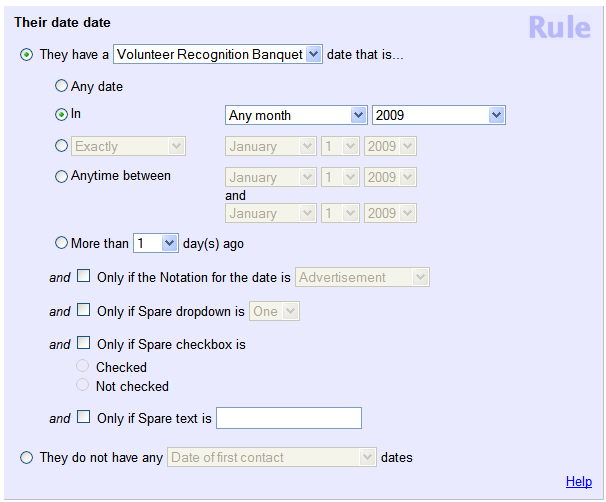
They do not have any -- dates¶
Alternatively, volunteers whose records lack any 'Volunteer Recognition Banquet' date would be captured in a rule setup like this:
