Search Based on Daily Availability¶
This help topic explains how to define a Set rule based on the selections a volunteer has made in their Daily availability field.
This option will only appear when making a Set if you are using pre-set intervals (instead of actual times) to track availability. You can check this setting, and setup your Daily availability field if necessary, by:
-
Select Setup from the menu.
-
Expand the Field options link.
-
Select Profile tab (for volunteers).
-
Select Daily availability.
-
Be sure the Track daily availability using option is set to These pre-set intervals.

-
If necessary, change the default intervals and other setup options for the field.
-
Click the Save button at the bottom of the page to exit.
After you have made sure the Daily availability field is setup to use pre-set intervals, you can make a Set based on it on the Set Definition page. If you're not already on the Set Definition page, you can get there by choosing Sets from the menu, and then clicking the Create a new set button.
To create a Set of volunteers based on their availability, select Their daily availability from the Include volunteers in this set based on dropdown list.
The options for including volunteers in the Set will vary depending on the setup of the Daily availability field in your account, and your selections when you define the Set. Here are some examples of how this can be used.
Example One¶
If an account has the Daily availability field setup with the default settings where each weekday is available and the pre-set intervals are Morning, Afternoon and Evening, this image shows how they could find volunteers who are available in the afternoon or evening on Fridays:
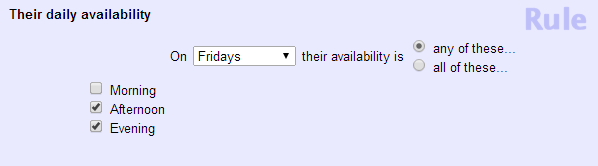
Note that the rule has "any of these" selected for the or option. If they selected "all of these," only volunteers with both Afternoon and Evening would appear in the Set.
Example Two¶
A food bank has their Daily availability field setup with Monday through Friday selected and two hour shifts running from 6:00 am to 10:00 pm entered as the pre-set intervals. This image shows how they could make a Set to find volunteers to fill a four hour shift from 6:00 am to 10:00 am on Monday morning:
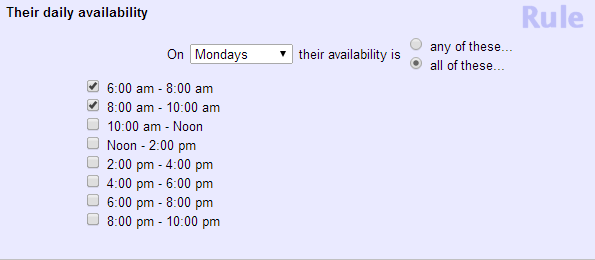
Notice that the "all of these" option is selected so that the Set will only find records where both items are selected. If "any of these" were selected, the Set would find volunteers with either the two hour "6:00 am - 8:00 am" shift selected or the two hour "8:00 am - 10:00 am" shift selected.
Example Three¶
A music festival that takes place over Memorial Day weekend has their Daily availability field setup to Track daily availability for these dates only and has entered May 23, 2014 as the beginning date and May 26, 2014 as the ending date. They have entered six shift ranges volunteers can select as the pre-set intervals. This image shows how they could find volunteers available to work security on Sunday, May 25, 2014:
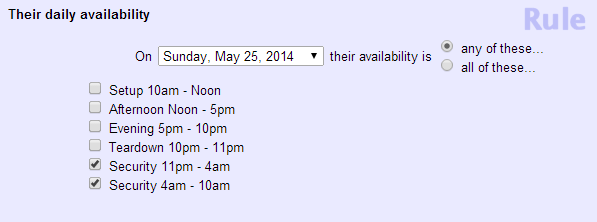
Because "any of these" is selected, the Set will include volunteers who have either (or both) of the security shifts selected.