Search Based on Country¶
This help topic explains how to define a Set rule based on whether or not a volunteer has a certain country entered into the Country field.
This option will only appear when making a Set if the Hidden setting on the Country field's setup page is set to No. You can make this change, and setup the items in your Country dropdown if necessary, by:
-
Select Setup from the menu.
-
Expand the Field options link.
-
Select Core tab.
-
Select Country.
-
Change the Hidden setting to No.
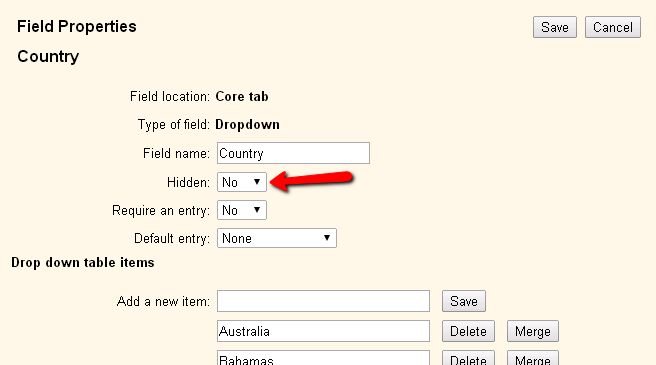
-
If necessary enter a country you want on your list in the Add a new item field and click the Save button to the right of the field. Repeat this step until all the countries are added.
-
Click the Save button at the bottom of the page to exit.
After you have made sure your Country field is not hidden, you can make a Set based on it on the Set Definition page. If you're not already on the Set Definition page, you can get there by choosing Sets from the menu, and then clicking the Create a new set button.
To create a Set of volunteers based on their country, select Their Country from the Include volunteers in this set based on dropdown list.
The Their Country Set rule includes volunteers based on the data recorded in the Country field on the Core tab on the volunteer record.
This Set rule can capture volunteers who have a certain country entered on their record, or specifically do not have a certain country on their record.
The following image shows a Set rule that would find all volunteers with Canada entered as their country:

You can also use your Set to find volunteers based on if the field is blank. For example, if you needed to identify all volunteers who have a country selected, you could do this by setting up the rule as shown in this image:
