Print a Report of a Volunteer's Information¶
Print a Report for a Single Volunteer
You can run any report for a single volunteer by tagging that volunteer's record and then choosing to run a report only for the tagged volunteer record. Note the same basic steps can be used to run reports for any groups of volunteer records you need also.
Include a Single Archived Volunteer
If you want to include just one archived record in your report, you can give them a custom Flag and run the report for just volunteers with that Flag. See Custom Report for Single Archived Volunteer for more details on this.
Tag the Volunteer Record¶
The first thing you'll need to do is tag the record (or records) you want to include on the report. Tags are cumulative for your session so it's a good practice to select Tags from the menu and then click the Clear all tags button to make sure there are no records currently tagged. If the button is disabled, it means no records are tagged in your current session.
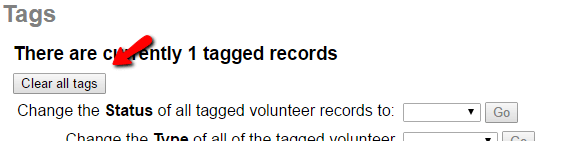
After you've checked for tagged records, follow these steps:
- Choose Volunteers from the menu.
- Locate the volunteer's record and open it.
-
Click the Tag icon.

Run the Report¶
Once you have tagged the record(s), you can run any report for just the tagged record(s) by:
- Choose Reports from the menu.
- Click on the kind of report you want to run. For example, click Volunteer Profile.
- Click on the name of the report you want to run. You can learn more about stock reports that are available in Stock Report Overview. You can also make custom report templates as shown in Create Custom Reports.
- Click the Run It button. This opens the Include tab, which is where you choose which volunteers should be included on the report.
-
On the Include tab, find the section called Which volunteers do you want to include in this report? Check Tagged volunteers and uncheck These volunteers.
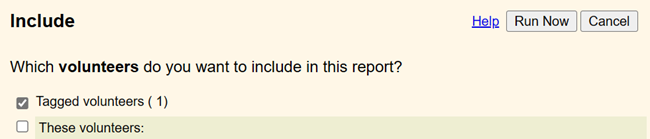
-
Click the Run Now button.
Your report will only include information for the tagged volunteer record (or records if you tagged more than one).