Preference Field Settings¶
In Volgistics, the Assignments represent the jobs or tasks that volunteers perform at your organization. The Assignment records are organized under Site and Place records so you can group similar Assignments together. Sites and Places could be anything that makes sense to group the Assignments such as physical locations, departments, programs, or types of services. You can learn more about Sites, Places, and Assignments, and where they're located in your account, in the Assignments, Sites, and Places Overview help topic.
Preference fields are customizable fields for collecting information about the Assignment(s) - or kind of Assignment(s) - volunteers are most interested in. This help topic discusses preference fields and their purpose, looks at how to create preference fields, explains where the list of preference choices comes from, shows where you can use preference fields in the system, and highlights some Volgistics features that work with preference fields.
There are some other types of preference fields in the system that are used to track different things. This help topic looks at preferences related to the Sites, Places, and Assignments in the system. If you're looking for information regarding the preferences designed to track the types of messages volunteers and Coordinators want to receive, see the Message Preference Overview help topic. If you're looking for information regarding the date and time an applicant may want to serve for a shift or opening slot, see the Working With Schedule Preferences help topic.
This help topic is broken down into sections below. Click the heading for a section to expand it and learn more.
About Preference Fields¶
For the most part, preference fields are just used for informational purposes. You can learn where the fields appear in the Where to Use Preferences section below. For information about the Volgistics features that work with preference fields, see the Volgistics Features and Preferences section.
Here are some examples of the different ways you can use preference fields:
- To list Assignments by name so volunteers or applicants can choose the Assignments that appeal to them.
- To list the different Sites or Places so volunteers or applicants can choose the location, department, program, etc. that appeals to them. For example, a volunteer center can use a preference field to ask a prospective volunteer to choose the organization where they would like to serve. Or a multi-county agency can ask applicants which county they would like to serve in.
- To ask volunteers or applicants to indicate their preference for Assignment characteristics such as:
- Assignment duration (e.g. one time or ongoing)
- Type of service performed (e.g. tutoring, clerical, fund raising, etc.)
- If use of their personal vehicle is required
- Degree of interaction with others (e.g. work alone, work with others, etc.)
Create Preference Fields¶
Your Volgistics account may already have a preference field set up to be be used so volunteers can select the Assignment(s) they wish to serve in from a list. You can have up to twenty different preference fields in your account so you can create more preference fields to track additional choices. To make a new preference field:
- Select Setup from the menu
- Select Field Options.
- Click Profile Tab (for Volunteers).
- Click Add a new Preference under the Preference fields heading.
- Preference name: Enter a name for the field.
- You can choose: Select how many options can be selected for the field.
-
Rank by: If you selected something other than Just one in step 6, you can add an option to order the choices by Importance to give the additional choices shown in the screenshot below:
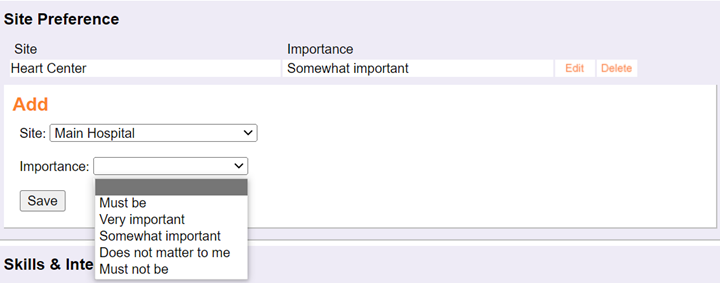
Or by 1st, 2nd, 3rd Choice to give the additional choices shown in the screenshot below:
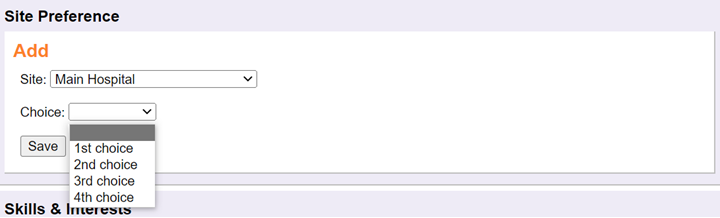
-
Offer: If your volunteers will choose their preference from your Assignments, you can use this setting to add or remove Assignments from the list. The Offer setting does not impact preference fields that offer choices based on records or fields other than Assignments.
- Choose All assignments to list every Assignment
- Choose Active assignments only to list all Assignments that have not been made inactive
-
Choose Advertised assignments only option to list all Assignments that have the Advertise box checked

-
Volunteers choose their preference of... Select what items will be shown on the list for the field. See the Preference List Contents section below for information about how to update what is listed for each choice.
- Site. Select this if you want your preference list to include each Site record in your account.
- Place. Select this option if you want your preference list to include each Place record in your account.
- Assignment. Select this option if you want your preference list to include the Assignment records in your account. Your list can be limited by your choice in step 8. You can also choose to have the system give volunteers a certain Assignment Role in whatever Assignment is selected as a preference.
- Cluster. If you have Assignment Clusters created to group your Assignment records into clusters or focus areas, you can select this option to have your preference list include the clusters.
- State. Select this option if you want the preference list to include the items in your State dropdown field. This option will not show if the State field is currently hidden for your Assignment records.
- Spare Dropdown. Select this option if you want the preference list to include the values in one of the spare dropdown fields you've created on Assignment records. If you've created more than one spare dropdown field, you'll see each one listed. If all of your spare dropdown fields are hidden, you will not see this option.
- Assignment Characteristic. Select this option if you want the preference list to include the values in one of the Characteristic fields you've created in your account. Only Characteristic fields set up to be on the Profile tab of both volunteer and Assignment records, or just the Profile tab of Assignment records, will be listed. Your Setup page will include all Characteristic fields that appear on the Profile tab of Assignment records.
-
Click the Save button when you're done setting up your preference field.
Preference List Contents¶
The list in your preference field will be populated based on what you select in step 9 of the Create Preference Fields section above. These can either be actual Site, Place, and Assignment records in your account, or lists created by you in your account's Setup options. We'll look at the two different areas so you'll know how to update the preference list if needed.
Site, Place, or Assignment¶
If your Volunteers choose their preference of settings use Sites, Places, or Assignments, your preference field list will be based on the Site, Place, or Assignment records you see after selecting Assignments from your Volgistics menu. So to add items to the list you need to add new Sites, Places, or Assignments as shown in the following help topics:
To remove items from the list, you need to combine or delete Site, Place, or Assignment records as shown in the Reorganize Sites, Places, or Assignments help topic. There is not a way to keep a Site or Place record in your account, but remove it from your preference list. With Assignment records, you can use the Offer settings outlined in step 8 in the Create Preference Fields to prevent Assignments from showing. Your application forms can also use the Site Selection settings to limit which Assignments are shown. There is more information in the Show Only Certain Assignments for Assignment Preferences help topic.
Other Choices¶
If your Volunteers choose their preference of settings use something other than Sites, Places, or Assignments, your preference list will be populated based on the contents of the field selected in step 9 when you create the preference field. For example, if you selected Cluster, the list will be based on the different clusters set up in your account.
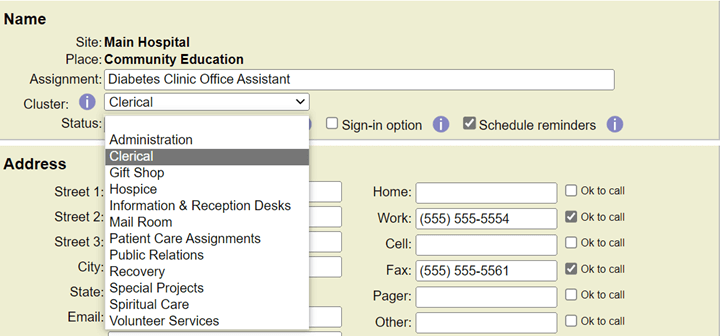
Or if you selected a Characteristic field, the preference list will include the choices created for that field.

So in these cases to add or remove items from the preference list, you'll need to add or remove the item from whatever Setup area the field was created in. You can find links to help topics showing where the settings are for each field type in the Related Help section at the bottom.
Where to Use Preferences¶
The System Operators from your account can view a volunteer's preference choices, and make updates, on the Profile tab of volunteer records.
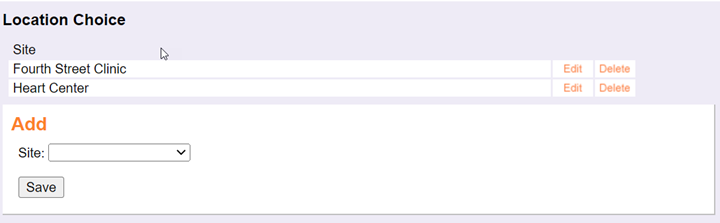
To see the choices for more than one volunteer at once, the fields can be included on your custom reports.

Preference fields can also be included on your application forms so you can learn about a prospective volunteer's choices for where or how they wish to serve. The Customize Application Form Content help topic has information about how to customize form sections and add fields. If your preference is based on Sites, Places, or Assignments, you can make the names of the items links to the more details such as the address, job description, requirements, and more. For details on how to do this, see the Add Assignment Descriptions to Applications help topic.
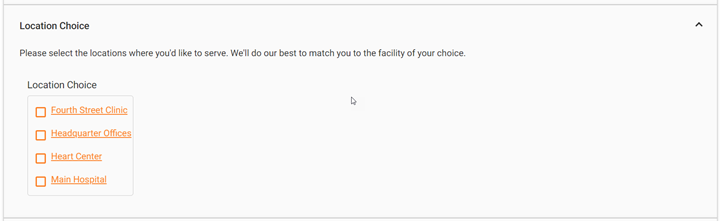
You can also add your preferences to the Profile page of the VicNet portal to allow your current volunteers or Coordinators to view and optionally update choices. You can learn how to add form sections and fields to VicNet in the VicNet Profile and Volunteers Page Setup help topic.
Volgistics Features and Preferences¶
As mentioned earlier, preference fields are mainly for information purposes. But there are a few areas in Volgistics that use the preferences recorded on volunteer records.
Application Forms When Using Site Level Access¶
If your account has Site Level Access enabled, you can set the Site Selection settings on your application form to assign the applicant to a Site (or Sites) based on their preference choices. You can learn more about how the system works when this is in place in the Application Forms and Site Level Access help topic.
If the preference field used is based on Sites, Places, or Assignments it is usually easy to see why the applicant was associated with a certain Site(s). When preferences are based on other things, it sometimes is not as obvious. For example, if the preference field is based on something like a Characteristic field asking for the applicant's work preference (such as working virtually), the applicant will be associated with each Site in your account that has an Assignment record with the same Characteristic checked.

Volunteer and Assignment Matching¶
Volgistics also has a feature to match volunteers with Assignments where they'll be a good fit. The feature looks at things such as the times volunteers are needed and the volunteer's availability, age requirements for the Assignment and the age of the volunteer, and whether there are matching preferences selected on the Assignment and volunteer record. You can learn how to set up and use this feature in the Volunteer and Assignment Matching help topic.
Sets Based on Roles¶
If your preference list is based on Assignment choices, and you choose to add a Role for the choice, you'll be able to build a Set to find volunteers with a certain Assignment choice. Sets cannot be based on preferences, but in this case the system will look for volunteers with the Role in the Assignment using the Their Assignment Set Rule.
Related Help¶
- Update Site Selection
- Create Assignment Clusters
- Characteristic Field Overview
- Create a Characteristic Field
- Collect Assignment Preferences
- Schedule Preferences Versus Assignment Preferences
- Field Customization and Configuration
- Show Only Certain Assignments for Assignment Preferences
- Add Assignment Descriptions to Applications
- Assignment Preference Field Settings
- Assignments, Sites, and Places Overview
- Getting Started With Application Forms
- Application Forms and Site Level Access
- Assignment Roles
- Add an Assignment
- Add a Place
- Add a Site
- Reorganize Sites, Places, or Assignments
- Volunteer and Assignment Matching
- State Field Settings
- VicNet Profile and Volunteers Page Setup
- Customize Application Form Content