Limit a Report to the Volunteers in a Set¶
How to Run a Report for a Set
You can use Sets when you run reports if you want a report to include just the volunteers who are in a particular Set. For example, if you have a Junior volunteers Set, you can run a report and filter it to include just the Junior volunteers identified by the Set.
If you've already defined the Set you want to use with the report, you're all ready to start the report. If you haven't defined the Set yet, create the Set first and then return here when you're finished.
To run a report that includes just the volunteers in a specific Set:
- Choose Reports from the menu.
- Select the report style you want to use. You can use Sets with most stock report as well as with custom report templates created in your account.
- Click the Run It button for the report you select.
-
On the Include page, check These volunteers.
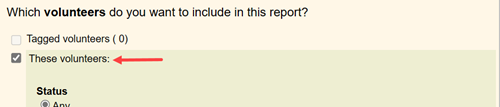
-
At the bottom of the Include page, check This set and pick the name of the Set you want to limit the report to from the dropdown list.

-
Click the Run Now button and the system will start compiling the report.
You can further limit which volunteers will appear on the report by combining a Set with other options on the Include page. For example, if you have a Junior volunteers Set, but only want the report to include Junior volunteers who currently have the Active Status you can select Any of these under Status and check the box by Active.
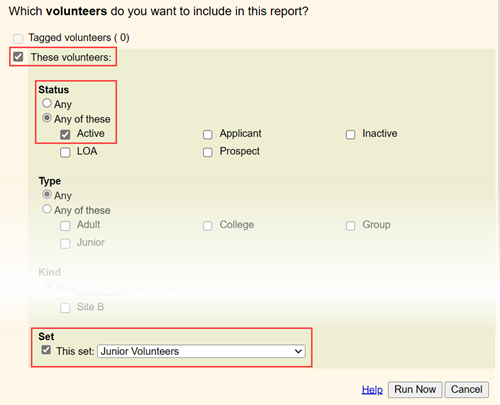
A report with the include selections shown above will only list volunteers who currently have the Active Status who also appear in the Set selected. Whenever you choose multiple Include criteria like this, volunteers will appear on the report only if they meet all of the criteria you choose.
Tip!
With most Set rules, the volunteers identified by the Set update automatically each time a Set is used. For example, if you have a Set to identify volunteers with the Junior Type, any new Junior volunteers will automatically be in your Set each time the Set is used. Similarly, any volunteers who no longer have the Junior Type will not be in the Set each time it is used.
However, if your Set rule involves a date or date range, you must use an option that updates dynamically if you want the Set to use a new date or date range each time. For example, if the Set uses the Their service rule to find volunteers with hours on July 1, 2020, it will always look for volunteers for service on that date unless the Set rule is updated to use a different date.

But if the rule uses an option such as Yesterday instead of a specific date, it will automatically look for hours on different dates if the Set is used on different dates.

For example, if the Set is used on July 2, 2020 it will find volunteers with hours on July 1, 2020. The same Set will find volunteers with hours on July 2, 2020, though, when it is used on July 3, 2020.
Related Help¶
- Delete a Set
- List of All Set Rules
- Create a Set
- Test a New Set
- View Volunteers in a Set
- Add Set Names to Report Titles