Inactivate Volunteers Without Recent Activity¶
How can I find active volunteers who have not served recently?
Occasionally, you may wish to review your volunteer database to find volunteers that are still marked as Active but that have not actually served with your organization recently. Volgistics will not automatically change a volunteer's Status from Active to Inactive if they do not have any recent service, but you can find these volunteers using Sets and take necessary action.
Find Active Volunteers Who Have Not Served Recently¶
The first step will be to create a Set that includes volunteers who are currently marked as Active but have not actually served recently. To create this Set:
- Choose Sets from the menu.
- Click the Create a new set button.
- Under What would you like to call this set? enter a name for the Set. For example 'Follow-up Needed.'
- Under Include volunteers in this set based on select Their current status.
-
Click the Go button.
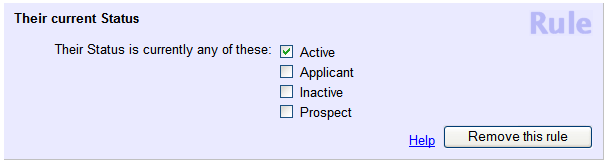
-
In your Set rule, check the Active checkbox as shown above.
- Under Add another rule based on... select Their Service.
-
Click the Go button.
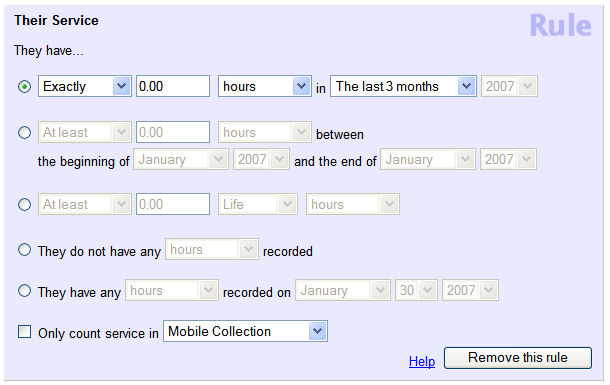
-
In your second Set rule, select the first option and configure it so that it reads Exactly 0 hours in the last 3 months as shown above. You could choose to have this rule cover a different time frame depending on what you consider to be recent service. Your Set should look something like this:
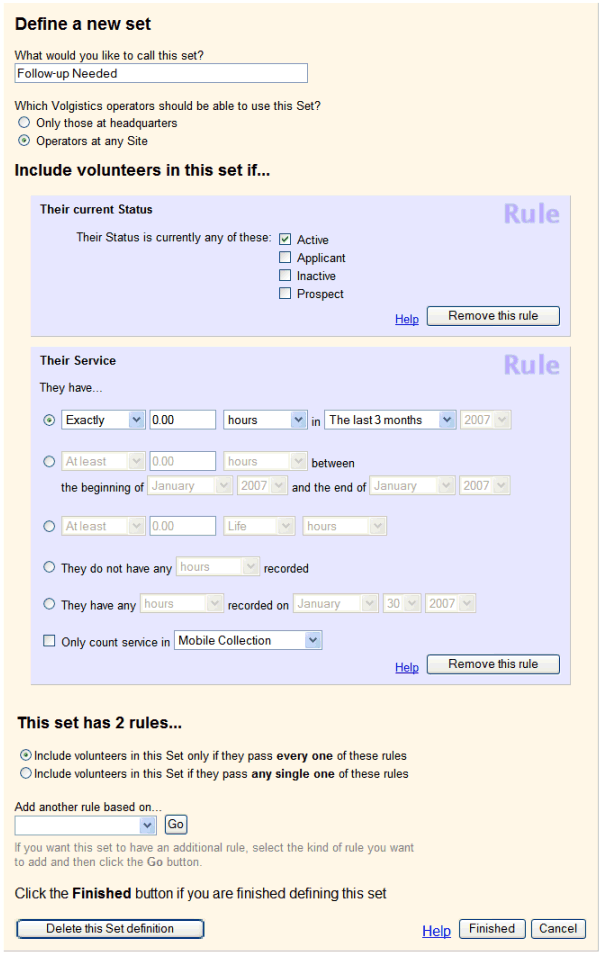
Exclude New Volunteers
It's important to keep in mind that if you have any newly Active volunteers that have not had a chance to serve yet, they will be included in this Set, since they have the Active Status and have 0 hours for the last 3 months. If you'd like to exclude these volunteers from your Set, you can add another rule to only include volunteers that started more than a month ago. To do this:
- Use the Add another rule based on... dropdown to select Their start date.
- Click the Go button.
- In this third rule, select the fifth option and configure it so that it reads More than 30 day(s) ago.
This additional rule will make it so that your Set only includes volunteers that started more than a month ago and have not served in the last 3 months. This way new volunteers won't be included.
-
Click the Finished button.
Tag the Volunteers¶
Now that you have a Set to find the volunteers that are currently Active but have not served recently, you can find these volunteers to change their Status to Inactive. You could go through each of these volunteers one-by-one to change their Status, but you can also change the Status of all these volunteers at once using the Tags feature. So the next step will be to tag all of these volunteers:
- So that you do not inadvertently include volunteers that you already had tagged, you should clear any Tags you were working with previously. To do this, choose Tags from the menu and click the Clear all tags button. If this button is already disabled, this means no volunteers are currently tagged and you can continue to the next step.
- Choose Volunteers from the menu.
- In the Include options, click the Clear link to remove any filters that you may have been using previously.
- Use the Set dropdown to select the Set you created above.
- At the top of the page, click the All link. This will bring up a list of all the volunteers that meet the criteria you configured in your Set.
- Review the list to make sure that it does not include any volunteers you did not expect to be included.
- At the top or bottom of the list, click the Tag button to tag all of the listed volunteers at once.
Now you have all of the Active volunteers with no recent service tagged, and you're ready to change their Status.
Change Their Status to Inactive¶
You can now change these volunteers to Inactive all together with the Tags page:
- Choose Tags from the menu.
- Next to Change the Status of all tagged volunteer records to, use the dropdown to select Inactive.
- If your account is configured to automatically remove volunteers from the schedule when their Status is changed to Inactive, you'll see a pop-up message appear to warn you that all of these volunteers will be removed from their scheduled shifts. If you'd like to proceed, click the OK button. Otherwise, click the Cancel button.
- Click the Go button next to the dropdown
Volgistics will begin working on changing the Statuses of all these volunteers to Inactive. You can continue to use your account and perform other tasks while this is being handled. Once the process has been completed, all of the volunteers you had tagged will be Inactive. You could also choose to archive these volunteers once their Status has been changed if you no longer need to work with them and want to free up space in the non-archived portion of your database.
Related Help¶
- Find Records With Service Entries Missing Assignment
- Tags Overview
- Tag Functionality
- Sets Overview
- Using Tags With Sets
- Search Based on Service
- Find Volunteers Who Did Not Serve as Scheduled