Find Who Became Inactive in a Certain Year¶
You can create a Set that includes all of the volunteers who first became inactive in a specific calendar year or fiscal. This set will include the volunteers who have a stop date during the year you choose. Volunteers will have this date if their records was marked 'inactive' anytime during the year you choose, and they are still inactive.
To create a set that finds all of the volunteers who have a stop date in a certain calendar year:
- Choose Sets from the menu.
- Click the Create a new set button.
- Under What would you like to call this set? enter a name for the set. For example Volunteers who stopped in 2006.
- Under Include volunteers in this set based on select Their stop date.
-
Click the Go button.
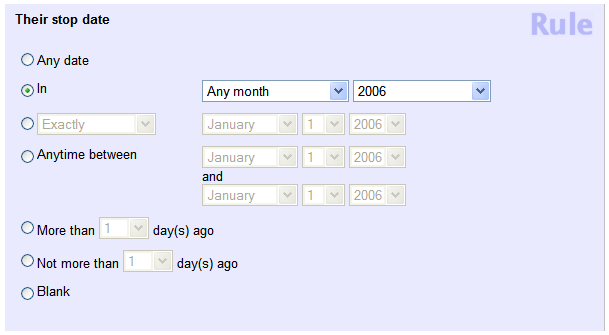
-
Configure the set rule as shown above. Choose the calendar year you're interested in from the year drop down list. The example shown finds all of the volunteers with a stop date in 2006.
- Click the Finished button.
You can also create Sets that include volunteers who became inactive anytime between two dates you specify. For example, if you have a fiscal year that runs July 1st through the end of June, you can create a Set that finds the volunteers who became inactive during that period.
To create a set that finds all of the volunteers who have a stop date between any two dates:
- Choose Sets from the menu.
- Click the Create a new set button.
- Under What would you like to call this set? enter a name for the set. For example Volunteers who stopped in FY 2006.
- Under Include volunteers in this set based on select Their stop date.
-
Click the Go button.
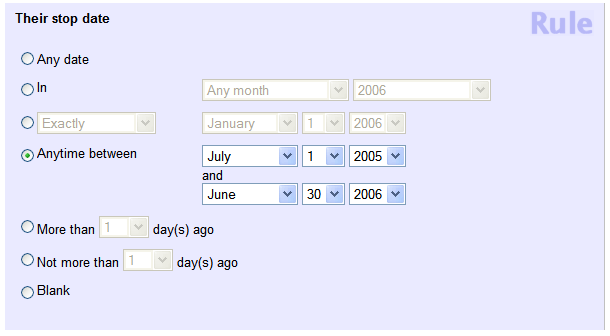
-
Configure the set rule as shown above. Choose the starting and ending dates you're interested in, as shown. In example shown above finds all of the volunteers who have a stop date anytime between July 1, 2005 and June 30, 2006.
- Click the Finished button.