Find Volunteers Who Did Not Serve as Scheduled¶
The schedule is a useful tool for planning how your volunteers will serve with your organization. However, volunteers may not always arrive and serve in the shifts they were scheduled for. In these cases, it may be helpful to find these volunteers, so you can get in contact with them about their missed shift or record an absence in their volunteer record. It is possible to search for volunteers that did not serve as scheduled on a particular date using Sets. In order to do this, you will need to enter all service for the volunteers who did serve in their scheduled shifts first. Then you can create a Set to identify volunteers who were scheduled but did not have service hours recorded.
For example, you can create a Set to find volunteers that were scheduled for shifts yesterday but that did not actually serve using these steps:
- Choose Sets from the menu.
- Click the Create a new set button.
- Give your Set a unique title.
- Under Include volunteers in this set based on, select Their service and click the Go button.
- Select They do not have any hours recorded on and use the next dropdown to select Yesterday. Note that, because you've selected this dynamic option, the day and year dropdowns will be disabled and will not be utilized for this Set rule.
- Under Add another rule based on..., select Their schedule and click the Go button.
- In the second rule, select the are and scheduled on options. Then use the corresponding dropdown to select Yesterday. Note that, because you've selected this dynamic option, the day and year dropdowns will be disabled and will not be utilized for this Set rule.
- Under This set has 2 rules... make sure to select Include volunteers in this Set only if they pass every one of these rules.
- Click the Finished button
Your completed set should appear like the example below:
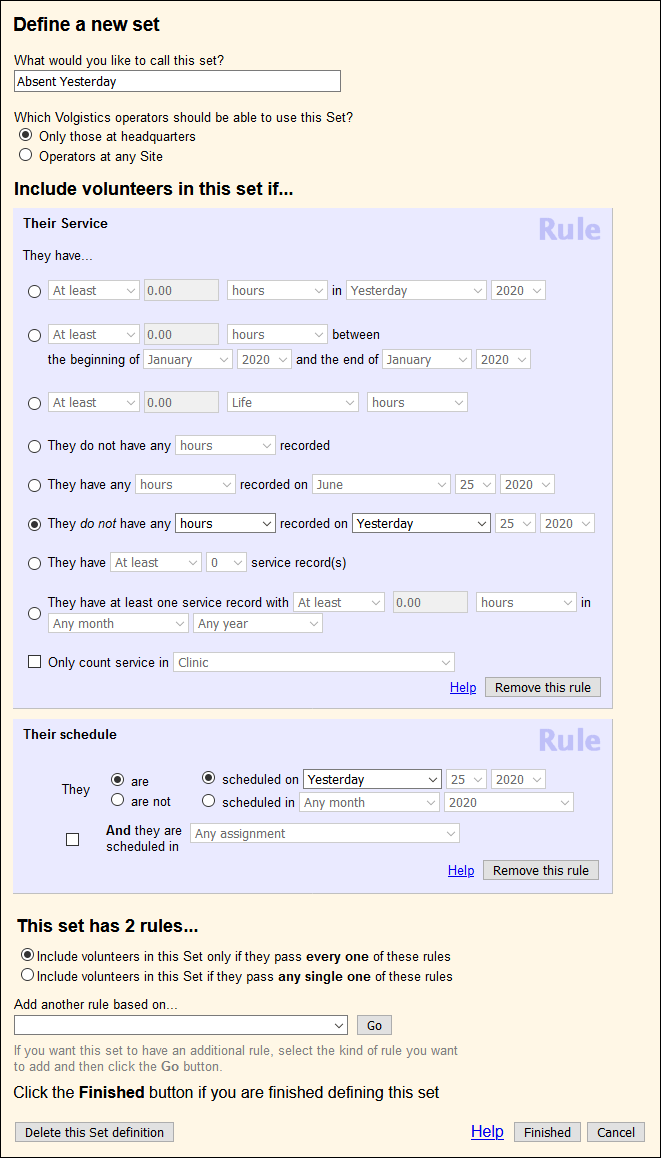
This Set will include volunteers scheduled for a shift yesterday who do not have service recorded yesterday. Because this Set uses a dynamic option, it does not need to be updated every time you use it. It will always include volunteers that were absent for their scheduled shift the previous day. So you can use this Set each day to get a list of volunteers that were absent for their scheduled shifts the day before and take necessary actions. You can do this by viewing the Set on the Volunteers page, or you can generate a report based on this Set.
You can also find volunteers that were absent on a specific date in the past. To do this, you would use the date dropdowns in your Set rules to select that particular date instead of selecting the dynamic yesterday option. In this case, the date the Set looks at will not change automatically each time you use it. The date would need to be changed manually if necessary.