Find Missing Records¶
Why can't I see or find volunteer records?
Volunteer records need to be added to your account in order for you to be able to find them. It can be a real frustrating experience when you know a volunteer record was in the system, but now you can't find the volunteer's record. Worse yet, if all of your volunteers seem to have disappeared.
If this is happening to you, take a deep breath and relax. In the majority of cases, the record is still intact, but something is preventing the record from showing. There are cases when an operator has deleted records, and the records are not always recoverable, but we will help you determine if this has happened.
There are varieties of powerful ways to look for volunteer records that are built-in to the Volunteers page. You can also find a volunteer based on her phone number. This help topic is designed to help you find records when the usual search options do not give you the results you expect.
I Can't Find a Certain Volunteer, but Can Find Others¶
Here are some of the common reasons why you may not be able to find a volunteer (or volunteers), and what can be done in order to use the record again. There may be other ways to find the record, but these usually work and provide a starting point. We arranged these in order of least to most severe.
Volunteers Page Is Filtered¶
One common, and easily correctable, problem occurs when the Volunteers page is filtered. Let's say you're looking for a volunteer whose last name begins with the letter E, but the record does not show when you click on that letter in the row at the top of the page. The problem could be due to items being selected from the filters of the Include section. For example, if the page is set to show only Group records with the Active Status. A volunteer with an Individual record, or a different Status than Active, will not show--even if her last name starts with E.
To correct this, just click the Clear link and then perform your search again.
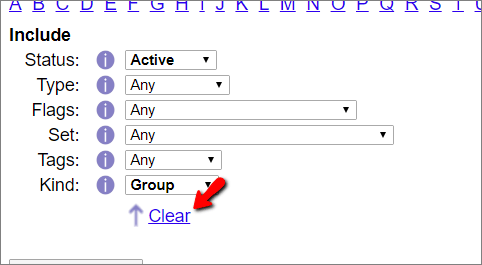
Volunteer Name Changed¶
Another problem happens when the volunteer's name is changed and you are not aware of it. This could happen if another System Operator changed the volunteer's name. Or, if you use the VicNet module and it is setup to allow it, a volunteer's name could be changed by a Coordinator or the volunteer herself. In this case, if you are used to finding the volunteer by selecting the letter E on the Volunteer page because the volunteer's last name began with E, the record will no longer show. There are two things you can do in this case:
-
If you know the volunteer's first name, you can search for all the records with that first name by using the First Name field in the Find section at the bottom of the Volunteers page.
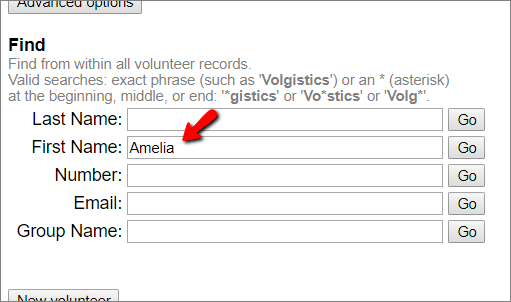
This option will only work if just the volunteer's last name information was changed, and you know additional information about the volunteer (such as the volunteer's Date of Birth, address, phone, email, or assignments). The additional information will allow you to verify that a record with the same first name is the one you're looking for.
-
Another way to find the record if the volunteer's name was changed is to check the Event Log. This requires access to Setup on the menu so if you do not see this option you will need to contact an Administrator for assistance. The Event Log entry will be listed under Volunteer name changed. The volunteer's information may be truncated due to character limits, but there should be enough information to help you locate the record.
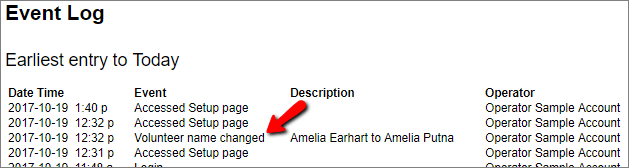
This option works well if you do not know enough additional information to verify you have the right volunteer, or if both first and last name fields were changed on the volunteer's record.
First and Last Names Flip Flopped¶
Sometimes when an operator adds a new volunteer record, or someone interested in volunteering fills out an application form, they mistakenly put the first and last names in the wrong fields. This can cause confusion if you're looking for someone whose last name begins with an H but the record does not show when you select that letter on the Volunteers page. Here are two things you can do in this case:
-
If you know the first or last name of the record you're looking for, use the Find section of the Volunteers page like you did in the Volunteer Name Changed section above. However, this time enter the name in the wrong field. For example, if you're looking for someone whose first name is James, enter James in the Last Name field instead of the First Name field.
-
Also, as shown in the Volunteer Name Changed section above, the Event Log can give you clues to help find the record if it was created by an application form being submitted. Look for log entries with Application submitted. The Description column will list the entry as first name last name so this can help you determine how to search for the record on the Volunteers page.
In either case, once you locate the record you should fix the problem so that others do not encounter it also. To do this, find the record and then place your cursor behind the incorrect information in a field, backspace to remove the incorrect name, and then enter the correct name. Remember to click the Save button when you're through.

Volunteer Is Not Assigned to Your Site¶
Another thing that can occur is your System Operator record may be assigned to a specific Site or group of Sites. When this happens, you will not see volunteer records unless they are assigned to the same Site as the Site currently associated with your operator record. To see if your operator record is associated with a specific Site, look at the upper right corner of your web browser window. If you are associated with a specific Site, it will appear under the name of your organization:
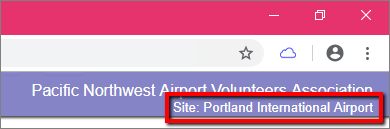
Operators associated with a Site may be Site-Level Operators where they are assigned to one Site and only an Administrator for the account can change the Site. Operators may also be Multi-Site Level Operators where they can switch views between a pool of Sites the Administrator has made available to them. To check if you are a Multi-Site Level Operator, look for the Change Site item right above Exit at the bottom of your menu. This option only shows for Multi-Site Level Operators.
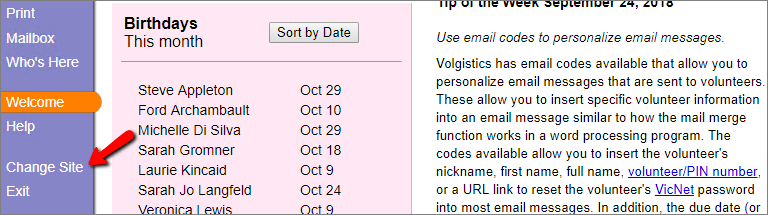
If you are a Multi-Site Level Operator, you may be able to find the record you're looking for by clicking the Change Site menu item and switching to one of the other Sites that are available.
Site-Level Operators and Multi-Site Level Operators can add volunteers to the Site they are currently associated with as long as they know the exact spelling of the volunteer's first and last names, and the account is configured to allow this. To make this possible, Duplicate Checking must be enabled for the account, and it must be setup to allow operators to add volunteers to their Site. Here are the steps to add a volunteer to your Site if the account is configured to make this possible:
-
Select Volunteers from the menu.
-
Click the New volunteer button under the Find options.
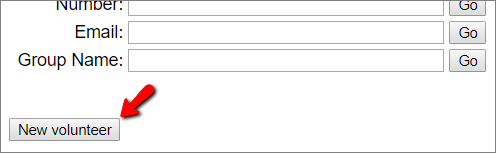
-
Enter the volunteer's first and last names exactly as the record you're looking for has them recorded.
-
Click the Save button.
-
If the first and last name fields you entered match the first and last name fields on the record, you will get a warning message that the record may be a duplicate. Click the Add this volunteer to my Site's database link to access the record. (If this link does not appear, it means your account's Duplicate Checking feature is not setup to allow you to add records from other Sites.)

If you have more than a couple of volunteer records to add to your Site, it may be easier to have them added all at once. The Volunteers Are Not Assigned to Your Site Yet section below explains how this can be done.
If you are not able to add the records you need to your Site yourself, you will need to contact an Administrator for your account and have her follow the steps in Assign Volunteers to Site to add the volunteer(s) to your Site.
Volunteer Has Been Archived¶
Your volunteer records are divided into two sections, non-archived and archived records. The non-archived records show by default because they are the records for the volunteers who are actively serving. If you can no longer find a record in the non-archived section, the record may have been moved to the archived section. In this case, you can find it by following these steps:
-
Select Volunteers from the menu.
-
Click the Advanced options button
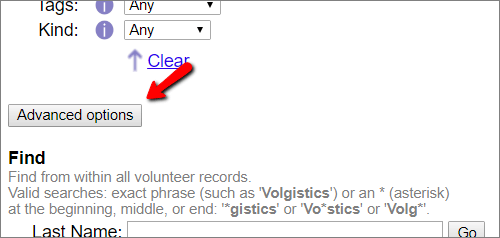
-
Check the Archived volunteers box at the bottom of the page between the Include and Find options.
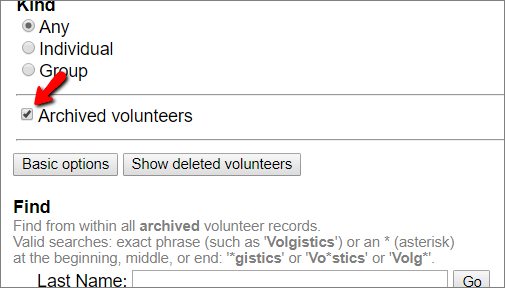
-
Now you can search for the volunteer. If you find the volunteer and want to return him to the non-archived (active) records, click the Restore button on the record's Core tab.
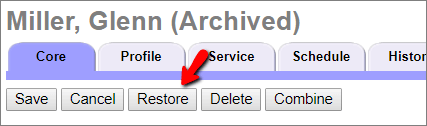
When you restore the record, all information from the record except for the volunteer's schedule will be available in the non-archived section again. There is not a way to restore the volunteer's schedule so this will need to be entered again.
Volunteer Has Been Deleted¶
If you've tried all of the methods shown above to find volunteers, but still cannot find the record(s) you're looking for, the record has likely been deleted. If this is the case, the system holds deleted records for 5 days giving you time to restore them in case the record was accidentally deleted.
If the 5 day window for restoring a deleted record has passed, there is not a way to recover the record because it has been permanently removed. The record will need to be put back into the system if it is still needed. You can refer to the local copy of your volunteer information for historical details about the volunteer if you periodically run a local back-up report.
The Event Log for your account has an entry for each volunteer who is deleted so you can search for the volunteer's name in the log to verify that the record was deleted. The log will also show you the date the record was deleted and which System Operator performed the action.
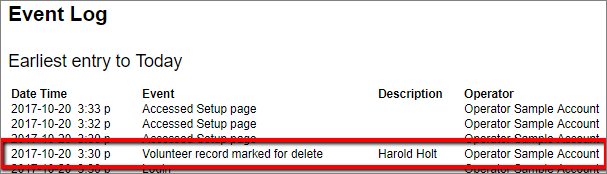
I Can't Find Any Volunteers¶
In most cases, you click the All link at the end of the row of letters along the top of the Volunteers page if you want to see all of the records in your account.

It can be a sickening feeling if you click this link and no records show at all. It is very rare that all of your records were deleted or the account was cleared, though. In most cases, one of the pieces of advice will help you find your records.
Filter Settings Are Too Restrictive¶
The most common reason that you may not see records when you click the All link is that there are Include section filters that are too restrictive. For example, if the filters have Group selected for Type while Individual is selected for Kind. Because these settings check for things that conflict with each other, you normally will not have any records that meet both requirements--so no records will show. This situation is easily fixed by clicking the Clear link as shown in the Volunteers Page Is Filtered section above.
Volunteers Are Not Assigned to Your Site Yet¶
If you are a Site-Level or Multi-Site Level Operator and you do not see any records, the problem is most likely that no volunteer records have been linked to your operator record's associated Site. If this is the case, you may see a message at the top of the Volunteers page like the one below:

If you only need to link a few volunteers to your Site, you may be able to add them as shown in the Volunteer Is Not Assigned to Your Site section above. However, if there are many volunteers who need to be associated with your Site, an Administrator for your account who can see all Sites can do this faster. Here is what the Administrator will need to do:
-
This process will involve working with Tags so it is always a good practice to make sure there are not any tagged records for your current session. This will prevent your action from affecting previously tagged records accidentally. To make sure there are no currently tagged records, select Tags from the menu and then click the Clear all tags button.
-
Next, tag all the records that should be assigned to the Site. There are different ways to do this depending on how you track if a volunteer is part of a certain Site. For example, if the volunteers all have Roles in assignments that fall under the Site, add the Tags from the Volunteers tab of the Site. Or, if the volunteers all have a common Flag on their record you can bring up just the records with the Flag. If you currently do not track the Site in any special way, you will need to review which records should be linked to the Site and tag them manually.
-
Once all of the records for the Site are tagged, select Tags from the menu. Find the Add this Site to the tagged volunteer records section and select the name of the Site from the dropdown list, then click the Go button.

If the System Operator who could not see any volunteers at their Site is still logged in after this change is made, she will need to exit the system and then Login again in order to see the volunteers.
All Volunteers Were Archived¶
In some cases if you do not see any records at all it means the records were sent to the archived section of your database. This could be due to a System Operator archiving each record individually, but if all the records have been archived a more common scenario is that an operator forgot to clear tagged records so they ended up archiving everybody instead of a select group of records. You can look in your account's Event Log for an entry showing a large number of records were archived.
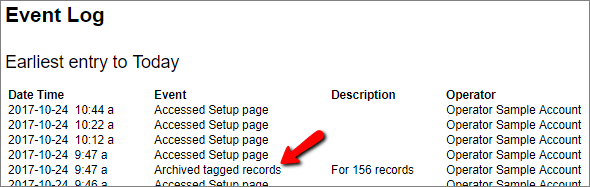
If this occurs and there were no volunteers in the archived section when the mistake happened, an Administrator for your account can restore all of the records in the archives at once as shown in Restore All Records at Once section of Restore Archived Records .
However, if there were already records in the archived section, there is not a way to restore just the records that were recently archived. Instead, records will need to be found and restored individually as shown in the Volunteer Has Been Archived section above.
One thing that can help with this is to create a Set to identify the records archived on the date listed in the Event Log. You can do this by using the Their Date Archived Set rule to create a Set. Then select the Set from the Volunteers in this Set dropdown on the Advanced options view of the Volunteer page, and click the All link.
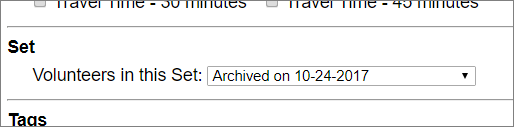
All Volunteers Were Deleted, or the Account Was Cleared¶
If you are not able to find your records with any of the options above, the records were likely deleted or the account was cleared.
A System Operator can delete records with the Tags feature so they could accidentally delete all records similarly to the scenario described in the All Volunteers Were Archived section above. If this occurs, the records can be recovered as long as 5 days has not passed from the date the operator deleted the records. The same information outlined in the Volunteer Has Been Deleted section above applies to records deleted individually as well as to records deleted as a group using Tags. You can refer to this section if you need more information about deleted records.
Volgistics accounts can also be cleared by an Administrator to allow for situations where it is best to rebuild an account from scratch. There are many safe guards in place so it not possible to clear an account by accident, but it may be that an Administrator cleared the account without communicating to the account's System Operators that this was being done. The Event Log for the account will have an entry for Cleared account if an Administrator has cleared the account.
There is not a way to recover records after an account has been cleared, but if a local copy of the volunteer information was kept before the account was cleared this can be used as a source document to import the records back into the system.