Duplicate Record Checking¶
Volgistics includes a feature to Combine Duplicate Records, but this requires extra work and can result in information being lost. The best approach is to prevent duplicate records from occurring in the first place. This help topic outlines how Volgistics can be setup to do this, and what options are available if a possible duplicate record is found.
You can get to the page that controls the Duplicate Checking feature by:
-
Select Setup from the menu.
-
Expand the Other Options link.
-
Select Duplicate Checking.
Perform duplicate checking¶
Mark this box to turn on the duplicate checking feature. This will set up your account to automatically check new volunteer records for possible duplicates as long as at least one of the options below the Consider a record a possible duplicate if heading is also checked.
Consider a record a possible duplicate if...¶
Mark one or more of the options below as indicators of possible duplicate records. When a new record exhibits the characteristics in the option(s) checked, Volgistics will treat the record as a possible duplicate of an existing record.
- First and last names are spelled the same. This option will mark the record as a possible duplicate if the first and last names entered match a current record in your system exactly. For example, "William Smith" will show as a match for all records with "William" listed as the first name and "Smith" listed as the last name. However, "Bill Smith" or "William Smyth" would not show as matches.
- Email address is the same. This option will mark the record as a possible duplicate if the email address recorded for the record matches an email address already in use for a volunteer record exactly.
The first and last name check, and the email check, operate independently of each other. So if both options are checked, "William Smith" would still show as a duplicate of "Bill Smith" if both records have the same email address listed.
How duplicates are identified¶
Once you have enabled the Duplicate Checking feature Volgistics will check if a record is already in the system when new records are added. New records can be put into your account in three different ways:
-
A System Operator can enter a record manually as shown in the Adding Volunteer Records help topic.
-
Records can be imported into the account using one of the conversion options listed on the following webpage: https://www.volgistics.com/conversions.htm.
-
Potential volunteers can fill out an online volunteer application form setup for your account. You can learn more about these forms in the Getting Started With Application Forms help topic.
When the operator enters a new volunteer record manually, the system will check if it is a duplicate after the operator clicks the Save button. If a possible duplicate is found, the operator will receive a message asking if they would like to save the record anyway.
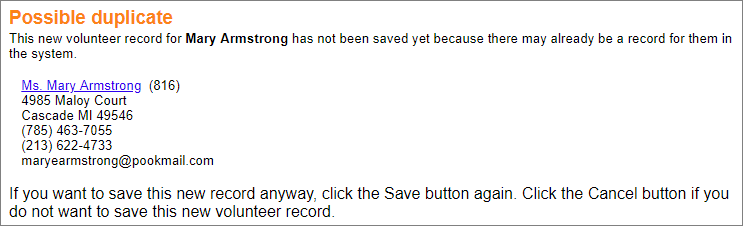
When records are imported or created by a volunteer filling out an online application form, they may be held on the Applications tab of your Volgistics mailbox instead of being sent directly into your other records. In this case, the system can identify that the record is a possible duplicate while it is still pending.
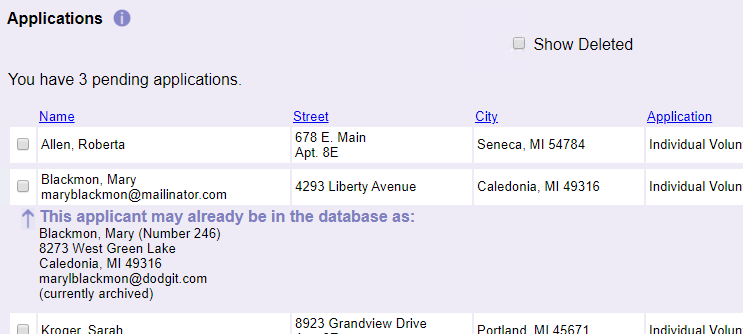
Helpful Hints!
In the image above, you can see that the record in the system already is in the archived section and has a different address than the applicant. One option to handle this is to receive the duplicate application and then combine the record with the record already in the system. However, this results in information being lost because things like the Status date history can only be kept for one record because of potential conflicts. A better option is to restore the archived record and then update it with the new address and other information instead of processing the new application. If you use the VicNet portal, the volunteer could login to update the information herself.
In addition, keep in mind that if your application form's setup page is configured to bypass auditing, records for new applicants are sent directly into your database. So in this case, the system cannot alert you about the possible duplicate record before the new record is created, which means you could end up with two records for the same volunteer.
If a possible duplicate is found¶
You will only see this section of the page if your account uses the Site Level Access feature. If Site Level Access is enabled, additional options appear on the page to allow you to control what information and choices are available based on the Site(s) associated with the volunteer who is already in the account.
Show the identifying information about the possible duplicate no matter which Site(s) the possible duplicate is assigned to¶
When a possible duplicate record is found, the system shows information such as the volunteer number, address, phone numbers, and email address to help the operator decide if the volunteer is the same person as the person the new record is for. When this option is selected, Site-Level Operators (operators who are restricted to only seeing one Site's information) will see this information even if the volunteer does not serve at the same Site their operator record is currently limited to.
If a duplicate is found at a Site other than the user's Site, the user can assign that volunteer to their own Site too.
This additional option gives the Site-Level or Multi-Site Level Operators the ability to add volunteer records to the Site they are currently associated with. When this option is checked, operators associated with a Site will see a link to add volunteers to their Site when information is entered for a duplicate volunteer. Clicking this link essentially adds the operator's current Site to the Core tab of the volunteer's record and makes the entire record available to operators at the new Site.

Show the identifying information about the possible duplicate only if the possible duplicate is assigned to the user's Site¶
With Site Level Access, organizations may not want identifiable information such as the volunteer's number, address, phone numbers, etc. to show if the operator is not at the same Site as the volunteer. When this option is selected, Site-Level and Multi-Site Level operators will still see that the volunteer is a possible duplicate along with which Site(s) the possible duplicate volunteer is associated with. The name and email address for the possible duplicate are shown because this is what the system uses to identify the record as a duplicate. Other identifiable information such as the record number, address, and phone numbers is removed.
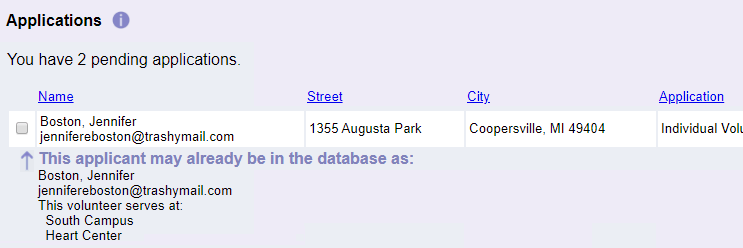
In this scenario, if the operator who sees the message wants access to the possible duplicate's record, she should contact an Administrator who can see information for records at all Sites. The Administrator can evaluate whether or not the record is for the same person, and add the operator's Site to the duplicate's Core tab if needed. If it turns out the record is not for the same person, the Site-Level or Multi-Site operator can receive the new application instead of deleting it.
Please note, this option will not impact Headquarters Operators (operators who can always see volunteers for all Sites). If a Headquarters Operator sees a message about a possible duplicate, the identifiable information shows even when this option is selected.