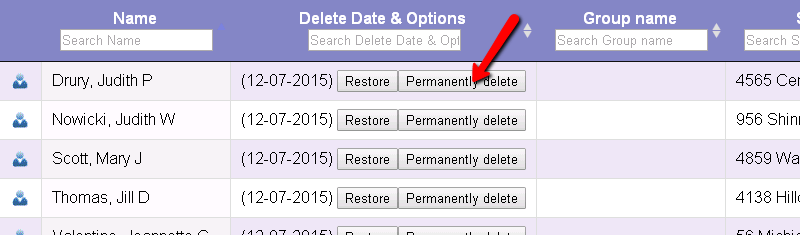Delete Non-Archived Records¶
Delete Volunteer Records
If your Volgistics System Operator rights permit, you can delete volunteer records from Volgistics whenever necessary.
Important Considerations Before Deleting Records¶
Removing or deleting a volunteer record will make it unavailable in the future. Here are some things to consider before you delete records.
- Deleted volunteer records can only be restored for five calendar days after they are deleted. If five days pass and the record has not been restored, it will be permanently deleted from the system. There is not a way to "un-do" the deletion at this point. Please note that there is not a way to restore the schedule for a deleted record that has been restored.
- There may be instances where you need to permanently delete a record before the five calendar day hold period ends. If you need to do this, see the Remove a Deleted Record Before the Five Day Hold Period Ends section at the bottom of this help topic.
- Any service records associated with the record you delete are also deleted. This means that any volunteer service performed by the volunteer whose record you delete will no longer appear on any service reports, or in the cumulative hour total for your account. The service information not appearing on reports may not matter to you if the volunteer service associated with the record you delete has already been reported on prior year service reports, and you no longer need a record of their service detail. For example, if the record you're deleting only has service records through 2022, and you have already run 2022 year end reports, deleting service entries from 2022 or earlier may not affect future reporting. However if the record you want to delete includes service records for the current fiscal or calendar year, you should not delete the record until after you run any year-end service reports you need (consider archiving the record until then).
- If you want to remove a record from your database but you don't want to delete it, you can archive it instead. Volunteer service associated with archived volunteer records will always appear on service reports, and in the cumulative hour total for your account, even while the volunteer's record is in the archives. Include Archived Records has more information on this.
- If you discover that you have two (or more) volunteer records for the same volunteer, you can use the Combine button on the Core tab to combine the records rather than deleting one of them. Records deleted through combining cannot be restored.
To Delete a Single Volunteer Record¶
Follow these steps to delete a specific volunteer record in your account.
- Choose Volunteers from the menu.
- Locate the volunteer record you want to delete, and then open it to the Core tab.
-
Click the Delete button near the top of the Core tab. If you do not see a Delete button, your System Operator rights do not permit you to delete volunteer records. Your rights are set by your organization's Volgistics Administrator.

-
You'll see a dialog box to confirm you would like to delete the record. If the volunteer has VicDocs documents stored, the box will have an option to download the documents when you delete the record. When you choose this option, the volunteer's VicDocs will be placed in a zip file and sent to the In Box of your Volgistics mailbox. See the Saved Documents callout box below for additional information..
- To finish deleting the record, click the OK button in the dialog box. Otherwise, click the Cancel button to close the dialog box without deleting the volunteer.
Saved Documents
If you saved documents in step 4, the zip file with the volunteer's documents will only be available on the In Box tab of your mailbox for five days. You must save the file to your local computer during this five day period if you want to permanently store the documents.
To Delete Multiple Volunteer Records¶
You will use the Tags feature to delete multiple volunteer records. Because tags are cumulative during your session, we recommend always clearing your tags before deleting multiple records. This will reduce the chance that records are unintentionally deleted. To clear all records currently tagged, select Tags from the menu and click the Clear all tags button. If the button appears grayed out, there are not any tagged records to clear.
To delete multiple volunteer records:
- Tag the volunteer records you need to delete.
- Select Tags from the menu.
-
Click the Go button beside Delete the tagged volunteer records. If you do not see the option to delete records, your System Operator rights do not permit you to delete volunteer records. Your rights are set by your organization's Volgistics Administrator.
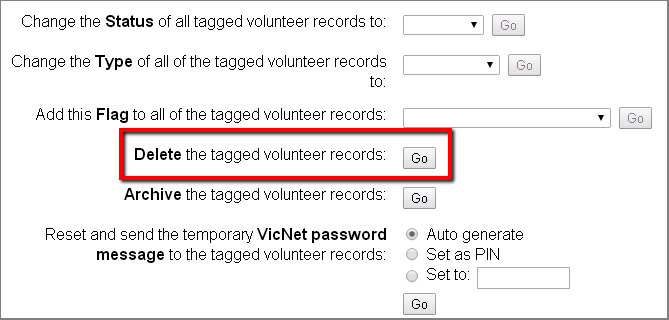
-
You'll see a dialog box to confirm you would like to delete the tagged records. If any volunteers have VicDocs documents stored, the box will have an option to download the documents when you delete the records. When you choose this option, the volunteer's VicDocs will be placed in a zip file and sent to the In Box of your Volgistics mailbox. See the Saved Documents callout box above for additional information.
- If you'd like to proceed with deleting the tagged records, click the OK button in the dialog box. Otherwise, click the Cancel button to close the dialog box without deleting the volunteers.
Site Level Access and Deleting Records¶
If you use the Site Level Access feature in your account, you should note how this affects volunteer record deletions.
If a Site-Level Operator (an operator assigned to one specific Site) is allowed to delete volunteer records, and they choose to delete a volunteer record for a volunteer that serves only at their own Site, the volunteer record is deleted. If the Site-Level Operator deletes a volunteer who serves at multiple Sites, the record is removed from the Site the operator is associated with so the volunteer is no longer available at that Site. However, the record is still in the overall account's database so it will still show for operators at the other Sites the volunteer serves at as well as Headquarters Operators. Headquarters Operators are operators who can see all Sites and volunteers in the account.
This is also true for Multi-Site Level Operators (operators who can switch their view between different Sites). If the volunteer record being deleted is only linked with the operator's current Site, the record will be deleted from the account. However, if the volunteer is linked with more than one Site, when the Multi-Site Level operator deletes the record it will be removed from the operator's current Site. However, the record will still be available to the operators at the other Sites where the volunteer serves as well as to Headquarters Operators.
Headquarters Operators are not subject to these restrictions even if their account uses Site Level Access. When a Headquarters Operator deletes a record, it is completely removed from the database regardless of what Site(s) the record is associated with.
Remove a Deleted Record Before the Five Day Hold Period Ends¶
You can permanently remove a volunteer record from the database before the end of the five calendar day hold period if needed. Please remember that there will not be a way to recover the record from the system if you do this. All information associated with the record (with the exception of the zip file of downloaded VicDocs documents) will be removed from the system.
The downloaded zip file of VicDocs will still be available for five days from the date the record was deleted even if you permanently delete the record before this time. If you wish to permanently delete the zip file before five days, follow the directions in the Deleting In Box Items section of Mailbox In Box Tab.
To remove a record before the end of the five day hold period:
- Choose Volunteers from the menu.
-
Click the Advanced options button.
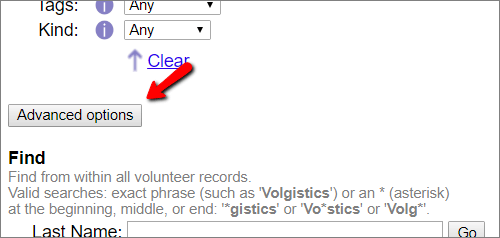
-
Click the Show deleted volunteers button at the bottom of the page.
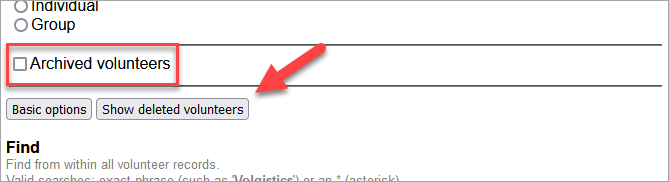
-
Click the Permanently delete button beside the record you need to remove now.