Delete Archived Records¶
When you archive a volunteer record it is sent to a separate section of your database. Archived records have different functionality compared with non-archived records so you need to take special steps to delete archived records.
Archived records can be deleted individually or in groups. You will normally only delete archived records if you discover duplicates, or if you decide that there is no need to maintain the record(s) in the archives any longer.
Deleted archived records can only be restored for 5 calendar days after they are deleted. If 5 days pass and the record has not been restored, it will be permanently deleted from the system. There is not a way to "un-do" the deletion at this point.
You can learn more in Restore Deleted Records. Please note, that there is not a way to restore the schedule for a volunteer that has been deleted. All schedule information for the record will be lost.
There may be instances where you need to permanently delete a record before the 5 calendar day hold period ends. If you need to do this, see the Remove a Deleted Archived Record Before the 5 Day Hold Period Ends section below.
When you delete an archived volunteer record, all of the data related to that volunteer - including their service records - are completely deleted from your database. You should not delete archived volunteer records for volunteers who have service records for the current calendar or fiscal year if you want to include their service on year end service reports. Deleting volunteer records also removes the record's life hours total from the cumulative hour total for your account.
Tip!
If you want to save the data from archived volunteer records before you delete them, you can use an Excel Spreadsheet report to save the information from the archived volunteer records to your own computer. This must be done before you delete the records. Include Archived Records can walk you through this.
Delete a Single Archived Volunteer Record¶
To delete a single archived volunteer record:
- Choose Volunteers from the menu. The initial Volunteers screen appears.
- If the Advanced options page is not already displayed, click the Advanced options button.
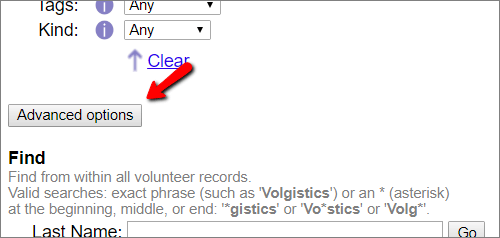
- Check the Archived volunteers checkbox in the Include options. The list of volunteers will include only the archived volunteers.
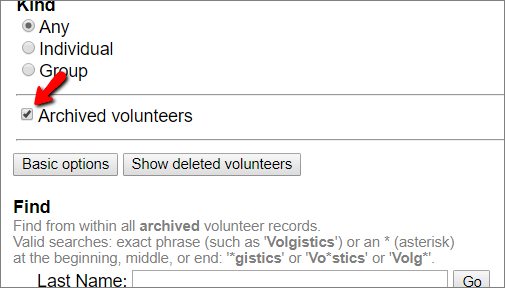
- If you want to see all of your archived volunteers, click the All at the end of the row of letters along the top of the page.

You can also use the letter links to search by last name. If you are looking for a specific record and you know details about that volunteer you can use the Find section at the bottom of the page to look for the record. The Finding Records help topic explains more about the different ways you can look for records. - Once you've found the record you'd like to delete, click the Delete button on the Core tab. A prompt will appear to confirm that you'd like to delete the record.
If you do not see the Delete button, your operator rights do not allow you to delete records. In this case, you should contact your account's Administrator for assistance. - If your account has the VicDocs feature enabled, and the record you're deleting has documents stored, the prompt will include an option to save or delete the documents. If you select to save the documents, they will be available on the In Box in your mailbox for 5 days. If you do not save the documents locally during these 5 days, there will not be a way to recover them.
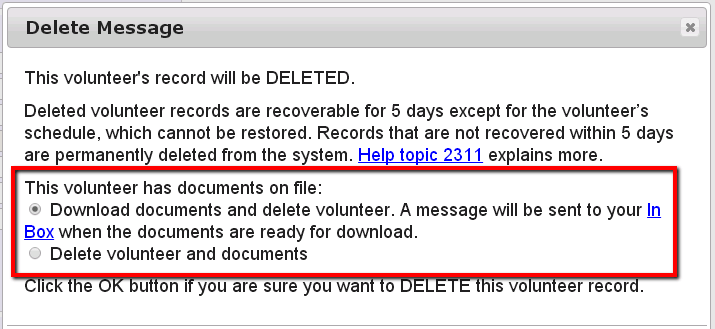
- If you are certain that this is the volunteer record you would like to delete, click the OK button.
When the process finishes, Volgistics displays the initial Volunteers screen.
The volunteer file will still be set to include archived volunteers only. You can continue working with archived volunteers, or you can uncheck Archived volunteers to work with records in the non-archived section of your database. Click the Basic options button to return to the default Volunteers page view.
Please Note
If you saved documents in step 6, the zip file with the volunteer's documents will only be available on the In Box tab of your mailbox for 5 days. You must save the file to your local computer during this 5 day period if you want to permanently store the documents.
Delete Groups of Archived Volunteer Records¶
If you have access to the Setup page, you can delete multiple archived volunteer records in a single step. This is a useful capability if you want to purge multiple archived volunteer records from your database without having to delete them individually.
To delete multiple archived volunteer records:
- Choose Setup from the menu.
- Select Account Management.
- Click Delete Archived Volunteer Records.
- Specify which archived records you want to delete (see the Choosing Which Archived Records to Delete section below for details).
- If your account has the VicDocs feature enabled, you will see an option to save or delete any documents associated with the records being deleted. If you select to save the documents, they will be available on the In Box in your mailbox for 5 days. If you do not save the documents locally during these 5 days, there will not be a way to recover them.
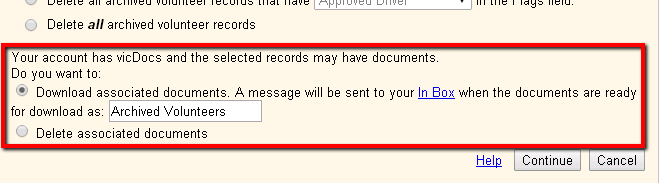
- Click the Continue button. A confirmation screen will appear.
- If you are certain that you want to continue (remember that if records are not restored they are permanently deleted after 5 days), enter your Volgistics password and then click the Continue button.
Please Note
If you saved documents in step 5, the zip file with the volunteer documents will only be available on the In Box tab of your mailbox for 5 days. You must save the file to your local computer during this 5 day period if you want to permanently store the documents.
Choosing Which Archived Records to Delete¶
If you choose to delete groups of archived volunteer records, there are four options for choosing which archived records to delete.
Delete All Archived Volunteer Records Archived on or Before...¶
Choose this option to delete all of the volunteer records archived on or before the date you specify during the last 10 years. Any record that was archived on or before the date you choose will be deleted no matter when (or if) that volunteer last performed service. For example, if you choose this option and select the date 12-31-2016, any volunteer record that was archived on or before December 31, 2016 will be deleted.
You can view the date that individual volunteer records were archived in the Date archived field that appears on the History tab of volunteer records.
If you use Site Level Access, volunteer records archived on or before the date you specify will be deleted no matter which Site(s) a volunteer was associated with.
Delete All Archived Volunteer Records That Have a Date of Last Activity Earlier Than...¶
A volunteer's date of last activity is the last date for which service was recorded for the volunteer (if you track volunteer service). You can view the date of last activity for individual archived volunteer records in the Statistics box on the Core Tab.
Choose this option to delete all of the archived volunteer records that have a date of last activity that is earlier than the date you specify during the last 10 years; or that do not have any date of last activity (volunteers for whom no service was ever recorded). This choice ensures that you do not inadvertently delete archived records for volunteers who performed service within a recent time frame.
For example, if you choose to delete archived volunteer records for volunteers whose date of last activity was earlier than 01-01-2017, then the system will delete archived volunteer records with no date of last activity, or no service records for dates later than 12-31-2016.
If you use Site Level Access, archived volunteer records with a date of last activity earlier than the date you specify will be deleted no matter which Site(s) a volunteer was associated with.
Delete All Archived Records That Have XXXXX in the Flags Field¶
You can choose to delete just the volunteer records that have a specific Flag. This can be an existing Flag that volunteer records already have on them such as if you have archived records with a Summer Interns 2017 Flag and you want to delete just these records. Or you can create a custom Flag such as Delete this record and add it to records in the archive that are no longer needed. To create a new Flag:
- Choose Setup from the menu.
- Expand the Field Options link.
- Expand Core Tab.
- Select Flags.
- Add the new Flag in the Add a new item field.
- Click the Save button behind the field name.
- If no other Flags are needed, click the Save button at the bottom of the page.
Once the new Flag is created, you can add it to the Core tab of individual archived records. There is not a way to add the Flag to multiple records at once because archived records cannot be tagged. This is one of the differences between archived and non-archived records that make the archived records less expensive on a record-by-record basis.
If you use Site Level Access, all volunteer records with the Flag you specify will be deleted no matter which Site(s) a volunteer was associated with.
Delete All Archived Volunteer Records¶
Choose this option if you want to completely delete all of the archived volunteer records from your database. Your account will not contain any archived volunteer records if you choose this option.
If you use Site Level Access, archived volunteer records for all Sites will be deleted.
Remove a Deleted Archived Record Before the 5 Day Hold Period Ends¶
You can permanently remove a volunteer record from the database before the end of the 5 calendar day hold period if needed. Please remember that there will not be a way to recover the record from the system if you do this. All information associated with the record will be removed from the system and it will not be recoverable. To remove a record before the end of the 5 day hold period:
- Choose Volunteers from the menu. The initial Volunteers screen appears.
- If the Advanced Include options are not already displayed, click the Advanced options button.
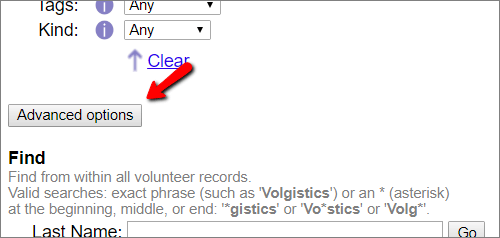
- Check the Archived volunteers checkbox in the Include options and then click the Show deleted volunteers button.
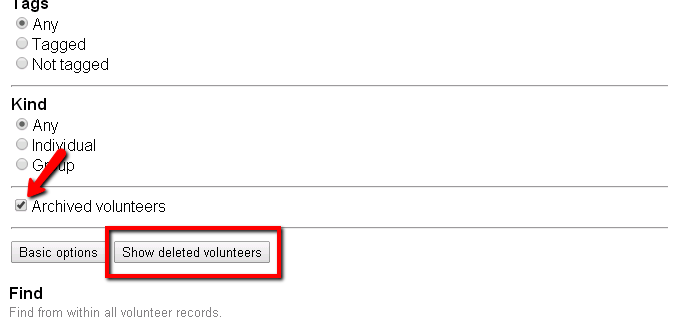
- Click the Permanently Delete button beside the record you need to remove now.
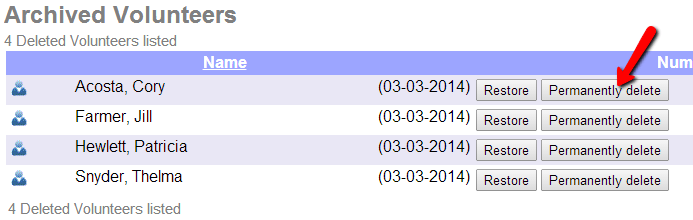
Related Help¶
- Archived Versus Non-Archived Records
- Archive Volunteer Records
- Restore Archived Records
- Restore Deleted Applicant Records
- Delete Non-Archived Records
- Restore Deleted Records