Daily Availability (Profile Tab) Field Settings¶
The Daily availability field is an informational type field used by System Operators to see when a volunteer is available to serve. It is found on the Profile tab of the volunteer record.
The Daily availability field is not linked with the schedule fields for a volunteer. A volunteer can have a certain availability indicated, but they may or may not be scheduled for a corresponding time.
The Daily availability setup also controls what appears for the Time needed field on the Profile tab of assignment records. The Time needed field can appear in your Opportunity Directory, in Assignment Profile reports, and in assignment descriptions for application forms and VicNet.
The Daily availability and Time needed fields also play a role in Volunteer & Assignment Matching because the system looks for common selections on the volunteer and assignment records as part of what determines if the volunteer is a match for an assignment.
To get to the page where you can configure the Daily availability field:
- Select Setup from the menu.
- Expand the Field options link.
- Select Profile tab (for volunteers).
- Select Daily availability.
At the top of the page, select whether to track availability on an ongoing basis, or between a date range. If you select to track availability on an ongoing basis, the intervals you set will be rows and you will have a column for each day of the week selected:

If you select to track availability for a certain date range, each date in the range will be a row and the intervals will be columns. Here is how the field would look for a festival that takes place from Friday, September 30th to Monday, October 3rd:
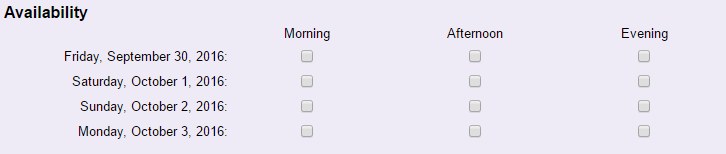
Please note!
While you can enter a date range greater than sixty (60) days, the system will only display the first sixty days where ever the field is used.
If you have enabled Volunteer & Assignment Matching for your account, you will also see an option for Use availability information when matching volunteers and assignments. Check this box if you want the system to look for overlaps between the volunteer's Daily availability and the assignment's Time needed entries when calculating if the volunteer is a match for an assignment. Leave the box un-checked if you do not want the system to look at availability when it is determining if the volunteer is a match for an assignment.
Track availability for these days of the week¶
Check each day of the week where you want to track availability. Please note:
- If you select to track availability as ongoing, the days of the week will always be displayed with Sunday first. So even if you are only tracking weekend availability, the display will show Sunday, Friday, Saturday instead of Friday, Saturday, Sunday.
- If you select to track availability between a date range, the first date in the range will be displayed first and then each date after will be listed in the order the dates occur.
- If you select to track availability between a date range, the day of the week that the date occurs on must be selected in order for the date to show. For example, if your range goes from Friday, September 30th to Monday, October 3rd, and Sundays is not checked, Sunday, October 2nd will not show on the list.
Track daily availability using¶
Actual times¶
If you select Actual times, the field will appear with dropdown lists to select the From and To times for availability. The time range and intervals in the dropdown lists are controlled by the Hours of Operation and scheduling intervals set on the Scheduling Ground Rules page.
Here is how the Daily Availability field will look with Actual times selected along with a date range:
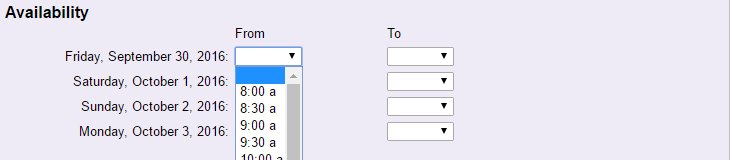
Here is how the Daily Availability field will look with Actual times selected along with tracking availability on an ongoing basis:

These pre-set intervals¶
Instead of Actual times, you can create pre-set intervals to track availability. By default, the intervals are general (Morning, Afternoon, and Evening), but there are eight intervals available so you can get more specific. For example, if you need volunteers from 6:00 am to 10:00 pm, you could break the day into two hour chunks:
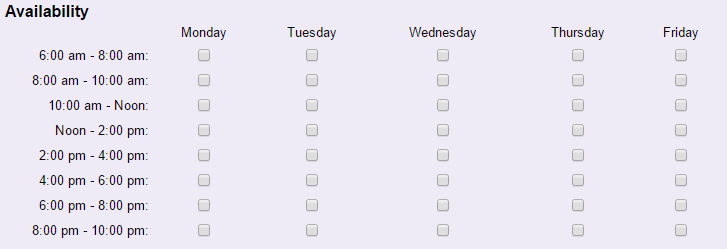
Or, a festival may want to add descriptive information about the jobs that take place during the times:
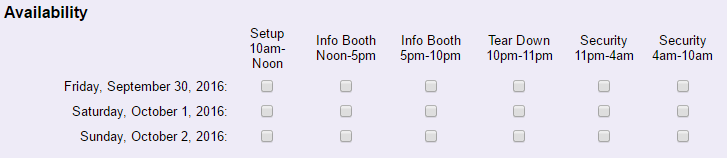
Please note!
You can only use a Set to query the database to find volunteers with certain availabilities checked if you use These pre-set intervals. The Actual times option will not allow you to search for all volunteers with certain times selected.
You can learn how to build a Set to find volunteers with certain availabilities checked in Search Based on Daily Availability.
Clear availability¶
There may be times where you want to clear all of the selections volunteers have for availability. For example, if you are changing from tracking actual times to using pre-set intervals, or if your organization only tracks availability for an annual event that takes place over different dates each year. Clearing availability will wipe all of a volunteer's current choices away so she can sign-in to VicNet and make new choices for the field.
This change cannot be undone so you should only proceed if you're positive you will not need the availability information currently stored on the volunteer records. Also, please note that if a Site-Level Operator or Multi-Site Level Operator clears availability, it will clear the field for volunteers at all Sites in the account--not just the Operator's Site.
If you are positive you want to clear the field, click the Clear availability button. You will need to enter the password you use to access your account to complete the action.