Add a New Record Manually¶
Adding volunteer records
There are several different ways you can add volunteer records to your database. You can convert volunteer records from other computer files, you can collect new volunteer records through online volunteer application forms, or you can enter them manually.
To add a new volunteer record manually:
-
Choose Volunteers from the menu.
-
Click the New volunteer button at the bottom of the page.
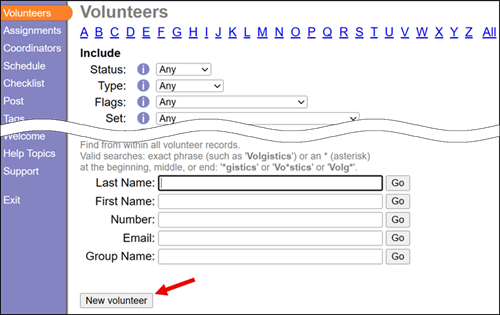
-
Enter the name of a new volunteer on the Core tab. You can return to the record later and fill out more information so just the volunteer's name is required to start.
-
Click the Save button to save the new record.
You've now added a new volunteer record. From here you can continue entering information on the other tabs. You may find Volunteer Record Structure helpful because it explains more about what the other tabs are used for.
If the record you're adding is for a group instead of an individual, refer to Using Group Records for additional help.
Tip!
When you enter a new volunteer record, pay attention to the Status you choose on the Core tab. The volunteer's Status is used to track the volunteer's relationship to your organization. If you're entering a record for a volunteer who is already active, select the Active Status. If you have an application procedure for new volunteers, and the person you're entering a record for has not yet completed that procedure, you should make their Status Applicant instead. You can change their Status to Active once they've completed your application procedure.
If the volunteer is inactive, you can give them the Inactive Status but there is not a way to add their record directly to the archived section of your database. You'll need to add their record in the non-archived section and save it, then send the record to the archives.