Zip Field Settings¶
Each record that has fields designed to collect address information has a Zip field. You can find the Zip field on:
- The Core tab of the volunteer records
- The Contacts tab of the volunteer records
- The Coordinator tab of Coordinator records
- The Site tab of Site records
- The Place tab of Place records
- The Assignment tab of Assignment records
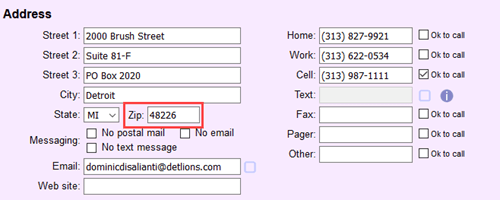
If you are located in a country outside of the United States, you can rename this field by following the steps in this help topic. See International Addresses for information about changing other address fields for non-U.S. addresses.
This help topic has information on how to set the field properties for the Zip fields. The List of All Fields has information on all the fields in Volgistics, along with the tab where the field is used.
To get to the page to Zip field properties:
- Select Setup on the menu.
- Go to Field options.
- Select the tab where the field appears. For example, to change the properties of the Zip field for volunteer records, select either Core tab or Contacts tab.
- Select the Zip field.
Zip Field Details¶
Field location¶
This section lists the location of the field you are working with.
Location Note
All of the Zip Field Property Setup pages look similar. However, each field's setup is independent of the others. For example, if you change the name of the Zip field on the Core tab of volunteer records to USPS Code, it will not impact the name of the Zip field on the other types of records where it appears.
Post or zip code format¶
You can set the Zip field to require one of the following formats:
- US or Canadian
- US only
- Canadian only
- UK
- Australian
- No formatting
When the Zip field is set to require a format, the system will check if the System Operator's input matches the required format. If the format is not correct, the user will get an error and be unable to save the record until the correct format is used. For example, if US only is selected for the format, the operator will need to enter either a 5-digit or 9-digit number. If a number of different length is used, or if the input contains letters or symbols other than a dash or hyphen, an error message will pop-up and the record will not be saved.
Field name¶
A System Operator can change the name of a Zip field by deleting the field's current name and then entering a new name.
Hidden¶
If the Hidden setting is set to No, the field will be shown on the tab. If the Hidden setting is set to Yes, the field will no longer show.
Even though hidden fields no longer show on the tab, any information entered into the field before the field was hidden will still be there. For example, if the Zip field on a Coordinator record has 49315-8376 entered and saved, and then the Zip field is hidden, if you make the field show again 49315-8376 will still be entered on the Coordinator record where it originally appeared.
Require an entry¶
Select No if you want it to be possible for a record to be created or modified without any information in the field. Select Yes if you want to require information to be in the field whenever a record is created or modified.
We recommend only requiring an entry where information is always needed. For example, if you want to make sure everyone has a zip code recorded it's appropriate to make the Zip field required. However, keep in mind that if the operator does not know the zip code, they will need to put in a zip code that may not be correct in order to save the record.
Default entry¶
Whether or not you want a default entry for the Zip field could depend on the type of record. Most volunteers have different addresses so it would not make sense to set a default value for the Zip field on volunteer records. However, all of your Assignments may take place at the same location, so in this case entering a default zip code makes sense.
When you set a default value, the value will automatically be put into the field when you create a new record. For example, if you enter 49315-8376 as the default value for the Zip field on an Assignment record, when you add a new Assignment record 49315-8376 will automatically be entered into the Zip field.
System operator rights¶
When a Volgistics Administrator adds new operator records, the operator can be assigned one of three user levels:
- Administrator
- Power user
- Basic user
The user levels can be used to customize access to the system. For example, if the Administrator wants Basic user level operators to be able to see what is in the Zip field, but not be able to make changes to the field, they can set the dropdown for Basic users to View only.