Using the Help Topic Library¶
Volgistics comes with an extensive online help topic library with over 700 articles designed to assist you with getting your account ready, making a payment, performing a task such as entering service hours, finding volunteer records, and more. The library also has help topics designed to help volunteers and Coordinators use the system.
After you've logged-in to your account, you can access the help library by selecting Help Topics on the menu.
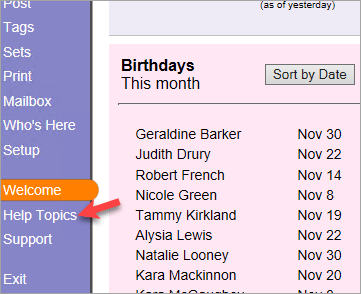
To access the help library outside of the system, go to www.volgistics.com and click the green Contact Support button on the menu at the top of the page. Then click the View Help Topics button to go to the help topic library.
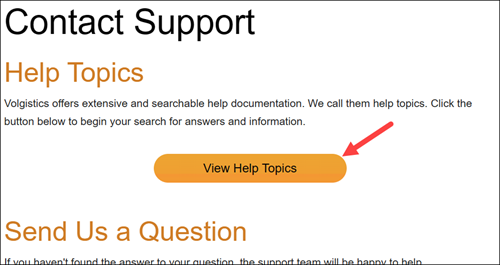
Many help topic resources are also available directly in your account. For example, if you see an information icon simply place your cursor over the icon to see a short explanation of the field or feature and a link to related help topics.

Many pages in Volgistics also have help links at the top or bottom. If you need assistance, just click the link to see a help topic specifically about the page you're on.

The remainder of this help topic explains more about searching for help topics and using the help library and other related resources.
Search for Help Topics¶
If you selected Help Topics on the menu inside of your Volgistics account, or clicked the View Help Topics button on the Volgistics Support page, you'll be on the help library's Home page. You can use the Search field at the top to type in keywords about what you need help with. Related help topics will show below the Search field as you type. If you see the help topic you need, just select it from the list.
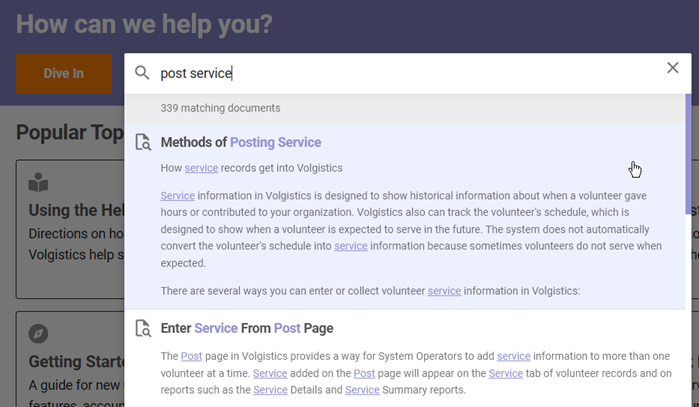
The Search field will also show at the top of the page if you're viewing a specific help topic.
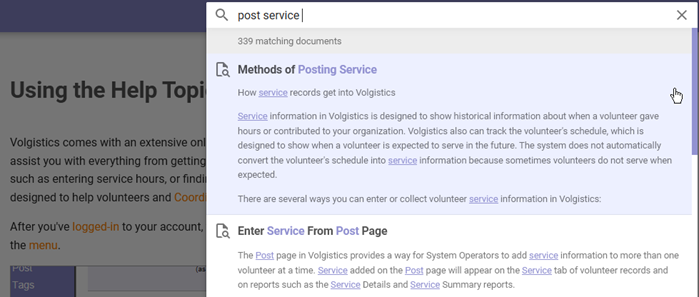
Enter just the keywords for your search instead of complete sentences because the extra words could throw off the results. For instance, add system operator rather than How do I add a new system operator?
If you know that your keywords are always used together in a specific order, you can put quotation marks (") around the words in your search to help bring up the correct results. For example, if you are looking for assistance with the Site Level Access feature you could enter "site level access" into the Search field. You do not need to capitalize your search terms or add punctuation (other than the quotation marks).
Popular Topics¶
The Home page has a curated list of popular help topics with a short description of the topic's contents. The Volgistics Support Team updates the list based on the which topics are most needed at certain times of the year or when new features are released. Just click one of the listed topics to go directly to the help topic.
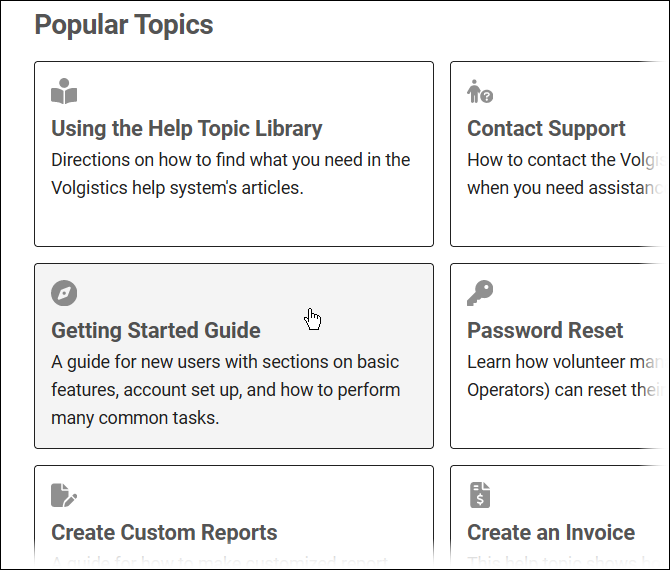
Help Topic Menu¶
Running along the left side of the Help pages is a menu you can use to navigate to specific help topics. The menu has headings for the main components of the Volgistics system and each will list several of the most commonly used help topics for that component.
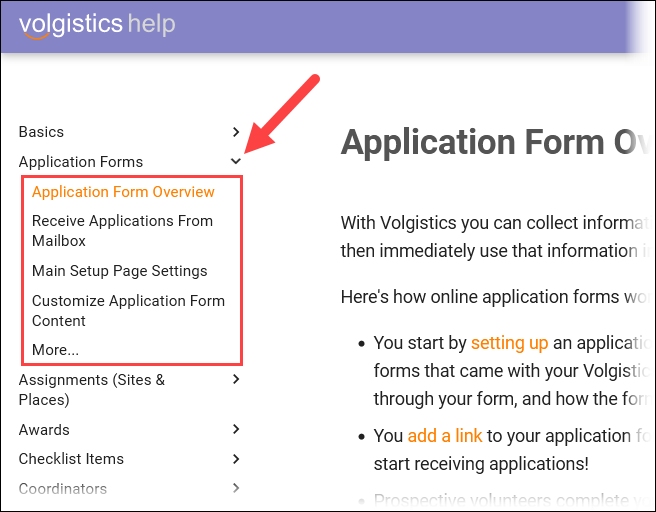
If you'd like to see a more comprehensive list of the help topics for a particular component, you can click the More... option for that section. That link will take you to a page that lists all the help topics relevant to that component, and these will be organized into subcategories (e.g. About, Set Up, Using).
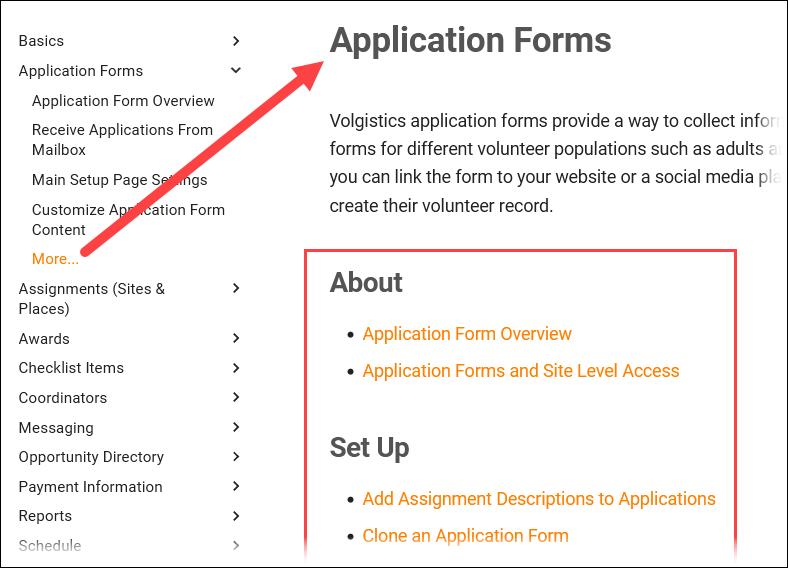
Cross Listing¶
Some help topics relate to multiple parts of the system so the same help topic may be listed under multiple categories to make it easier for users to find. For example, the Schedule Reminder Message Overview help topic is listed under the Schedule and Messaging categories.
Video Tutorials¶
Many people learn better by watching rather than reading so we're constantly adding new video tutorials to our help library. When a help topic has video tutorials, there will be links to the videos at the top and bottom of the help topic.
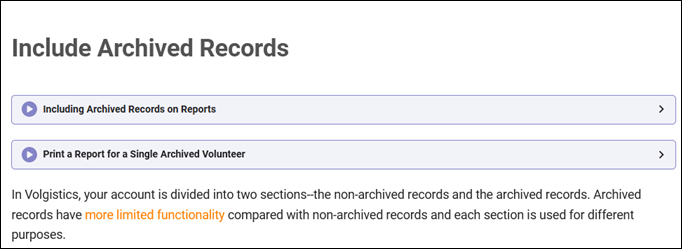
You can also go to the Volgistics website and select Tour then Video Tutorials to go to the Video Tutorials page. In addition to help topic videos, the Advanced Videos page has other useful videos such as recordings of the monthly Volgistics 101 Webinars that take a deep dive into subjects such as cleaning up old information, reporting, messaging, and more.
Share a Help Topic¶
There may be times you want to share a help topic resource with someone who does not have access to your Volgistics account. For example, you may want your organization's webmaster to see the help topic on making links to your application forms, or you may want your volunteers to review the help topic that shows how they use the VicNet portal.
When you are viewing the help topic you want, just copy the address for the help topic shown in the address bar of your web browser. Once you've copied the URL address, you can make a hyperlink to the help topic in instruction pages or email messages by using the Insert Link feature of the Rich Text Editor.
Submit a Help Inquiry¶
If you are unable to find an answer to your question using the resources mentioned in this help topic, feel free to submit your question to the Volgistics Support Team. Every account has unlimited support so you can submit as many questions as you need without worrying about extra charges. The team specializes in fast, accurate support so you're not stuck waiting on hold to get your question answered. During support hours, our average response time is less than 10 minutes!
The Volgistics Support Team is available 13 hours a day on weekdays (8 am to 9 pm Eastern). On Saturday, support is available from 11 am to 4 pm Eastern, plus a support team member will check in at least once Saturday evening to pick up questions submitted after 4 pm. On Sundays and U.S. holidays, support will check in at three times during the day (generally morning, afternoon, and evening) to answer any questions that have come in. When you submit questions after support hours (such as after 9 pm Eastern on a weeknight), the team will respond promptly the next time support resumes.
The best way to submit a question is to select Support from the menu inside of your Volgistics Account. The Contact Support help topic explains more. You can also send questions outside of your account by filling out the form shown when you go to www.volgistics.com and click the green Contact Support button at the top of the page.
Online Training and Consulting¶
In addition to the unlimited, free support, Volgistics offers training and consulting through online meeting software. This allows you to get personalized help with a member of the support team. The online meeting software allows us to work with you in your account on a shared computer screen while communicating through your computer's speakers and microphone, or through your phone. Each meeting session can have up to 25 attendees who access the meeting through their own computer. This allows operators at geographically separate locations to work together during the meetings.
The cost for online meetings is $50 for 30 minutes, and meetings can be scheduled in 30, 60, or 120 minute sessions. Meeting fees must be paid by credit card at the time the meeting is scheduled. If you'd like to schedule a meeting, click here.
Getting Started Guide¶
If you are new to Volgistics, the Getting Started Guide can be a valuable resource. This is true whether you are configuring a brand new account, or are a new user who inherited an account that is already set up. In this case, reviewing the guide can provide insight about how the behind the scenes controls interact and information about how to perform common tasks such as sending out a message.
The Getting Started Guide is a help topic itself, but it gathers the fundamental help topics about how to use the system together and organizes them into the following sections:
- If you don't have an account yet
- Learning the basics
- Account Setup
- Using Volgistics
The help topics related to setting up your account are arranged with information you need to know first as you configure the account.
You can find the Getting Started Guide by searching for the keywords as shown in the Search for Help Topics section above. The guide will also often be listed on the Popular Topics list on the Help Topic Home page.
Glossary¶
Volgistics uses many terms to refer to items in the system that are specific to the software. For instance, an Assignment refers to a record used to track the job or task that volunteers perform for your organization. So if your organization is an animal shelter, you could have Assignment records named Dog Walker, Adoption Specialist, and Front Desk. If you are unsure of what a particular term means, the Volgistics Glossary gives you a quick definition and links to related help topics that explain more.
You can find the Glossary by searching for the keyword as shown in the Search for Help Topics section above. The Glossary will also often be listed on the Popular Topics list on the Help Topic Home page.
Operator Information¶
Volgistics allows the account Administrator(s) to customize the rights and access of System Operators. There are times you may want to review your System Operator settings see your user level, determine if you can perform a certain task such as sending email messages, find out if you have the right to access a page on the menu such as Setup, or other operator related settings. To do this, select Welcome from the menu and click the View operator information link in the bottom right corner.
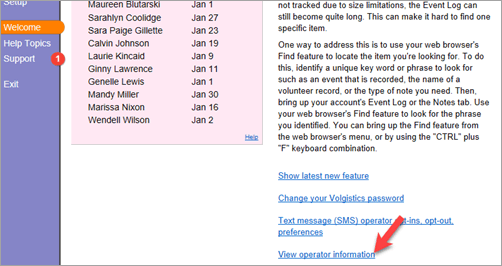
The chart that appears will show your operator record's settings, plus the account Administrator(s) and the Volgistics server number that you are currently connected to.