State Field Settings¶
The State field appears on every type of record where address information is collected. The records that include address information are:
- The Core tab in Volunteer records
- The Contacts tab in volunteer records
- The Coordinator tab in Coordinator records
- The Site tab in Site records
- The Place tab in Place records
- The Assignment tab in Assignment records
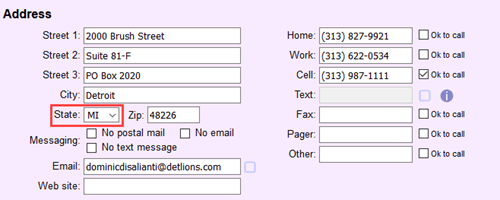
If you are located in a country outside of the United States, you can rename this field by following the steps in this help topic. See International Addresses for information about changing other address fields for non-US addresses.
This help topic gives information on how to set the field properties of the State field. The List of All Fields includes every field available in Volgistics.
Here is how to get to the page to State field properties:
- Choose Setup from the menu.
- Choose Field options.
- Pick the tab where the field is used. For example, if you need to make changes for the State field for Assignments, choose Assignments tab. Or, if you need update the field on the main tab of the volunteer records, choose Core tab.
- Click the State field.
State Field Details¶
Field location¶
This shows the location of the field you're working with.
A Note About Location
The Setup pages for State field properties all look similar, but most of the controls work independently. For example, if you make the State field hidden on Coordinator records, the State field will still be shown on other records such as the Core tab of volunteer records.
The items in the dropdown list are the exception to this. If you add a new state or province such as MA to the State field for Coordinators, the new state or province will also appear in the State dropdown list on the Core tab of volunteer records as well as all other records where address fields are used.
Type of field¶
State fields are dropdown list fields.
Field name¶
The name or title of the State field can be updated by deleting the current name and then putting in a new name.
Hidden¶
The State field can be set to show, or not show, on records. When Hidden is set to No, the field will show. When Hidden is set to Yes, the field will not show.
Even though a field is hidden, information entered into the field at the time it is hidden remains on the record. For example, if MI is recorded in the State field on a volunteer record before the field is hidden, when the field is set to show again MI will still be recorded on the record.
Require an entry¶
Select Yes for Require an entry if you want System Operators to always make a selection in the State field when a record is created or modified. This is usually only done if you are sure the address information is known. If you're not sure operators will always know the state information, it's best to leave Require an entry set to No.
Default entry¶
One of the states (or provinces) from the list can be set as the default. This means whenever a new record is created, the default state or province will automatically be selected. A different state or province can still be selected if the default does not apply. Setting a default can make creating new records easier if most of the new records will be in the same state or province.
Drop down table items¶
The State fields are dropdown lists, which are also known as look-up tables. You can update the items in the field by adding, merging, or deleting the items.
Add all U.S. States¶
Click the Add all U.S. States button if you'd like to populate the State dropdown with the two-letter postal abbreviations for all 50 United States. If a state abbreviation is already on the list, the system will skip it so you will not end up with two items for the same state.
Add all Canadian Provinces¶
Click the Add all Canadian Provinces button if you'd like to populate the dropdown with the two-letter postal abbreviations for the 10 Canadian provinces and 3 territories. If the abbreviation for a province or territory is already on the list, the system will not add it again so you do not need to worry about creating duplicate items.
Remember!
The dropdown lists for the State fields are shared so adding or removing an item on one type of record will also add or remove the item on all other types of records where the State field appears.
System operator rights¶
When Volgistics Administrators create new operator records they can assign one of three operator levels:
- Administrator
- Power user
- Basic user
The user levels allow Administrators to control the operator's rights and access. For example, if the dropdown list by Basic users is set to View only, operators with the Basic user level could see what is recorded in the State field but not change it.
Related Help¶
- Search Based on State or Province
- List of All Fields
- Get Started With Coordinators
- Track Volunteer Contacts
- Field Customization and Configuration
- Dropdown List Customization and Maintenance
- Add a New System Operator
- Limit Operator Rights or Access
- International Addresses
- Add States or Provinces to Dropdown List
- Methods to Add New Records