Send VolunteerWorks Data to Import¶
If you currently use VolunteerWorks version 3, you can use VolunteerWorks to convert your data to Volgistics yourself, or Volgistics can convert your VolunteerWorks data files into your Volgistics account for you at no cost. If you run into any trouble in this process, please feel free to reach out to the Volgistics support team for help.
If you would like Volgistics to convert your VolunteerWorks data files for you, please visit https://www.volgistics.com/volunteerworks-request.htm
This help topic explains how to complete the first step of uploading your data in more detail than the web page does. After this is done, you will still need to complete step 2 to complete your request.
Make a Backup in VolunteerWorks¶
In order to send your VolunteerWorks to Volgistics for conversion you will need to make a backup of your VolunteerWorks data files like this:
-
Start VolunteerWorks on your computer as you do normally. Before you login to VolunteerWorks, click the License link in the Login dialog box to determine your VolunteerWorks serial number (you'll need this to complete your VolunteerWorks data conversion).

Your VolunteerWorks serial number appears at the bottom of the Software license dialog box. Make a note of your serial number, close the Software license dialog box, and then login to VolunteerWorks normally.
-
Select the File menu in VolunteerWorks and then choose Backup.
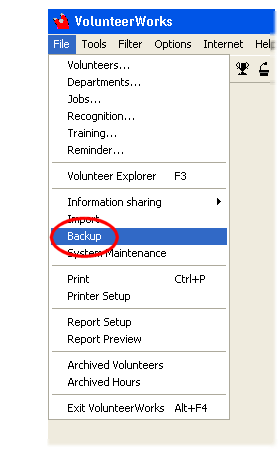
If you receive a message that others are using the database, simply click OK. It is fine to make a backup while others are using the data.
-
In the Backup dialog box, check Online backup only and then click the Start button.
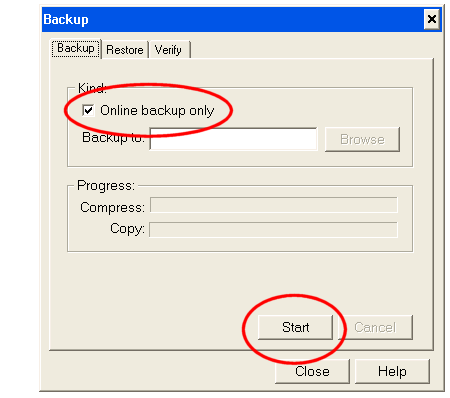
-
An Online backup only? confirmation box will appear. When it does, click the Yes button to start making the backup.
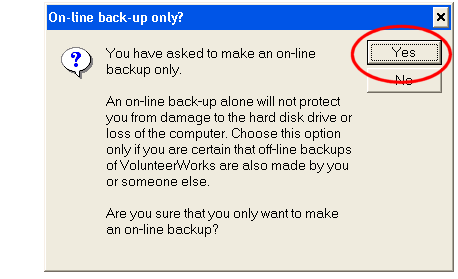
-
When the backup is complete, an information message will appear letting you know that the Backup finished successfully. When you see this message click the OK button.
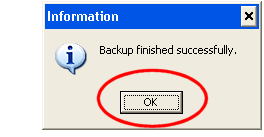
A copy of your VolunteerWorks data files has now been made and you're ready to upload that copy to Volgistics for conversion.
Send Your Data From Within VolunteerWorks¶
If you have an Internet connection from a computer where you can start VolunteerWorks, the easiest way to send your data for conversion is from within VolunteerWorks. The following steps show how to do this.
In some cases an organization's firewall may prevent VolunteerWorks from connecting to the Volgistics system. If this happens to you, follow the instructions in the Upload your data from your web browser section below.
-
Select the Options menu in VolunteerWorks and then choose System setup.
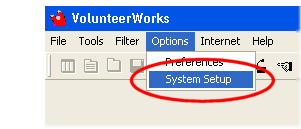
-
Double click System Information in the VolunteerWorks System Setup dialog box.
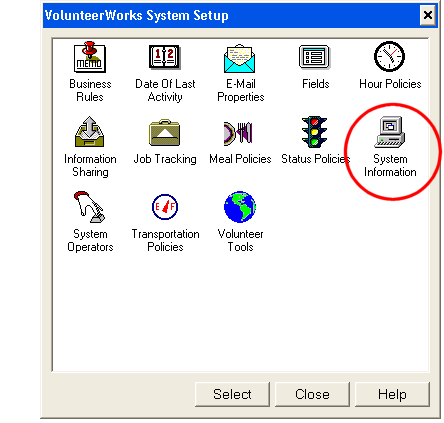
-
In the System Information dialog box, select the Advanced tab and then click the Send button under Data migration. (If your System Information box does not include a Data migration box, close VolunteerWorks and follow the instructions in the Upload your data from your web browser section below.)
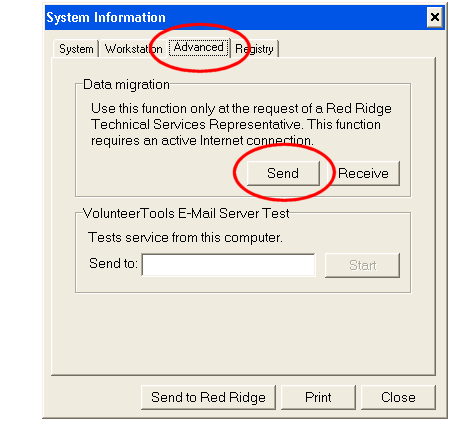
-
In the Data migration dialog box, click the Start button to start the file transfer.
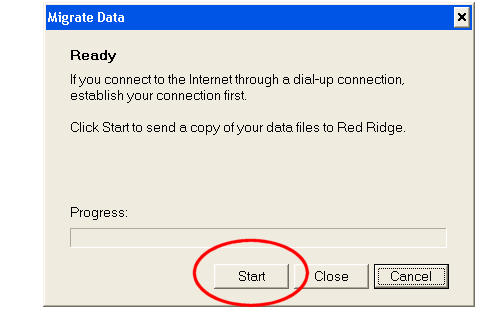
If the file transfer is successful, you will see the Finished message shown below. Click the Close button and the file transfer is now complete.
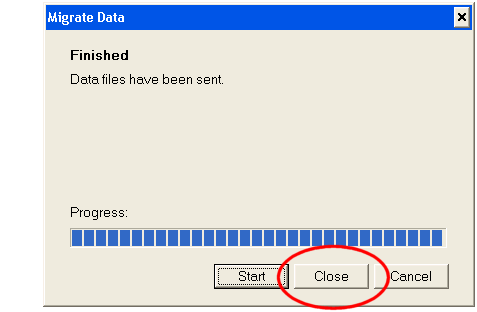
If you receive an error message of any kind and you do not see the Finished message shown above, it means that VolunteerWorks cannot connect to the Volgistics system from your computer. In this case, simply close VolunteerWorks and follow the instructions in the Upload your data from your web browser section below.
Upload Your Data From Your Web Browser¶
If you cannot use VolunteerWorks to transfer your VolunteerWorks data as described above, you can transfer the data using a web browser instead. Here's how:
-
Complete Step number 2 (Submit your request) at https://www.volgistics.com/volunteerworks-request.htm. It is not necessary to complete Step 1.
-
Right click the VolunteerWorks shortcut on your computer's desktop and then choose Properties from the pop-up menu.

-
Your shortcut Properties dialog box should have a Start in or Location field. This shows you the name of folder where your VolunteerWorks program is installed (e.g. "C:\Program Files\VWorks"). Make a note of this folder name and then close the shortcut properties box.
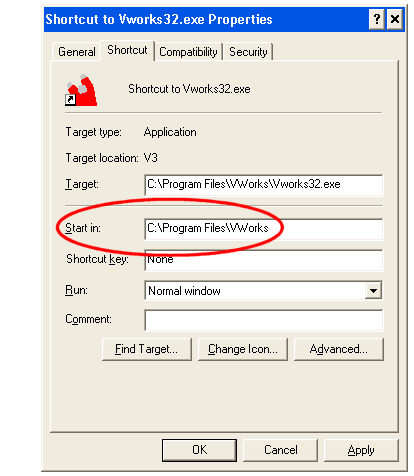
-
Open your web browser and go to https://www.volgistics.com/VolunteerWorks-Upload.htm.
-
Enter your VolunteerWorks license (serial) number in the VolunteerWorks file upload box as shown below. Step 1 in the Make a backup in VolunteerWorks section above shows how to find your serial number.
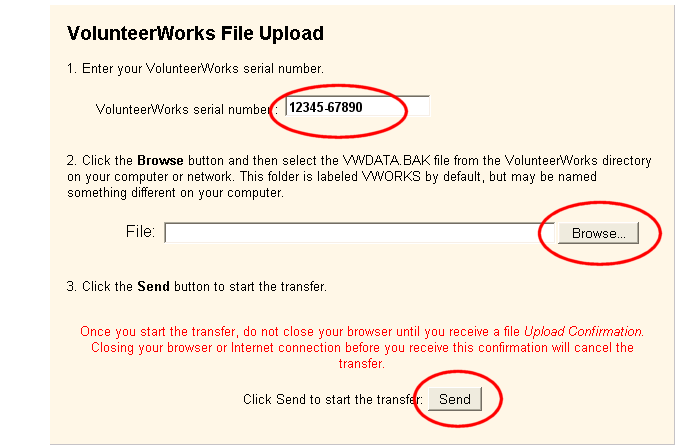
-
Click the Browse button in the VolunteerWorks File Upload box. This will open a Choose the file to upload dialog box on your desktop. Use this dialog box to locate the folder you noted in step 2 above. This will be the folder that contains your VolunteerWorks program files.
-
Select the file from this folder named VWDATA.BAK. If you do not have a file named VWDATA.BAK, select the file named VWAUTO.BAK.
-
Click the Send button in the VolunteerWorks File Upload box to send the file. This will upload your VolunteerWorks data to Volgistics for conversion.