Ok to Call Fields Settings¶
Each record that has telephone number fields also has Ok to call fields associated with each phone number. You can find phone number and Ok to call fields on:
- The Core tab of the volunteer records
- The Contacts tab of the volunteer records
- The Coordinator tab of Coordinator records
- The Site tab of Site records
- The Place tab of Place records
- The Assignment tab of Assignment records
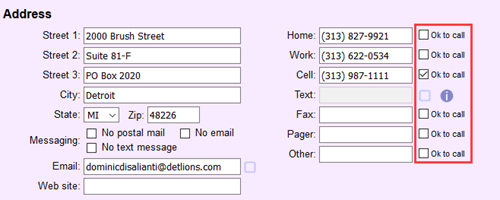
The purpose of the Ok to call fields is to show which phone numbers are the best for contacting someone. The fields can appear on application forms to let applicants indicate their preferred contact numbers as well as in the VicNet portal to allow volunteers and Coordinators to update the preferred contact numbers for volunteers. System Operators can make changes to Ok to call fields on any type of record where the fields appear.
In addition to indicating the best contact numbers, the Ok to call fields are used to control which phone numbers appear in certain locations in the system. These include:
- The phone numbers shown on the daily and monthly view of the schedule for operators (see the Scheduling Ground Rules page)
- The phone numbers shown on the volunteer list Coordinators see in VicNet (see the VicNet Volunteers Setup page for Coordinators)
- The phone numbers included on Schedule Reports (see Schedule Fields Tab for more information)
- The Coordinator phone numbers included on Assignment Profile Reports (see Assignment Profile Fields Tab for more information)
- The phone numbers included on Site, Place, and Assignment profiles in the Opportunity Directory.
This help topic explains how to set the field properties for the Ok to call fields. The List of All Fields has information about all the fields in Volgistics, along with the tab where each field is used.
Follow these steps to get to the page to set field properties:
-
Expand Field options.
-
Select the location where the field is used. For example, to change the properties of the Ok to call field on assignment records, choose Assignment tab.
-
Select the Ok to call field you'd like to work with.
OK to Call Field Details¶
Field location¶
This lists the where the field you are viewing is used.
Location Note
The field property setup pages for Ok to call fields all look similar, but each field's setup is independent of the others. Meaning if you make a change such as hiding the Ok to call field for the Home phone number on the Core tab of volunteer records, the field will not be hidden for other phone numbers on the Core tab, or the phone number fields on any other type of record.
Type of field¶
Because of the way the system uses Ok to call fields, the fields have their own type. However, the fields will appear as checkboxes to users.
Field name¶
There is not a way to update the name of the Ok to call fields.
Hidden¶
Select No if you want the field to show on the tab, or Yes if you do not want the field to show. When a field is hidden, System Operators will not see the field or any information entered in it before the field was hidden. However, any information that was in the field before it was hidden will still be there if you later unhide the field.
Data in Hidden Fields
If the Ok to call box is hidden for a phone number, that phone number will be treated as if the Ok to call box is checked for any settings that reference that box. For example, let's say your Scheduling Ground Rules page is set to show the Work phone number on the schedule as long as the Ok to call field by the Work phone is checked. If the Ok to call box is hidden for the Work phone, volunteers' Work phone numbers will still appear on the schedule.
If you started a new trial account after January 13, 2023, the Ok to call fields are set to be checked and hidden by default. If you want the fields to appear in your account, you'll need to change the Hidden setting to No.
Default entry¶
Check the box by Default entry if you want the Ok to call field you're working with to always be checked when a new record is created. For example, if the Ok to call field for the Cell phone field on Coordinator records is checked, when a System Operator adds a new Coordinator record the Ok to call field by the Cell phone field will already be checked.
System operator rights¶
A Volgistics Administrator can give System Operators one of three user levels when they add new operator records:
- Administrator
- Power user
- Basic user
User levels are used to customize access to the system. For example, Administrators can select Hidden from the dropdown by Power users if they want to hide the Ok to call field from all operators with that user level.