Country Field Settings¶
The Country field can appear on every type of record where address information is collected. The records that include address information are:
- The Core tab of the volunteer records
- The Contacts tab of the volunteer records
- The Coordinator tab of Coordinator records
- The Site tab of Site records
- The Place tab of Place records
- The Assignment tab of Assignment records
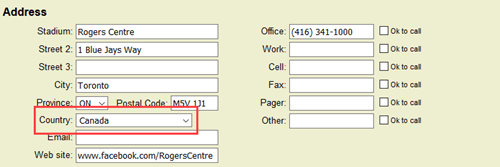
This help topic explains how to set the field properties of the Country field. The List of All Fields has information on how to locate every field in the system.
To get to the page to select field properties:
-
Click Field options.
-
Select the location where the field is used. For example, if you need to make changes to the Country field for Coordinators, choose Coordinator fields.
-
Click the Country field.
Country Field Details¶
Field location¶
This shows the location of the field you're working with.
A Note About Location
The Setup pages for the Country field properties all look similar, but most of the controls work independently. For example, if the Country field is hidden on Site records, you can still have it shown on Assignment records.
The items in the dropdown list are the exception to this. If you add a new country such as Australia to the Country field for Assignments, the new country will also appear in the Country dropdown list on the Coordinator records as well as all other records where address fields are used.
Type of field¶
The Country fields are dropdown list fields.
Field name¶
The name or title of the Country field can be updated by deleting the current name and then putting in a new name.
Field Name and Purpose
Please be aware that while you can re-name a field used to collect address information it does not change how the field was intended to be used. For example, if Country has been re-named Preferred Contact Method and has information stored about how a volunteer prefers to be contacted, address label reports will include the preferred contact information at the bottom of each volunteer's address. If this occurs, you can temporarily hide the re-purposed field to prevent it from being included on the report, and then un-hide the field after the report is completed.
Hidden¶
The Country field can be set to show, or not show, on records. When Hidden is set to No, the field will show. When Hidden is set to Yes, the field will not show.
Even though a field is hidden, information entered into the field at the time it is hidden remains on the record. For example, if Canada is recorded in the Country field on a volunteer record before the field is hidden, when the field is set to show again Canada will still be recorded on the record.
Require an entry¶
Select Yes for Require an entry if you want System Operators to always make a selection in the Country field when a record is created or modified. This is usually only done if you are sure the country information is known. If you're not sure operators will always know the country information, it's best to leave Require an entry set to No.
Default entry¶
One of the countries from the dropdown list can be set as the default. This means whenever a new record is created, the default country will automatically be selected. A different country can still be selected if the default does not apply. Setting a default can make creating new records easier if most of the new records will be in the same country.
Drop down table items¶
The Country fields are dropdown lists. These are also known as look-up tables. Items in the dropdown fields can be updated by adding, merging, or deleting the items.
Remember!
The dropdown lists for the Country fields are shared so adding or removing an item on one type of record will also add or remove the item on all other types of records where the Country field appears.
System operator rights¶
A Volgistics Administrator can assign one of three operator levels when they create new System Operator records:
- Administrator
- Power user
- Basic user
The user levels can be used to control the operator's rights and access. For example, if the Administrator selects Hidden for Basic user level operators, the basic users will not see the Country field, but it will still show for Power users and Administrators.