Cancel Account¶
Do you want to go dormant instead?
If you have an annual event where you only use Volgistics for part of the year, or another situation such as your volunteer program is in flux, you can go on hiatus from paying the monthly service fees and reactivate the account later when you need full access.
You can do this by putting your account on Hold instead of canceling. No payments are required while your account is on Hold and all information and set up is protected. We'll calculate any unused service fees at the time you go on Hold and credit that back when your account reactivates. The Hold period will limit some functionality for your account. You can learn more in the Hold Period help topic.
If you'd like to take advantage of this, see the Make Account Dormant help topic.
Thank you for choosing Volgistics!
Volgistics does not require a contract so account holders are free to change their service level or cancel their account at any time. After an account is canceled, all System Operators who previously had access will no longer be able to use the system. Canceling also destroys all information in the account, including volunteer records, all of the account configuration settings, and all of the information about your organization. Data cannot be retrieved from canceled accounts.
You should only cancel your account if you are completely sure you will no longer need access. If you are unsure if someone still needs access, you should wait to cancel until you are positive. If your goal is just to start over from scratch, you can clear your account without canceling it. Clearing your account removes all of the data from the database, and optionally resets all configuration settings, but it retains your organization's information including your payment arrangements. There is also an option to put your account on Hold instead of canceling. Putting an account on Hold lets you keep all of the account's set up and data without making payments, but limits some functionality. See the Do you want to go dormant instead? call out box above for more information on this option.
Tip!
Canceling your account also removes access to the Volgistics Store for your account. If your organization uses an accounts payable department, or has a treasurer, you should check with them to see if they have all receipts for payment from the Store before you cancel. If they need a receipt still, see the Get a Receipt help topic.
Account Cancelation¶
Follow these steps to cancel an account:
- Login to Volgistics if you are not logged in already.
- Choose Setup from the menu.
- Select Account Management.
- Select Cancel Account.
-
Click the Save Account Information button if you'd like to have a spreadsheet with all volunteer information, and/or a zip file of all VicDocs documents stored in your account, sent to the email address associated with your System Operator record. If you'd rather just cancel the account, skip to step 8.

-
Check Include Excel file of volunteer data if you'd like the spreadsheet of volunteer information. Check Include ZIP file of documents if you'd like a zip file sent with the documents stored on the Docs tabs of your volunteer, Coordinator, and Site, Place, and Assignment records. This will include a PDF version of volunteers' completed application forms and any documents you've uploaded via the VicDocs module.
-
Click the Go button. A pop-up will appear reminding you that the link to download the files will only stay active for five days. Click the OK button on the pop-up to continue. If you need more information on how to receive the zip file, see the Save Volunteer Information Locally help topic.
-
Click the Proceed to Cancel button.

-
Because canceling an account permanently destroys all of the information in the account, you will need to enter the password you use when you log-in to Volgistics. This prevents an account cancelation in the event that an unauthorized user finds an unattended computer logged-in to Volgistics. Click the Continue button after entering your password to proceed with canceling the account.
-
Carefully review the information about what happens when you cancel an account under the Cancellation Information heading. If you are sure you'd like to cancel the account, check the boxes under the Complete this section to cancel heading to indicate you understand and agree to each statement.
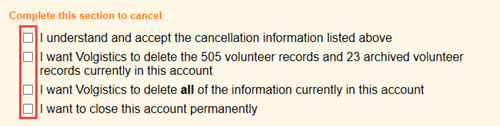
-
Click the Yes, I want to cancel button to complete the cancelation of the account. Click the No, I do not want to cancel button if you do not want to proceed with canceling the account.
-
A feedback form will appear asking for information about your Volgistics experience. We appreciate all feedback whether it is positive, negative, or just plain ugly because it will help us improve the system. Click the Submit button after you complete the form to finalize the cancellation of your account.
Tip!
Your organization may have links to Volgistics integrations such as our application forms, the Opportunity Directory, or the VicNet volunteer portal on your website. These will no longer work after the account is canceled so you should have your webmaster remove the links. The Add Volgistics Features to Your Website help topic may be useful to the webmaster because it explains how the links may have been added.