Become an Account's Administrator¶
Volgistics is an online system that offers unparalleled features in online volunteer recruitment, tracking and coordination. Each organization that uses Volgistics permits certain individuals (known as System Operators) to access their Volgistics account. The Volgistics Administrator is a System Operator who handles certain administrative functions, including system customization, control over volunteer information collection and storage, and responsibility for determining how much access other System Operators can have to the system.
This help topic is intended for people who have recently taken on the role of Volgistics Administrator in their organization. It offers some basic information about how to get started as a Volgistics Administrator.
Taking on the Role of Volgistics Administrator¶
Often as a matter of typical staff turnover, a volunteer manager may leave an organization and a new person may take over the role of managing an organization's Volgistics account. When this happens, the first thing the new volunteer program coordinator should do is add him or herself as a Volgistics Administrator and delete the System Operator credentials for the person who is no longer serving as a Volgistics Administrator for the organization.
Please note that updating the System Operator information for your account is something that must be done from within your account--it is not something that the Volgistics support team can do for you. Please refer to the instructions below to update this information.
How to Update the Volgistics Administrator's Credentials¶
1. Login as the Former Volgistics Administrator for Your Account¶
If the System Operator record for the former Volgistics Administrator is still stored in the system, you will need to log into Volgistics as that operator (or as another operator with access to Setup) to update account access. Use the former Volgistics Administrator's login credentials (email address and password) to log in.
- Go to www.volgistics.com.
- Select Login from the menu at the top of the page.
-
Enter the account number, former Volgistics Administrator's email address, and his or her password. Or, you can enter the email address and password for another System Operator who has access to Setup on the menu.
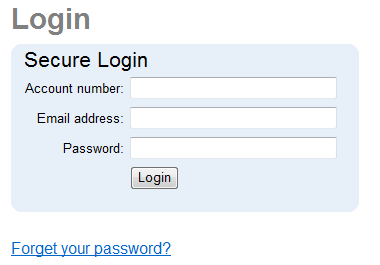
-
Click the Login button.
2. Create a New Record or Replace the Former Administrator’s Information¶
- Once you're logged into the system, choose Setup from the menu.
- Expand the System operators link.
-
Click the Create a new operator link. If you get a page telling you that you cannot add a new operator because you do not have room, repeat steps 1 and 2 and then select the name of the Administrator you are replacing.
-
If you are making a new operator record for yourself, enter your information. If you were not able to make a new operator record, replace the former Administrator's information with your own. Make a careful note of the email address and password you enter because you will need to use it the next time you login.
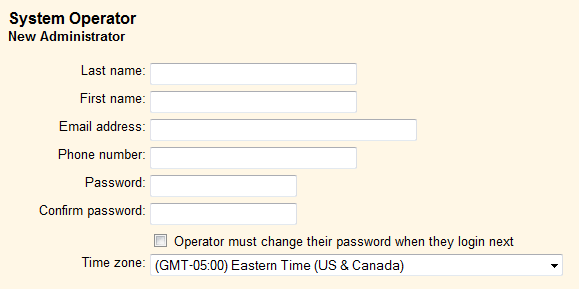
Protect Your Account with Strong Passwords!
Volgistics takes the security of your data very seriously and follows industry best practices to make sure the system is safe. However, industry experts agree that the greatest threat to security is often the human factor presented by using easy-to-guess passwords. You can help prevent this by having Operators use passwords that meet these standards:
- Are not simply a word (or string of words) found in the dictionary.
- Contain upper and lower case letters.
- Contain numbers as well as letters.
- Contain symbols (such as $, &, or *) as well as letters.
- Are adequately long. Many feel that passwords should be 14 characters or longer to be secure.
- Are unique to Volgistics. You should not use the password you create for accessing Volgistics at any other website.
You can set password strength requirements on the System Operator Ground Rules page. For even greater security, you can turn on two-factor authentication so a single-use code is required after the password to log in to the account. See the Getting Started With Two-Factor Authentication help topic for information on setting this feature up.
-
Also review your rights and email settings on this page. Be sure your user level is set to Volgistics Administrator. You may find System Operator Settings useful because it explains more about the options on the page.
-
Once you have made all necessary changes, click the Save button at the bottom of the page.
What if I don't know the previous Administrator's login information?
If no one in the organization can log in as an Administrator (for example, if the previous Administrator left the organization without passing on his or her login credentials), Volgistics staff cannot simply provide the previous Administrator's login information to anyone who asks. We hope you understand that this is necessary. Otherwise, anyone could simply ask for, and receive, an account's login information. This would eliminate the account's security.
One way an organization can deal with not knowing a previous Administrator's Volgistics password is if you (or someone else in your organization) has access to your predecessor's email address. With that person's email address, you can reset the former Administrator's password by taking the steps provided below:
- Go to www.volgistics.com.
- Select Login from the menu at the top of the page.
-
Click on the Forget your password? link beneath the blue Secure Login window.
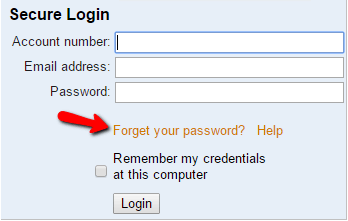
-
Enter the account number and email address associated with your organization's previous Volgistics Administrator. A link to set a new password will be sent to the email address you have provided as long as the email address entered matches the email address on the former Administrator's record.
- Retrieve the email from the former Administrator's email account and click the link.
- Enter a new password, and use it to login to Volgistics. You can find more information on how to do this in the Password Reset help topic.
Once you can login as the Volgistics Administrator, you can proceed with updating the Administrator's login credentials.
Alternatively, there may be other System Operators who have access to Setup even if they are not Volgistics Administrators. Those operators can also reset the Volgistics Administrator login credentials. Simply log into Volgistics as another System Operator who has access to Setup, and you will be able to edit the personal information (name, email address, and password) for the Volgistics Administrator.
What a New Volgistics Administrator Should Do Once They Can Login¶
1. Review Who Has Access to Your Account¶
System Operators are the individuals in your organization who are permitted to access your Volgistics account. Once you can log into Volgistics, take the following steps to view the names of the other System Operators for your account:
- Choose Setup from the menu.
- Expand the System operators link.
- Beneath the words Accounting operator on the list, you will see the names of the other individuals with System Operator credentials for your account.
Click on the name of one of your System Operators to learn more about his or her rights in the system.
Deleting System Operators
If there are operators listed that shouldn't be, you can delete them. If you do, you may need to make additional changes for security and uninterrupted communication. The Delete a System Operator help topic lays out some additional account updates that may be needed after deleting an operator.
2. Review Your Account’s Service Level, Payment Method, and Paid Through Date¶
An account's service level determines how many volunteer records that organization can manage in Volgistics, the number of archived volunteer records that can be stored, the number of System Operators that can be established, and if the optional VicNet, VicTouch, or VicDocs modules are used.
Volgistics is paid for by a monthly service fee. This fee includes access to Volgistics for each of your System Operators; automatic data backup; online application forms and opportunity directory; and online technical support. There are no software or licensing charges.
There are two payment options for the monthly Volgistics service fee. You can either make automatic monthly payments, which are charged to a credit card, or you can pre-pay with a credit card or check. The easiest way to pay is with the automatic payment option.
To check your account's service level and payment information:
- Choose Setup from the menu.
- Expand the Account management link.
- Click on Account status.
This page displays the payment information, paid through date, service level, space available and VicNet, VicTouch, or VicDocs activity associated with your Volgistics account. It also provides information on how to change your service level.
3. Update your reply-to addresses¶
Your account may have reply-to addresses for the old Administrator recorded. You will want to update these to use your email address (or another email address you want replies to go to).
4. Change your billing contact¶
Each account has a billing contact email address listed. This is the email that important account information messages such as renewal reminders, billing reminders, transaction confirmation notices, and account status messages are sent to. For accounts using the pre-payment method, the billing contact will start receiving renewal alerts 90 days before the account's paid through date. For accounts using the automatic payment method, the billing contact will receive an alert about the upcoming transaction four (4) days before the date set for automated payments.
If you are a part of a large organization, the billing contact may be someone in a corporate Accounts Payable department who is not even associated with the volunteer program. Or, if you have a smaller organization, this may be a board member such as a treasurer. In many accounts, the billing contact is same as the account's Administrator. If you're not sure who the billing contact should be, review the Billing Tips for Large Organizations.
As the new Administrator, you will want to find out what email address is listed for the billing contact and update this if necessary.
5. Update Accounting Access Code¶
It is also a good practice to change your accounting access code when you are taking over an account. The accounting access code gives access to the Volgistics Store to people who are not the account's Administrator. Remember to give the new code to people who will need to access the Store.
Getting Familiar with Volgistics¶
Explore the Getting Started Guide¶
The Getting Started guide is an online documentation series that teaches you how to begin working with the Volgistics system. It answers basic questions about the system's reliability and security characteristics; using Volgistics to track and schedule volunteers; familiarizing yourself with the optional VicNet, VicTouch, and VicDocs modules; and customizing Volgistics to meet your organization's specific needs. A new user should read through the Getting Started guide as time permits. Even if they are not updating their account's information, it is useful to review how this can be done in case you need to do it in the future.
Join Us for a Training Session¶
The Volgistics support team regularly hosts free online training sessions about once a month, called Volgistics 101. You can also schedule live one-on-one training sessions for $50 per half hour. Learn more on our Training page at www.volgistics.com/training.htm. We look forward to meeting you!