PIN Screen Settings¶
The PIN screen setup page allows you to customize the appearance of the first screen volunteers see when they begin the VicTouch check-in process. If you're not already on this setup page, you can get to it like this:
Below we'll discuss all the settings that appear on this setup page.
System Name¶
The system name will appear at the top of your VicTouch sign-in screen. By default, this is set to Volunteer Information Center, but you can change this text by entering a new system name in this field. Many organizations place their organization's name here.
Display Logo Graphic¶
If this checkbox is marked, the display graphic you have uploaded in your logo graphic settings will be displayed at the top of the PIN screen. If this checkbox is not marked, no logo graphic will be displayed on this screen.
Greeting¶
You can optionally include a greeting on the PIN screen of VicTouch. You can welcome volunteers to serve, provide basic instructions on how to use the sign-in station, or display any other text you'd like. Volgistics provides a default greeting, but you can change the message by entering your own text in this field. You can add some basic rich text elements to your greeting to add emphasis or clarity.
Display the Greeting...¶
You can choose where to display your greeting message on the PIN screen. You can have the greeting appear Above the PIN pad or Below the PIN pad.
If you have entered a larger amount of content in the Greeting field, you may want to select Below the PIN pad so that your greeting does not push the PIN pad off the bottom of the screen and require volunteers to scroll.
PIN Display¶
Select one of the following options to choose how the PIN will appear when volunteers enter their number on the keypad.
Show the Actual Numbers as They Are Entered (Less Secure)¶
Choose this option if you want the numbers the volunteer is selecting on the keypad to appear as numbers in the PIN Display field. This option can be helpful if volunteers are having trouble signing in, as it allows them to confirm the numbers they are actually entering when attempting to check-in. However, it is less secure because other people can see the volunteer's PIN. It is up to you to decide if volunteers knowing each other's PIN could be problematic for your organization.
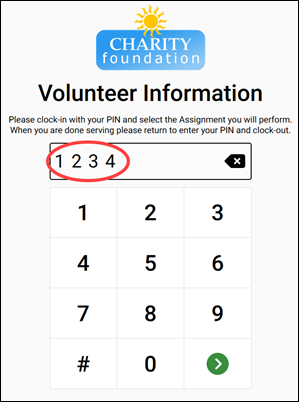
Show an Asterisk for Each Number Entered (More Secure)¶
Choose this option if you do not want the selected numbers to be visible when a volunteer signs-in. This will prevent other volunteers from seeing the volunteer's PIN, so this is a more secure PIN screen option.
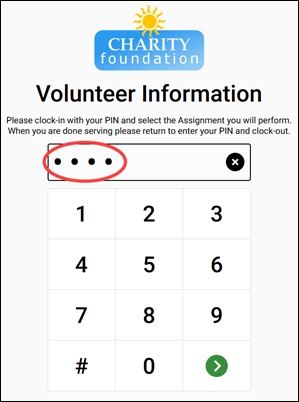
More About PINs
You can change the way Volgistics assigns PINs to new volunteer records to suit your organization's needs. For example, some organizations want volunteers to have easy to remember PINs while other organizations want more private PINs.
Also, there are various ways to let volunteers know their PIN. See the How Volunteers Access VicTouch section of Getting Started with VicTouch for more information.