Internet Connection Problem¶
The optional VicTouch module is designed to record service when volunteers arrive and depart from your facility. You can set up a VicTouch station on a variety of devices such as laptops, computers with touchscreen monitors, tablets, or even cell phones. No matter which method you choose to launch a VicTouch time clock station, VicTouch must have an internet connection in order to work. The only exception is if you print a QR code volunteers can scan when they arrive and depart. In that case, the volunteer's cell phone must have an internet connection. When the connection for VicTouch fails, the screen will display an error message like the one shown below:
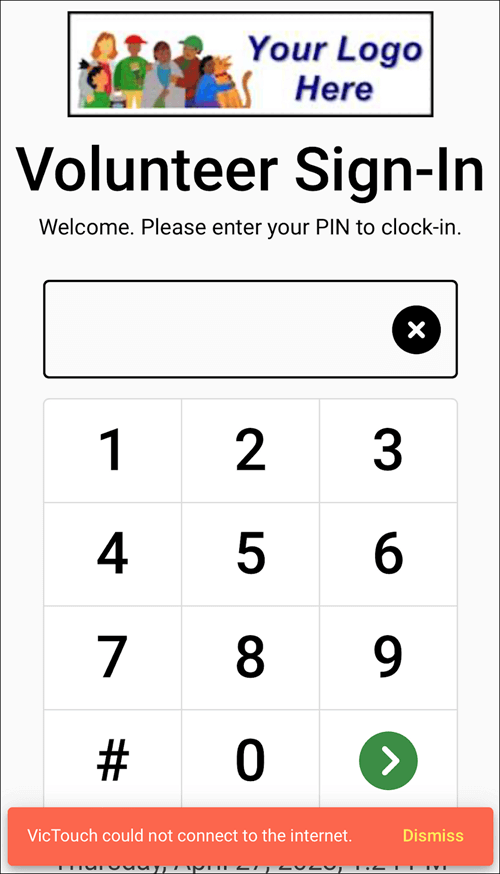
If your station was started using the VicTouch app, the error will show automatically when the connection fails. If you used your web browser to launch VicTouch, the message may not show until a volunteer tries to use the station. VicTouch is designed to maintain a robust connection so when internet service is available again, the session will be restored automatically without the need to refresh the webpage or module.
What to Do¶
Some of the methods to launch VicTouch are designed to lock the PIN entry screen in place. Other methods make it easy to close the VicTouch PIN screen on the computer or device. The easiest option to proceed will depend on whether the PIN screen is easy to close or not.
PIN Screen Locked In Place¶
When your station has the PIN screen locked in place, it may be easiest to start by checking the internet network the station is connected to. If you're able to restore the connection, the station will automatically reconnect. One way to check on the problem is to use a different computer or device on the same network to go to a website that is usually reliable. If the whole network is down, try the usual things you would such as resetting your modem and router or calling the network provider or your IT team.
If the network is working as expected, the problem is likely due to the connection on the computer, tablet, or other device being used for the station. In this case, you'll need to shut down VicTouch in order to fix the problem. Once VicTouch is shut down, see the PIN Screen Is Not Locked in Place section below for suggestions.
PIN Screen Is Not Locked in Place¶
When the PIN screen is not locked in place, open the web browser you use for VicTouch, or the default web browser on the tablet if you use the app, and go to www.volgistics.com. If you are not able to get to the page, try browsing to any website other than www.volgistics.com (e.g. visit https://www.google.com). Choose one of the following options based on what you find.
Volgistics and Other Web Sites Are Not Available¶
If you are not able to get to www.volgistics.com or other websites, the problem is either with the computer, tablet, or other device you're using for the station, or with the network the station is connected to. You can try using the internet on another computer or device on the same network to see which is the case.
- Problem With Network. If the trouble is with the network, you can try the usual things such as restarting the modem or router, checking the network settings, or calling your internet service provider or IT team.
- Problem With Computer or Device. If the trouble is with your device, you'll need to check the internet settings on the device to establish a reliable connection. You can often find assistance with this in the manufacturer's documentation. Or if you have an IT team, you can contact them for assistance.
Volgistics Website Is Not Available¶
If you can connect to other web sites, but you cannot connect to www.volgistics.com, check to see if there is a firewall installed between the VicTouch station and the internet, or if the VicTouch station has a software firewall or other security software. If there is, be sure it is configured to allow connections to https://www.volgistics.com. Also, on Windows based computers, check that port 443 (which is needed for secure internet access) is not disabled. There's additional information on recommended settings in Configure Firewall Settings. You may need to refer to your firewall's documentation for instructions on how to adjust these settings.
If the problem is not with the security settings on the device or network, please check with Volgistics to see if there are any known network issues. You can do this by posting a help inquiry for the Volgistics Team.
Volgistics and Other Web Sites Are Both Available¶
If you're able to connect to www.volgistics.com and also are able to connect to other websites on the device you use for the station, the problem may be that the tablet or device being used is no longer supported by the manufacturer. As devices get older, manufacturers stop releasing security updates to the operating system that runs the tablet or device (Apple iOS or Android OS). This means the device does not receive important security updates that prevent hackers from exploiting vulnerabilities in the OS.
Because of this, Volgistics does not support using VicTouch on the device because the vulnerabilities could be used to expose information about your volunteers. The general website at www.volgistics.com does not have volunteer information so that is why the device will still be able to get to the main Volgistics website. Organizations that have their volunteers scan a QR code with their phone may sometimes see this same problem if the volunteer has an older cell phone.
In this case, you should try to update the OS to the latest version of the OS. If you are not able to update to a OS version that is still supported by the manufacturer, the device will need to be replaced with a newer model, or volunteer service will need to be recorded another way.
While VicTouch Is Down¶
We know organizations rely on VicTouch to keep an accurate record of volunteer service hours. If troubleshooting and correcting the internet connection problem at the VicTouch station(s) may take some time, there are a couple options that can help.
Print a QR Code¶
One option is to print a QR code to hang by the station. Volunteers will be able to scan the QR code with their cell phones to launch a temporary VicTouch session on their phone. When the volunteers clock in and out their hours will be sent into your account as usual so there won't be anything else you need to do. Once you have the station running again, you can disable QR code sign-in and take down the codes you hung.
Use Sign-In Sheets¶
Another option is to create sign-in sheets to hang by the station. If your volunteers are scheduled, you can run the Daily Sign-in Sheets (stock) report. If the volunteers are not scheduled, you can customize a Volunteer List report in Excel format with the volunteer names and any other information from the system you'd like. Then you could make columns in the Excel file for other information such as Assignment, date, time-in, and time-out.
You can use the completed sheets to put in volunteer hours on the individual volunteer records or you can add service for multiple volunteers at once from the Post page.