Troubleshoot Log In Problems¶
VIC stands for Volunteer Information Center. This could be either your VicNet portal or your VicTouch time station. This help topic has information on what to do if volunteers or Coordinators report problems accessing either of these modules.
VicNet Portal¶
If a volunteer or Coordinator reports a problem accessing the VicNet portal, follow these steps to troubleshoot the issue.
- Choose Volunteers (or Coordinators) from the menu.
- Locate the record for the volunteer (or Coordinator) reporting the problem.
- Select the Vic tab.
-
Look at the VicNet box for the volunteer's or Coordinator's current access status. If this box states Access is OK, jump to the Access is OK section below.

If you see reasons listed why the volunteer or Coordinator cannot access VicNet, see the Access is Not OK section below.
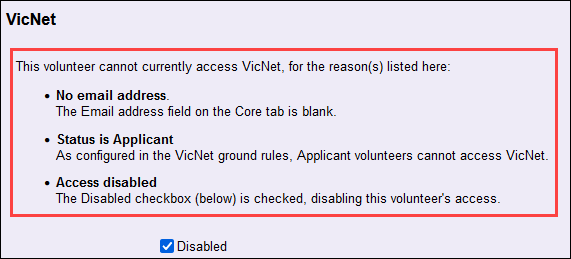
Access is OK¶
If the Access box shows Access is OK, click the Log in as Volunteer (or Log in as Coordinator) button to view VicNet as the volunteer or Coordinator. If you can view VicNet as the volunteer or Coordinator, it means the volunteer or Coordinator will be able to log in as long as they enter the correct email address and password. So if the volunteer or Coordinator is reporting they cannot log in one of the following most likely applies:
Wrong Login Page¶
Make sure the volunteer or Coordinator is not attempting to log in at www.volgistics.com.
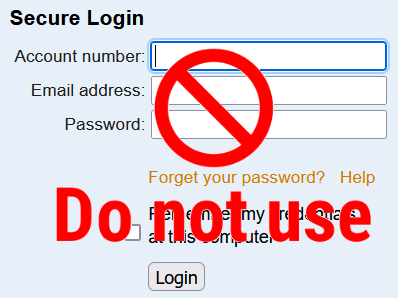
Volunteers and Coordinators must log in at your account's VicNet portal. You may have a link to the portal somewhere on your organization's website. If not, the Where is the VicNet Portal? section of How do volunteers get started with VicNet? explains how to find the URL address they should use.
If the volunteer or Coordinator serves at different organizations, remind them that the URL address for the portal will be different for each organization.
Wrong Email Address¶
Confirm that the email address that appears in the Email address field on the Core tab in the volunteer's record, or the Coordinator tab of the Coordinator's record, is entered correctly. Also check that this is the email address that the volunteer or Coordinator uses when they login to VicNet.
Wrong Password¶
If none of the ideas outlined above allow the volunteer or Coordinator to access VicNet, the most likely problem is with the password being used. In this case, we recommend having the volunteer or Coordinator reset their password. This will work even if a password has never been assigned for the record.
Protect Volunteer Profiles with Strong Passwords!
Volgistics takes the security of your data very seriously and follows industry best practices to make sure the system is safe. However, industry experts agree that the greatest threat to security is often the human factor presented by using easy-to-guess passwords. You can help prevent this by having volunteers use passwords that meet these standards:
- Are not simply a word (or string of words) found in the dictionary.
- Contain upper and lower case letters.
- Contain numbers as well as letters.
- Contain symbols (such as $, &, or *) as well as letters.
- Are adequately long. Many feel that passwords should be 14 characters or longer to be secure.
- Are unique to Volgistics. You should not use the password you create for accessing Volgistics at any other website.
You can set VicNet password strength requirements on the VicNet Ground Rules page.
Access is Not OK¶
If the box shows that the volunteer or Coordinator's access to VicNet is not okay, start by fixing the problems listed. For example, change their volunteer Status to one that is allowed to have access. Also note that your VicNet Ground Rules settings determine which volunteers are allowed to access VicNet.
VicTouch Time Station¶
This section explains what to do if a volunteer reports they cannot sign-in at the VicTouch time station. Coordinators are not able to sign-in at the VicTouch stations so this section does not apply to that type of record. Follow these steps to troubleshoot volunteer sign-in problems at VicTouch.
- Choose Volunteers from the menu.
- Locate the record for the volunteer reporting the problem.
- Select the Vic tab.
- Look at the VicTouch box underneath the VicNet box.
For VicTouch, the main reason volunteers are not able to access the system is if their current Status is not allowed to sign-in. In this case, you can change the volunteer's Status on their Core tab to one that is allowed to have access, or you can update the VicTouch Ground Rules page settings so the volunteer's current Status allows access at VicTouch.
If the volunteer has the correct Status, the most likely reason they cannot sign-in is an incorrect PIN is being entered. The How Volunteers Access VicTouch section of Getting Started with VicTouch has information on how to let volunteers know their current PIN.
In some cases, the volunteer's PIN itself may be the cause of the sign-in problems. The PIN may be hard to remember or have repeating digits that cause errors when the volunteer enters the numbers too quickly. In this case, you can assign the volunteer a new PIN by erasing the number currently in the Number field on the volunteer's Core tab and entering another. If the number you enter is currently in use by another volunteer, you'll receive a message when you attempt to save the change.
Related Help¶
- Vic Tab
- Shared Email Addresses
- Coordinator Overview
- Get Volunteers Started With VicNet
- Volunteer and Coordinator Password Overview
- Set a VicNet Password
- Set Up VicNet Access
- Send Password Message to Tagged Volunteers
- Send Password Message to a Volunteer or Coordinator
- Getting Started With VicNet
- Volunteer Guide for VicNet
- Coordinator Guide for VicNet
- Getting Started with VicTouch
- Volunteer Guide for VicTouch