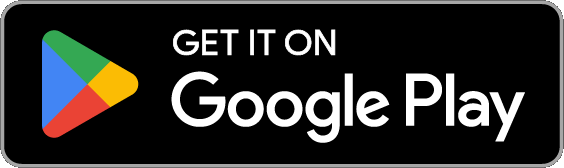Switch Organizations in VicNet¶
As a volunteer or Coordinator, you may serve at two different organizations that both use Volgistics and the VicNet portal (or app). This help topic is designed to show how to switch between the portals for the two organizations. If you need general help with how to use the portal, see Volunteer Guide for VicNet or Coordinator Guide for VicNet.
This help topic is designed to be used when your email address is used at two different organizations that each have their own, separate Volgistics account. If your email address is used on two different records at the same organization, see Shared Email Addresses for assistance.
Use the App or the Universal Login Page¶
The VicNet portal can be used on an app or you can use your device's web browser to go to the VicNet login page.
App Users¶
If you're already using the app on your smartphone or tablet, you can skip this section and go to the Switch Organizations section below. If you are not using the app, but would like to, tap one of the buttons below to download the app if you're reading this on your mobile device.
If you are not reading this on your cell phone or tablet, go to Google Play or the Apple App Store on your mobile device and search for VicNet. It will show with Volgistics, Inc. as the developer.
Once you've downloaded the app, open it and log in with the email address and password you use for one of the organizations where you serve. If you've never logged in before, enter your email address and click the Password Reset button to receive an email you can use to set your password. See Set a VicNet Password if you need help.
Web Browser Users¶
If you're using the web browser on your computer, tablet or phone for the portal, you'll need to go to the correct login page in order to switch organizations. Organizations have a specific or direct login page, and there's also a universal (or generic) login page. Only the universal login page can be used to switch organizations. The URL address for the universal page is https://www.volgistics.com/vicnet.
If you click a link or button on the organization's website to go to VicNet, or have the login page bookmarked or saved as a shortcut, chances are it is for the specific login page for the organization so it will not work to switch organizations. If you're in doubt, use the link above to go to the universal login page.
Switch Organizations¶
After you've logged in to the app or logged in at the universal login page, tap or click the user menu in the upper right corner. You'll see a Switch Organization option to go to the portal for the other organization.
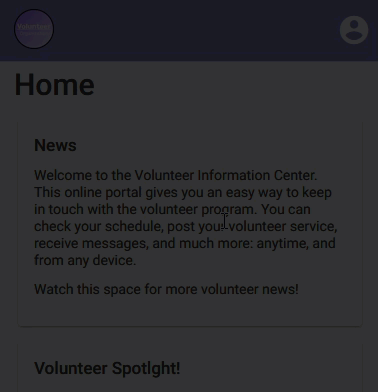
If you do not see this option, it means you're not able to switch organizations yet. In this case, follow these steps:
- Select Log Out at the bottom of the user menu.
- Enter your email address on the login page.
- Tap or click the Password Reset button.
If you need assistance, see Set a VicNet Password
You'll receive a separate email message from each organization you volunteer with. Use each email message to set the passwords to be exactly the same. If you do not receive an email message from each organization, see the No Password Email Message section below for assistance.
When the email addresses and passwords at the organizations match, you'll see an option to select which organization to login with after you enter the email address and password, and select Log In.
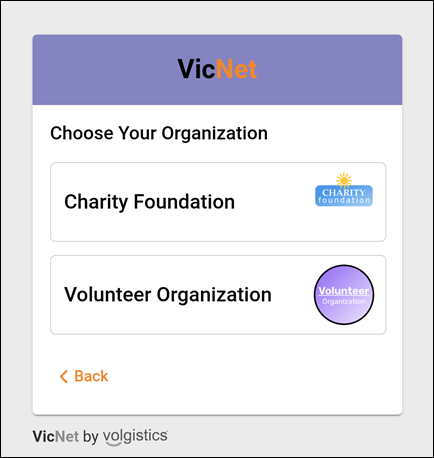
No Password Email Message¶
If you do not receive an email message from an organization to set your password, the first thing to check is to make sure the message wasn't placed in your spam or junk mail folder. If you think your email provider may have rejected the message, you should add team@volgistics.com and volunteermail@volgistics.com to your safe sender or white-list. Then request the passwords again on the login page.
If you've white-listed the addresses, but still do not receive an email message to set the password, it means one (or both) of the following apply:
- The email address on file for your record does not match the email address you used to request the password. There may be a typo in it, or an alternate address was used.
- The record is not set up to allow access to the VicNet portal.
You'll need to contact the volunteer managers at the organizations you did not receive a message for in both of these cases. They can review and update the email address on file, and check to make sure the record has access.