Send Password Message to a Volunteer or Coordinator¶
Volunteers and Coordinators use passwords to log in to the VicNet portal. For security, System Operators do not have access to the volunteer or Coordinator passwords. Instead, the users will need to choose their own passwords. They can do this anytime on their own by requesting a password message from the VicNet Login page.
As a System Operator, you can also send a message with a link to set a password to the volunteers and Coordinators. This help topic focuses on how to get password information to individual users. Operators can also send password information to a group of volunteers all at the same time.
For individuals, operators have two options to assist users with password information. They can set a temporary password that the person will use to log in and set a permanent password. Or, they can send a message with a link the user can use to set a permanent password.
Protect Volunteer Profiles with Strong Passwords!
Volgistics takes the security of your data very seriously and follows industry best practices to make sure the system is safe. However, industry experts agree that the greatest threat to security is often the human factor presented by using easy-to-guess passwords. You can help prevent this by having volunteers use passwords that meet these standards:
- Are not simply a word (or string of words) found in the dictionary.
- Contain upper and lower case letters.
- Contain numbers as well as letters.
- Contain symbols (such as $, &, or *) as well as letters.
- Are adequately long. Many feel that passwords should be 14 characters or longer to be secure.
- Are unique to Volgistics. You should not use the password you create for accessing Volgistics at any other website.
You can set VicNet password strength requirements on the VicNet Ground Rules page.
Set Temporary Password¶
When you set a temporary password for a volunteer or Coordinator, it overrides their current password. So if you think the user may be setting their own password or might have a permanent password already, you should not assign a temporary password. If you do want to set a temporary password for an individual volunteer or Coordinator:
- Select Volunteers or Coordinators from the menu.
- Locate the record for the volunteer or Coordinator you need to give a temporary password.
- Select the Vic tab.
-
Enter a password in the Temporary password field that appears under the Set temporary password heading.
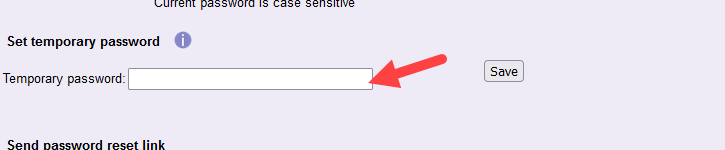
Because the volunteer or Coordinator will need to select a permanent password, the temporary password you choose does not need to meet the password strength requirements set in your account.
-
Click the Save button.
Note that Volgistics will not send the temporary password to the volunteer or Coordinator so you'll need to communicate this password to them through another channel such as in person or by phone.
Temporary passwords do not expire so the volunteer or Coordinator does not need to use the temporary password within a certain time period after you set it.
Send Password Reset Link¶
System Operators can also have the system send volunteers and Coordinators a message with a link to set a permanent password. Volunteers and Coordinators will receive the message by email unless they have opted-in to text messaging. In that case, they'll receive the link by both email and text.
Follow these steps to send out a password message:
- Select Volunteers or Coordinators from the menu.
- Locate the record for the volunteer or Coordinator you'd like to send the message to.
- Select the Vic tab.
-
Click Send Reset Link.
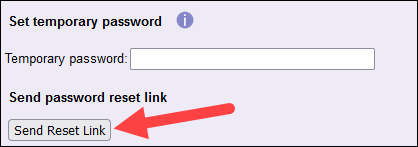
The system will generate a unique reset link and send it to the volunteer or Coordinator.
Sending this reset link will not disable the volunteer's current password so they'll still be able to login without the link if they remember their password.
Tip!
We follow industry best practices for security so the link to set the password expires after 24 hours. However, volunteers can click the link on the VicNet login page to get an email sent with a new link.
We recommend adding this information to the email message volunteers receive as shown in the Password Email Message section of Send Password Message to Tagged Volunteers.
Related Help¶
- Vic Tab
- Shared Email Addresses
- Coordinator Overview
- Get Volunteers Started With VicNet
- Volunteer and Coordinator Password Overview
- Set a VicNet Password
- Set Up VicNet Access
- Troubleshoot Log In Problems
- Send Password Message to Tagged Volunteers
- Getting Started With VicNet
- Volunteer Guide for VicNet
- Coordinator Guide for VicNet