Get Volunteers Started With VicNet¶
Many organizations wonder how they create volunteer "accounts" to allow volunteers to sign-in to the VicNet module. The good news is if the volunteer has a record in your database, the volunteer already has an "account."
Once a volunteer has a record, they will need to meet four requirements in order to use VicNet:
- They will need to be in the non-archived section of your database. In other words, the record cannot be in the archived section or be a pending application waiting to be received from the Applications tab of your mailbox.
- They will need a Status (and optionally a Type or Flag) that is allowed to access VicNet. You control access requirements on the VicNet Ground Rules page.
- An email address on the Core tab of their volunteer record.
- The Disable access box on the Vic tab of the volunteer's record cannot be checked.
As long as a record meets all four items that are listed above, the volunteer will be able to use VicNet. The trick is often educating the volunteers on what they need to do. This help topic reviews some of the common strategies for using the VicNet portal, collecting volunteer information, and letting volunteers know about VicNet.
You should choose the strategy (or strategies) that works best for your organization's structure and requirements. For example, a festival may want applicants to be able to access VicNet right away without any onboarding requirements. So an option where the applicants choose their password on the application form will work best for them. However, an organization such as a hospital will likely have onboarding requirements so a method where the System Operators send login information after the volunteers are approved will work best for them.
Where Is the VicNet Portal?¶
The first thing the volunteers will need to know is where to log in. Many volunteers mistakenly go to the login page at www.volgistics.com and try to log in, which causes confusion because only System Operators log in at www.volgistics.com.
Instead, your volunteers can log in from your unique VicNet portal page, from the universal VicNet login page, or using the VicNet app.
Here's how to find the URL address for your VicNet portal:
- Select Setup from the menu.
- Expand VicNet.
- Click Ground Rules.
-
Scroll down to the Links heading. The URL will be listed under The URL for links to VicNet is. Please note your account's URL will have different numbers than the one pictured.
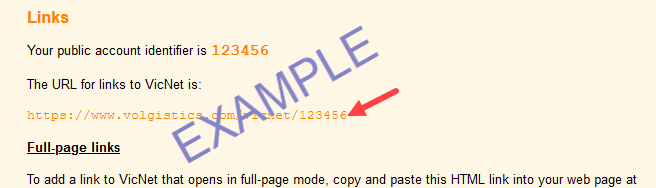
If you currently have a trial account, or want to do a pilot or test run for VicNet, you can simply copy and paste the URL address into the body of an email message to your volunteers. The volunteers can make a web browser bookmark or a desktop shortcut to the page so they can find it again.
Alternatively, volunteers can go to the universal VicNet login page at www.volgistics.com/vicnet. With this page, volunteers don't need to know your unique VicNet URL. All they'll need is their email address and password.
Likewise, volunteers using a mobile device can download the VicNet app in the App Store or on Google Play to access the portal without your unique VicNet URL. They just install the app and log in with their email address and password.
If you decide to use VicNet on a long-term basis, you may also want to consider placing a link to the VicNet portal page on your organization's website. Some organizations even choose to embed VicNet into their web pages so it appears to be part of their website. With this option, volunteers do not need to know the URL address for VicNet. You simply give them directions to the web page on your site where the link appears.
There may be some cases where an organization cannot place a link to VicNet on their website. In these cases, it is perfectly acceptable to give the volunteers the URL address for your VicNet portal.
Collect Login Information on Application Forms¶
If your applicants will be accessing VicNet immediately after they apply, you should collect the email address and password from your volunteers right on your application form(s). This option works well for accounts that use Volgistics for events such as conferences or festivals where there may not be a long approval or onboarding process.
You can create a section on the application form just for the VicNet access information, and link the email and password fields to the form section. See the Add Fields section of Customize Application Form Content if you need help adding fields.
Here is an example of how this option may look on your application form:
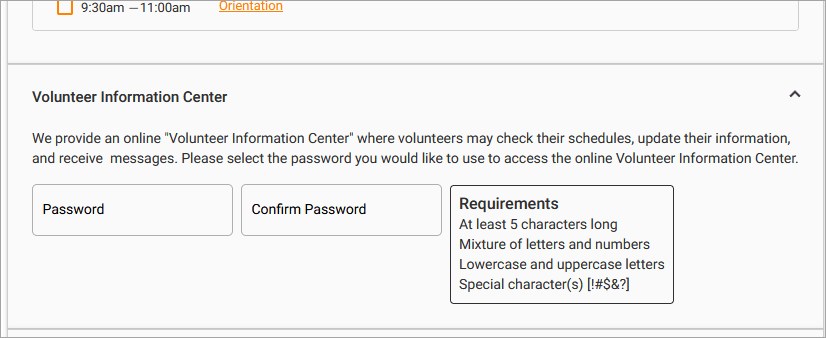
With this method, you can place directions about the location of your organization's VicNet portal right in the instructions field of the form section. Or, if you want applicants to log in immediately, you can add a link to the portal in the receipt confirmation parts of the application. This could be a webpage applicants view after they submit the form, or an automatic email sent to the applicant after they submit the form. If you send it as an email message, volunteers could find the directions again by referring back to the email message.
In order to give new applicants access to the portal immediately, your application process will need to be adjusted as explained in the Give New Applicants Immediate Access section of Add Links on Application Forms to VicNet. The Add Links to Application Form section of the help topic explains how to add the actual link to the login page for the portal if you need help with that.
Send a Message with Login Information¶
If your volunteers need to go through some sort of an approval, or onboarding, process before they can serve, you may want to send them an email message they can use to get their login information. Volgistics has a template you can use to customize a message to use for this email. The same template is used for three purposes:
- when the message is sent by a System Operator to volunteers
- when the message is sent by a System Operator to Coordinators
- when the message is sent because volunteers or Coordinators request a password on the VicNet login page.
Because of this, you may want to keep the content of the message generic so that it works for all three purposes. However, it is still useful to give directions on how users access the portal in the message. You customize this message using these steps:
- Select Setup from the menu.
- Expand VicNet.
- Select Ground Rules.
- Scroll to the Password email section and customize the message.
- Click the Save button to keep your changes.
You can see a sample of what you could enter as the message's content below:
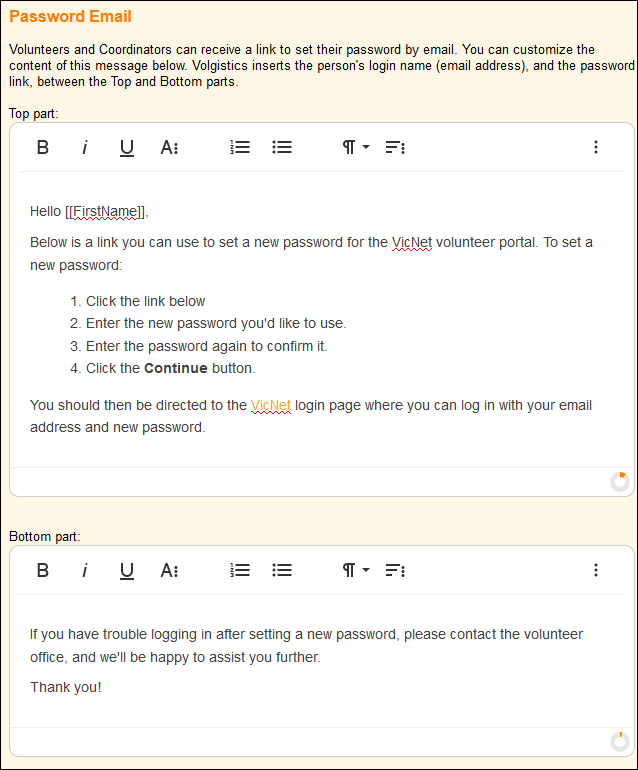
You can send the email with the link to individual volunteers and Coordinators on the Vic tab of their records. You can also send the email with the link to multiple volunteers at once by tagging the volunteers you want to send the email to.
Tip!
We follow industry best practices for security so the link to set the password expires after 24 hours. However, volunteers can click the button on the VicNet login page that is used if they forget their password to get an email sent with a new link. We recommend letting volunteers know they can do this in your password email message in case the link has expired when they try to use it.
Use the Password Button¶
You may have a situation where you want your volunteers or Coordinators to get their own passwords so they do not need to rely on a System Operator. For example, if once the volunteers are approved to serve, you provide them with a packet of instructions on what to do next. Or, you simply want to prevent instances where the password link has expired by the time the person reads the message.
In this case, your volunteers and Coordinators can get their own passwords as long as your instructions include the location of your VicNet Portal, and they meet the four requirements to use VicNet. To do this, they will go to the login page for VicNet, and click the Password Reset button. The button name can be customized so your login page's button may not be the same as the default. The button to request a password will always appear to the right of the Log In button, though.
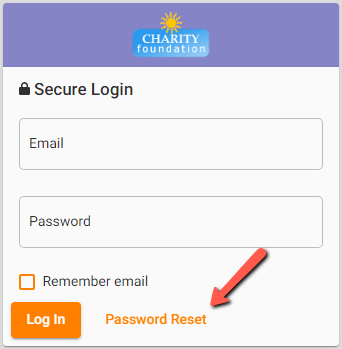
After they click this button, they will need to enter their email address to have the password message described in the section above sent to them. This option works well because generally volunteers will look for the message immediately after requesting it and will use it before it expires.
Protect Volunteer Profiles with Strong Passwords!
Volgistics takes the security of your data very seriously and follows industry best practices to make sure the system is safe. However, industry experts agree that the greatest threat to security is often the human factor presented by using easy-to-guess passwords. You can help prevent this by having volunteers use passwords that meet these standards:
- Are not simply a word (or string of words) found in the dictionary.
- Contain upper and lower case letters.
- Contain numbers as well as letters.
- Contain symbols (such as $, &, or *) as well as letters.
- Are adequately long. Many feel that passwords should be 14 characters or longer to be secure.
- Are unique to Volgistics. You should not use the password you create for accessing Volgistics at any other website.
You can set VicNet password strength requirements on the VicNet Ground Rules page.
Set a Temporary Password¶
There may be times when you want to set a temporary password that volunteers or Coordinators use to login to VicNet for the first time. For example, if you have volunteer orientations where you will train groups of volunteers all at once, you can set the same temporary password for the entire group and tell them the temporary password. Or, you may give out new volunteer packets where you have instructions on how to login and you give the temporary password. When volunteers or Coordinators login with the temporary password the first time, they will be prompted to select a permanent password.
You can set a temporary password for individual volunteers (or Coordinators) on the Vic tab of their record.
You can also set temporary passwords for multiple volunteers at once by tagging the volunteers. You can find information on how to assign a temporary password to tagged volunteers in Set temporary VicNet passwords for all tagged volunteers section of Tag Functionality.
If you are bringing in new volunteer records to your account using the free Import Utility program, you can also bring in a temporary password for the volunteers. This works well if you are just getting started with Volgistics and previously used another program that the volunteers accessed with a password. You can learn more about the free Import Utility program on the Import Utility page of our website.
Did you know?
Volgistics has help topics written from the volunteer perspective to show how VicNet works. You can direct new users to them, or you can print the help topics out for a handout.
Related Help¶
- Vic Tab
- Shared Email Addresses
- Coordinator Overview
- Add Links on Application Forms to VicNet
- Volunteer and Coordinator Password Overview
- Set a VicNet Password
- Set Up VicNet Access
- Troubleshoot Log In Problems
- Send Password Message to Tagged Volunteers
- Send Password Message to a Volunteer or Coordinator
- Track Overall Usage and Last VicNet Access Date
- Getting Started With VicNet
- Volunteer Guide for VicNet
- Coordinator Guide for VicNet