Allow Coordinators to Schedule, But Not Volunteers¶
Your Coordinators are assigned to oversee assignments, and they can manage the schedules for those Assignments through the VicNet portal. In the schedule, Coordinators can:
- Place volunteers in un-filled opening slots
- Remove volunteers from opening slots
- Replace a scheduled volunteer with a substitute volunteer
- Change the times a volunteer is scheduled
- Schedule volunteers in a repeating pattern such as every Saturday
Coordinators cannot add new assignments or create the schedule openings showing when volunteers are needed. These are tasks only System Operators can perform.
Many organizations allow volunteers to self-schedule in the VicNet portal, and use Coordinators to manage the schedule. If you need more information about this, see Self-Scheduling Settings for VicNet and VicTouch.
Some organizations may not want volunteers to self-schedule, but they do need Coordinators to manage the schedule. This help topic shows how to accomplish this.
Disable Volunteer Self-Scheduling¶
First, you'll need to disable self-scheduling for volunteers. This can be done in a couple of ways depending on your goal. If you don't want volunteers to schedule themselves in any Assignments, you can disable the self-scheduling feature altogether. If you only want to disable volunteer self-scheduling for certain Assignments, you can use the options on the Rules tab of those Assignment records to set that up.
Turn Off Volunteer Self-Scheduling Completely¶
If you do not want your volunteers to schedule themselves for any Assignments, you can completely disable the self-scheduling feature for your account. To do this:
- Choose Setup from the menu.
- Expand Scheduling.
- Click the Self-Scheduling link.
-
At the top of the page, make sure the boxes by Allow volunteers to self-schedule in are unchecked to prevent volunteers from adding themselves to the schedule.
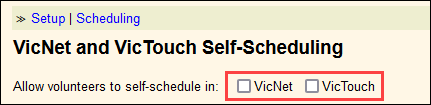
-
If you want to prevent volunteers from removing themselves from the schedule as well, scroll down and make sure the box by Allow volunteers to remove themselves from schedules is unchecked.
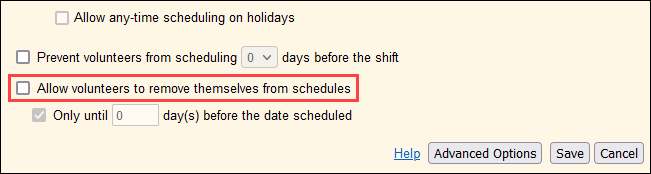
-
Click the Save button if you made changes in steps 4 or 5.
Disable Volunteer Self-Scheduling for Specific Assignments¶
If you want to give volunteers the ability to schedule themselves in some Assignments but not others, you'll need to leave the self-scheduling feature enabled. If you're unfamiliar with those settings, see Self-Scheduling Settings for VicNet and VicTouch.
Then you can use the options on the Rules tab of each Assignment record to enable or disable volunteer self-scheduling independently. To disable self-scheduling for a particular Assignment:
- Choose Assignments from the menu.
- Click the link for an Assignment you want to disable volunteer self-scheduling for.
- Go to the Rules tab.
- At the bottom of the Volunteer Qualifications section, uncheck Qualified Volunteers can schedule themselves.
- Click the Save button.
Repeat these steps for each Assignment you want to disable volunteer self-scheduling for.
Enable Scheduling for Coordinators¶
Now that you have disabled self-scheduling for volunteers, you should also make sure Coordinators can make changes to the schedule. There are a couple of steps to do this.
Enable the VicNet Schedule Page for Coordinators¶
First, you'll need to make sure the VicNet Schedule page is configured to allow Coordinators to modify the schedule:
- Choose Setup from the menu.
- Expand VicNet.
- Select Schedule Page.
-
Under the Coordinators can heading, make sure the box next to Use this page at VicNet is checked. Then also make sure that the View and change schedules option is selected.
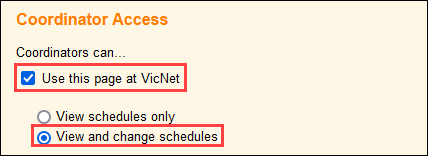
-
Scroll to the bottom and click the Save button if you made a change in step 4.
Turn on Scheduling for Coordinators' Assignments¶
Next, you'll need to make sure that your Assignments are configured to let Coordinators schedule qualified volunteers. This is done from the Rules tab in each Assignment record:
- Choose Assignments from the menu.
- Click the link for an Assignment that you want Coordinators to schedule qualified volunteers for.
- Go to the Rules tab.
- At the bottom of the Volunteer Qualifications section, check Qualified Volunteers can be scheduled by a Coordinator.
- Click the Save button.
Repeat these steps for each Assignment you'd like Coordinators to schedule qualified volunteers for.
Tip!
You can use the Rules tab of each assignment to control which volunteers the Coordinator can schedule for an assignment. The Coordinator's dropdown list for placing volunteers on the schedule will only show the qualified volunteers according to the assignment's Rules tab settings.
If Coordinators oversee more than one assignment, this can cause confusion. For example, a Coordinator might report they see a volunteer on the Volunteers page in VicNet, but they cannot schedule the volunteer for a certain assignment. If you hear this, it is because the volunteer does not meet the requirements set on the assignment's Rules tab.
Related Help
- Coordinator Overview
- Coordinators Who Are Volunteers
- Schedule Overview
- Get Started With Coordinators
- Add Schedule Openings
- View VicNet as Volunteer or Coordinator
- Schedule Qualifications and Rules
- Stop Date (History Tab) Field Settings
- VicNet Overview
- Getting Started With VicNet
- Schedule Page Settings for VicNet
- Self-Scheduling Settings for VicNet and VicTouch
- Coordinator Guide for VicNet