Add Links on Application Forms to VicNet¶
This help topic describes how a link (or hyperlink) to the log-in page for your organization's VicNet portal can be placed on your volunteer application forms. Before we do that, we highly recommend reviewing the background information on how the system works in the Application Forms and VicNet Portal sections. The information in these sections helps explain whether or not a link would be useful. You can also skip directly to the Link to VicNet From Application Form section if you wish.
Application Forms¶
You can use volunteer application forms in Volgistics to collect information from people who are interested in serving with your organization. In most cases, organizations have their webmaster place a link to the application form's URL address on their organization's website so the form is available to people interested in volunteering.
Application forms can be set up to place a volunteer record directly into your account when the form is submitted, or the form can be set to be audited. If the form is set to be audited, when the form is submitted it creates a pending record on the Applications tab of the Volgistics mailbox. A System Operator must receive the pending record into the database to make a fully functional volunteer record.
Sometimes volunteers who already have a record in the account submit another application form. Volgistics has a duplicate checking feature that checks if the first and last name, and/or email address, on a submitted application matches a record that is already in the system. If so, operators will see a warning that the application may already be in their database while the record is pending on the Applications tab. The operator can choose to receive the pending application anyway, which potentially creates two volunteer records for the same person. Or the operator can choose to delete the pending application and work with the volunteer record that is already in the account.
If the application form is set to bypass auditing, the duplicate check will not occur. This means if a volunteer who already has a record submits an application form, there will be two records for the same person in the account.
VicNet Portal¶
The VicNet portal is an optional module organizations can add to their service level. Depending on how the account is configured, the portal allows volunteers to do things such as update their contact information and other fields, indicate interest in Assignments, see their schedule, add or remove themselves from the schedule, review their recorded service, add new service, and more.
Organizations can have their webmaster place a link to the VicNet portal's URL address on their organization's website. Users can click the link to be taken to a log-in page to access the portal. Volunteers can also download the app to use VicNet on their mobile phones or tablets, or go to the universal login page (https://www.volgistics.com/vicnet).
Volunteers must meet the following requirements in order to log in to the portal:
- The volunteer's record must not be archived or pending.
- An email address must be recorded in the Email field on the record's Core tab.
- The record must meet the Status (and optionally Type or Flag) requirements set on the VicNet Ground Rules page.
- The Disable access box on the record's Vic tab must not be checked.
Link to VicNet From Application Form¶
You can use the rich text editor to add a link to the VicNet log-in page from your application forms. Links can be added to the following parts of the form:
- The main instruction field that appears at the top of the form. This field is on the form's setup page.
- The instruction fields for any of the form's sections.
- The Receipt Confirmation webpage that shows after a form is submitted.
- The Receipt Confirmation email message an applicant receives after submitting the form.
We'll give directions on how to add the actual link later. First, we want to explain when it'd be useful to provide a link to the portal.
As explained in the VicNet Portal section above, only volunteers who already have a record in your account who also meet the requirements to log in can access VicNet. So there are two situations when it may be useful to have a link to the VicNet portal on your application form. One is if you want to prevent a volunteer who already has a record in your account from completing another application form unnecessarily. The other is if you want to allow brand new applicants access to VicNet immediately after completing the application form. In some organizations, both situations might apply.
Prevent Volunteers Who Already Have Records From Applying¶
There are a variety of reasons a volunteer who already has a record in your account may go to the application form instead of the VicNet log-in page. For example, annual music and arts festivals may make their accounts dormant from year to year so volunteer records from years past are still in the account. However, people who want to serve at the event in the current year will naturally go to the application form even if they served in the past. In this case, having a link to the VicNet portal right on the form will help speed up the scheduling process and also prevent duplicate volunteer records.
To prevent a volunteer who already has a record from completing another application form, the best spots to put the link will be the instruction fields at the top of your form, or the instruction fields for any of the form sections. Here's an example of how the link might look in the instruction field at the top of the form.
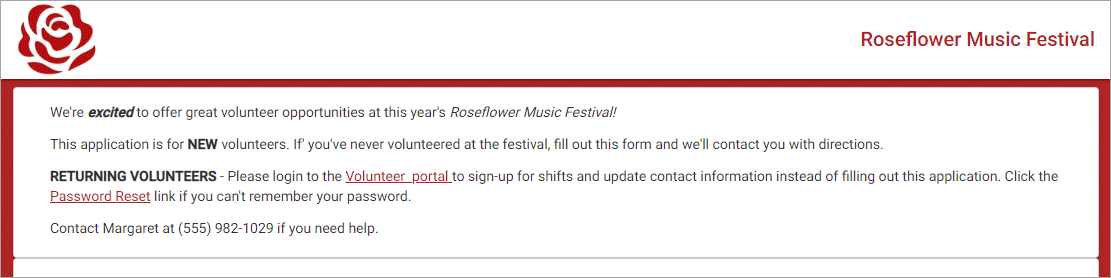
Of course, your organization does not need to be an annual festival or event to benefit from putting a link to the portal on your application forms. If you have an ongoing problem where volunteers with a record in your account already think they need to complete an application, it may help to add a link to the VicNet portal on your application form.
A Tip for Annual Events
You can create a Set to query the database to find the volunteers who already had a record in your account who logged-in to the VicNet portal and added themselves to the schedule. Just use the Their date entered rule to determine if their record was in the account before the current year, and the Their schedule rule to see if they are on the schedule for this year's event.
Give New Applicants Immediate Access¶
If your goal is to give new applicants immediate access to the VicNet portal as soon as they finish filling out an application form, you will need to adjust the usual application process. Here are the changes you'll need to make:
- Your form's setup page will need to assign a Status (and optionally Type or Flag) that meets the requirements for VicNet access set on your account's VicNet Ground Rules page.
- Your form's setup page will need to be set to bypass auditing so applications are submitted directly into your account instead of being placed on the Applications tab of your Volgistics mailbox to be reviewed first. Remember duplicate checking will not take place in this case.
- You will need to collect the email address and password from the applicant on your application form. The Collect Login Information on Application Forms section of Get Volunteers Started with VicNet shows how to do this.
To give new applicants immediate access to the VicNet portal, the best spots for the link are the Receipt Confirmation webpage that shows right after someone submits an application form, or the Receipt Confirmation email message you can have sent after a form is submitted. Here's an example of how the link might look on the Receipt Confirmation webpage:
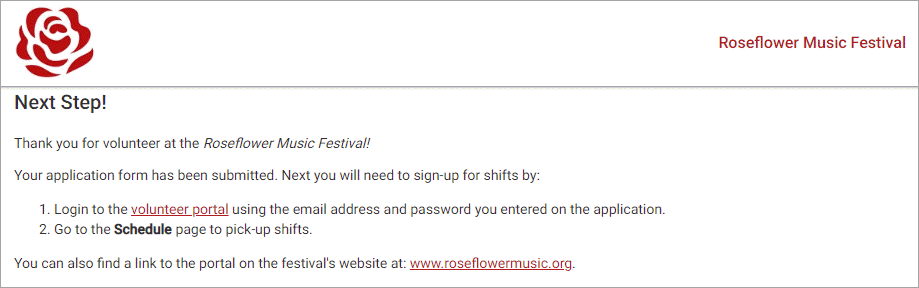
Add Links to Application Form¶
This section explains the steps to add a link to your VicNet login page to your application form. No matter which situation applies to you, you'll need to copy the URL address for the VicNet login page first if you want users to go directly to the login page for your account. If you want users to go to the universal login page (https://www.volgistics.com/vicnet), or download the app, you can jump to the steps to add the information to your form.
Here's how to find the direct URL address for your VicNet portal:
- Select Setup from the menu.
- Expand VicNet.
- Select Ground Rules.
- Scroll down to the Links section and copy the URL address for VicNet.
Here's how to update your form with information about how to access VicNet:
- Select Setup from the menu.
- Go to Application Forms.
-
Choose the form where you'd like to add the field or click Create a Form to start a new form. You can also clone a current application to start a new form.
- If your goal is to prevent new applications from volunteers who already have records in your account, go to the Instructions field on the form's Setup page, or add the link to a form section's instructions.
- If your goal is to give new applicants quick access to the VicNet portal, select Receipt Confirmation.
-
Add your account's direct URL address you copied, or the universal login URL address as a hyperlink. You may also want to provide information about downloading the app in the Google Play or Apple App Store.
Related Help¶
- Using the Rich Text Editor
- Getting Started With Application Forms
- Update Receipt Confirmation Messages
- VicNet Ground Rules
- Get Volunteers Started With VicNet
- Archived Versus Non-Archived Records
- Receive Applications From Mailbox
- Create Links to Your Application
- Create Links to VicNet
- Set Up VicNet Access
- Duplicate Record Checking
- VicNet Overview
- Getting Started With the VicNet
- Customize Application Form Content