VicDocs Overview¶
VicDocs Overview
VicDocs is an optional Volgistics module used to upload and store electronic documents. You do not need to include VicDocs in your account's service level to use Volgistics. However, if you do include VicDocs, the module provides paperless storage and management for documents associated with your organization.
This help topic answers many common questions about the VicDocs feature.
Why is it called VicDocs?
Vic stands for Volunteer Information Center and Documents (or Docs) are what the module stores and manages. Thus, the name VicDocs.
The name keeps the nomenclature used for the other Volgistics modules: VicNet and VicTouch. VicNet is the optional module volunteers and Coordinators use to interact with Volgistics from any Internet connected computer or device. VicTouch is the optional module that uses an on-site touchscreen to track volunteer service. Volunteers sign-in and out with the module similar to how employees use a time clock to track the time they have worked.
Where can documents be uploaded?¶
VicDocs enables electronic document files to be uploaded in three different ways.
System Operators¶
When VicDocs has been added, a Docs tab will be available as the last tab on the right side of volunteer records, Coordinator records, as well as Site, Place, and Assignment records.
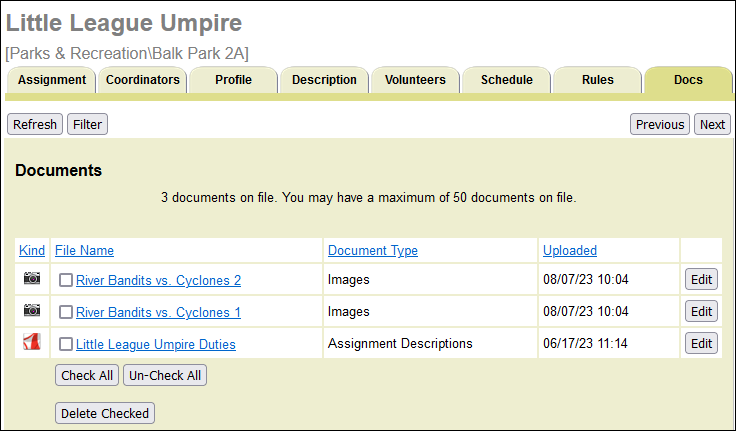
Volunteer managers (System Operators) can use this tab to upload documents to each type of record.
Application Forms¶
You can set up your online application forms so that applicants can upload documents when they apply.
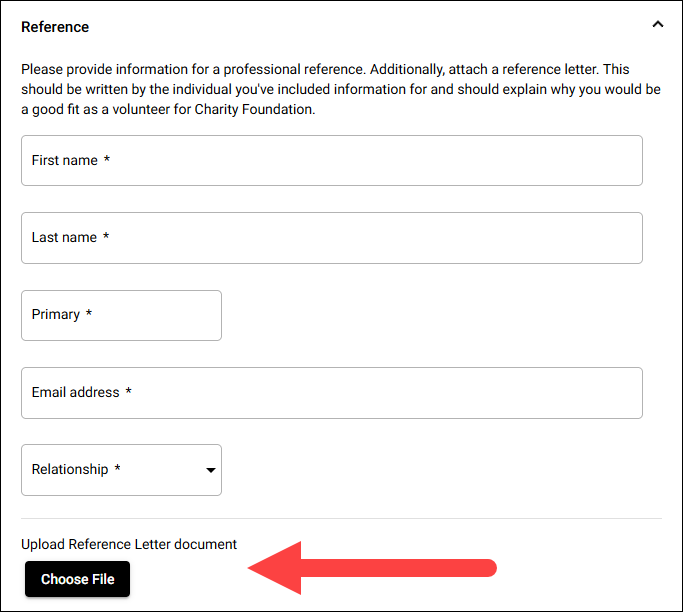
VicNet Portal¶
Additionally, you can have volunteers and Coordinators upload their own documents through the VicNet module if it is included in your service level. To enable this, you add a section on the Home page that volunteers and Coordinators use to submit their files. Uploaded files are added to the Docs tab of the volunteer or Coordinator's record, and you can set up upload alerts to notify you when certain kinds of documents are uploaded.
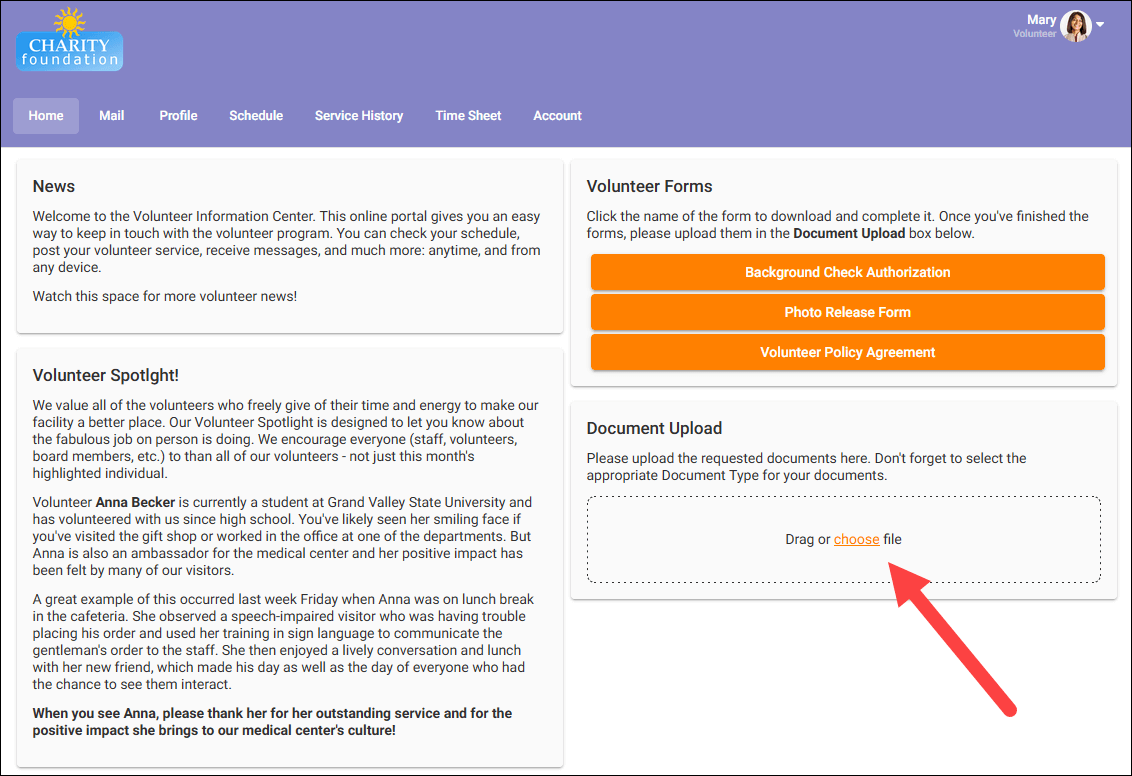
What types of documents can be uploaded?¶
The actual content of the documents you upload will vary depending on your organization's needs. For example, some organizations may need volunteers to keep a signed photo release on file, while others may need a copy of a completed parking permit form.
Because of this variety, Volgistics allows document uploads to have a number of different file formats (or extensions).
Acceptable File Formats¶
| File Type | File Extension(s) |
|---|---|
| Image | .bmp, .gif, .jpeg, .jpg, .png |
| Microsoft Excel | .xls, .xlsx |
| Microsoft PowerPoint | .ppt, .pptx |
| Microsoft Word | .doc, .docx |
| Portable Document Format (PDF) | .pdf |
| Text | .rtf, .txt |
Document Storage and HIPAA
Please keep in mind that Volgistics is designed to be a volunteer management system. As such it is not intended to be used to store, process or transmit HIPAA protected information so it is not a Covered Entity for HIPAA regulations. There is more information on this in HIPAA Considerations.
How many documents can be uploaded?¶
The VicDocs module allows you to store fifty (50) documents on the Docs tab of each record type mentioned in the Where can documents be uploaded? section above. Because of this, the maximum number of documents you can store in your account varies depending on how many records you have. For example, if you have 100 non-archived volunteer records, 50 archived volunteer records, 1 Site record, 4 Place records, 25 Assignment records, and 20 Coordinator records, you have a total of 200 records where documents can be uploaded. Each of these record types can have a maximum of 50 documents uploaded to the Docs tab so your account can have 10,000 (200 x 50) documents. If you add 5 new Assignment records, you will now have 205 records where documents can be uploaded. This will make the maximum number of documents your account can hold increase to 10,250.
You can learn more about the Docs tab on each record type in the following help topics:
How big can the document files be?¶
Document files must be 10 megabytes (10,485,760 bytes) or smaller. In many cases, larger files can be optimized or compressed to reduce their size. You can find more information on this in the help topics related to the Docs tabs.
Who can upload documents?¶
System Operators can upload documents to your volunteer, Coordinator, Site, Place, and Assignment records. The Administrator for each account controls which operators can, or cannot, upload documents to the Docs tab of each record type. The Documents Tab Settings help topic shows how Administrators control the operator's rights.
In addition, new applicants can upload documents for their volunteer record when they submit online application forms. And volunteers and Coordinators can also upload documents through VicNet. But these users will only be able to upload files to their own records.
Who can access or view documents?¶
Uploaded documents can be accessed or viewed by your account's System Operators. Again, the Administrator for each account controls which operators can, or cannot, see the Docs tabs where the records are stored. Documents Tab Settings shows how Administrators control the operator's rights.
Volunteers and Coordinators will be able to see the names of the documents they've uploaded themselves on the Home page of the portal. Volunteers will also see documents they submitted with their application form. However, they will not be able to see documents that a System Operator has uploaded, nor can they download or view any documents uploaded to their records.
What happens to documents when a volunteer record is archived or an Assignment record is made inactive?¶
In Volgistics, a record for a volunteer who is no longer actively serving can be stored in the archived section of the account. Similarly, if an Assignment is no longer needed, you can make the Assignment inactive. Both of these options allow you to keep the basic information for the record, but remove the volunteer or Assignment from the regular view. When you do this, all documents uploaded for the volunteer or Assignment are still available to you, but you may need to take extra steps to access the documents.
If you restore a volunteer record to the non-archived section, or make an inactive Assignment active again, the documents will be available again without taking extra steps.
What happens to documents if a record is deleted?¶
When a System Operator deletes a record (or records) where documents are uploaded, the operator will see a choice to save the documents uploaded for the record(s). If they opt to save the documents, the documents will be placed in a zip file that will be available on the In Box tab of the Volgistics Mailbox. The zip files of downloaded documents will be available for five days so they can be saved locally. After the five days pass, the zip files of documents will be permanently deleted from the account.
What happens to documents if an account is cleared or cancelled?¶
If an account's Administrator opts to clear an account, the same basic procedure that happens when records are deleted occurs. The Administrator will see an option to save the documents and the saved documents will be placed in a zip file that will be available on the In Box tab of the Volgistics Mailbox for five days.
If an Administrator opts to cancel an account, the Administrator will see an option to save the documents. In this case, a link to the zip file containing the documents will be sent to the Administrator's email address. The Administrator will need to enter their password after clicking the link if they wish to save the documents locally. This link will only stay active for 5 days and then the documents will be permanently deleted.
How can I find out the price for adding VicDocs to my account's service level?¶
Because of added expenses such as equipment and increased bandwidth, adding VicDocs to your organization's service level will increase your monthly service fee. However, Volgistics strived to keep the added expense for this to a minimum. You can use the Volgistics Price Calculator to determine what your organization's monthly service fee will be if you add VicDocs. If you do not know your account's current service level, find this first by:
- Select Setup from the menu.
- Expand Account Management.
- Select Account status.
Note the settings for each item in the Service Level section, and then click here to go to the Price Calculator. Select the settings for your account's service level and then add the VicDocs module. The calculator will show what the monthly service fee for your account will be if VicDocs is included.
How do I get started with VicDocs?¶
If you're ready to get started with VicDocs, just follow the steps in Getting Started With VicDocs.
VicDocs Overview
Related Help¶
- Mailbox In Box Tab
- Add VicNet, VicTouch, or VicDocs
- Documents Tab of Mailbox
- Getting Started With VicDocs
- Docs Tab for Volunteers
- Docs Tab for Coordinators
- Docs Tab for Sites, Places, and Assignments
- Remove VicNet or VicDocs from Service Level
- Print, View, or Save a Completed Application
- Documents Tab Settings
- Upload Documents in VicNet
- Document Uploads on Application Forms