Password Reset¶
Forget your password? (System Operators)
For security, Volgistics requires three pieces of information when you login to your Volgistics account. These are the account number, the operator's email address, and the operator's password. If you are having trouble logging-in, we recommend double checking that the email address and account number are correct. If they are, the problem is with the password being entered. This help topic is designed to show System Operators how to reset the password they need to login to Volgistics.
Two-Factor Authentication
The account Administrators may also add two-factor authentication for another layer of security. This requires a single-use code to be entered after the account number, email address, and password. If you're having trouble logging-in and see an additional page after you click the Login button, see How to Log In for help.
1. Click the Forget your password? link¶
If you have forgotten the password you use to login to Volgistics, start by clicking the Forget your password? link on the login page.
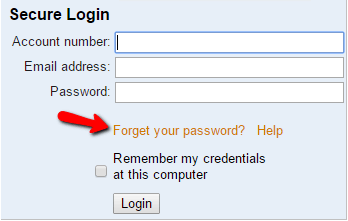
2. Enter your account number and email address, then click the Submit button¶
Enter your account number and the email address you use to login to Volgistics, and then click the Submit button. The email address entered must match the email address on the System Operator page of your operator record in order for the email to be sent. The system will send a link you can use to set a new password to your email address. Please note: The link will only remain active for 24 hours after it is sent. If you click the link and it says it expired, simply go back and click the Forget your password? link again.
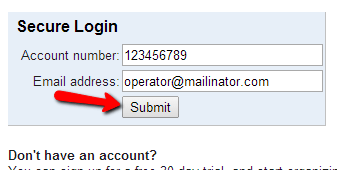
If you receive a message saying you are not authorized to change your password, it means the Administrator(s) of the Volgistics account has setup your operator record so you are not able to change the password on your own. In this case, you will need to contact the Administrator to either have your password reset, or to find out what the password is currently set to.
3. Sign-in to your email account to set your password¶
Go to the email account that the password was sent to, sign-in, and check for new messages. You should receive the password message within a few minutes. However, some email systems may delay the delivery of email messages.
The passwords are sent from team@volgistics.com. If you do not see the message in a few minutes and your email program uses a spam filter, check the junk mail or spam folder for the message. If you do not see it, adjust your filter to allows messages from team@volgistics.com or add team@volgistics.com to your safe sender list.
When you receive the message, click the link in the message to set your password. If for some reason you cannot click the link, highlight the URL address beginning with https://. . .. Once the complete address is highlighted, copy it and then paste it into a new web browser window.
You will see a screen that looks similar to the one below:
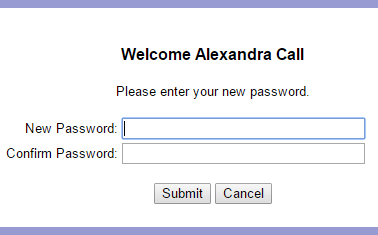
Enter a new password into both the New Password and the Confirm Password fields, and then click the Submit button. The new password you enter must be different than your previous password, and it must meet any password strength rules set by your account's Administrator(s).
Remember the new password you enter because this is what you will use to login to Volgistics the next time you access the account.