Example of Using Multi-Site Level Access¶
How to Use Multi-Site Level Access
The Site Level Access feature in Volgistics allows an account to have System Operators in their account who are Headquarters Operators (meaning they can see all Sites and volunteers in the account), Site-Level Operators (operators who can only see Assignments and volunteers for one Site), and Multi-Site Level Operators (operators who can switch their view between up to 10 different Sites in the account). This help topic is designed to show how a Multi-Site Level operator can be used by giving an example that uses all of the abilities a Multi-Site Level operator will have.
For our example, we'll say the organization using the feature is a city that uses one Volgistics account to oversee all of the volunteer programs. This approach works well because they have one staff member in charge of all of the different volunteer programs the city offers. The city's policy is to have volunteers apply to the Human Resources Department just like an employee would. The Human Resources Department completes the on boarding requirements volunteers must have (such as a fingerprint check), and also interviews the volunteers to find the best fit for the city's programs. Once this process is complete, the Human Resources Department makes the volunteer record available to the department(s) the volunteer will serve at and hands off the record keeping to the department's volunteer managers.
To accomplish this, the account will have one Headquarters operator for the staff member in charge of all of the city's volunteer programs, a Multi-Site Level operator for the Human Resources Department, and Site-Level operators for each department (such as Library, Parks & Recreation, or Special Events). If a staff member will work with more than one department, they could have a Multi-Site Level operator record instead of a Site-Level record.
Add Sites to Account if Needed¶
If the departments where the volunteers will serve have not been added already, the first thing the Administrator or person setting up the account will do is create a Site for each department where volunteers will serve. There will also need to be a Site for Human Resources even though the volunteers will not technically serve there. Instead of Human Resources, this Site could be named On Boarding or something similar.
Add System Operators to Account if Needed¶
Next, the Administrator will need to make System Operator records for the people who will oversee volunteers at the Sites (departments). The account's service level controls how many System Operator records can be created. In some cases, it is not necessary to create an operator record for each person at the department who will be overseeing volunteers. For example, if the library has two librarians who both oversee the volunteers, they can use one record to reduce costs. However, there are some things to keep in mind with this approach.
The first is that only one person who is sharing the login can access the system at a given time. If another person signs-in with the same login information, it will kick the first person out of the system. In addition, this could create some security concerns. For example, if you're trying to track which operator made a certain change in your account's Event Log, you will not be able to tell which of the people sharing the credentials made the change. Also, if a person who shares credentials leaves the organization, you will need to be diligent about changing the password and email address so the person will no longer have access to the account.
If the operator will only work with one Site (department), the Administrator can select that Site from the Site dropdown. Here's an example of an operator limited to just the Library Site:
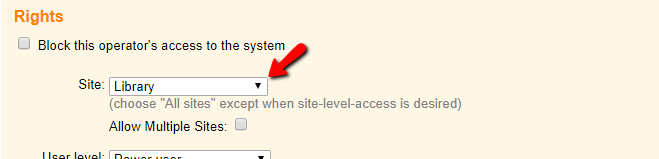
If the operator will work with multiple Sites (departments), the Administrator can select the Allow Multiple Sites checkbox and then click on the selection field. This will cause a selection box to appear that lists all of the Sites created in the account. The Administrator can select up to 10 of the Sites for the operator to switch between. In our example, the Human Resources person who brings new volunteers on board would be linked to the Human Resources Site, as well as the Site for each department they will add volunteers to. Here's an example of how their operator record might look:
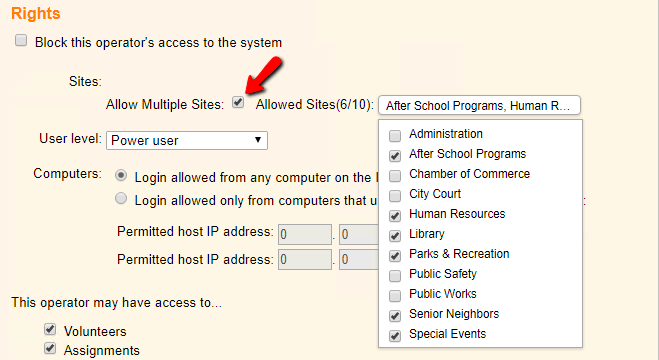
Create an Application Form for Human Resources¶
The application form feature in Volgistics allows you to create an online form that potential volunteers can complete by clicking on a hyperlink to the form. All the information entered on the form populates the volunteer's record in Volgistics. Each account can have as many application forms as they'd like so the city could potentially make different forms for each department and have the volunteer leaders at the departments receive the applicants. However, in our example the Human Resources department is responsible for on boarding the new volunteers so only one form is necessary.
If the city has separate websites for each department, links to the form can be placed on the volunteers page on each website. Or if the city just has one website with one volunteer page, the form link can just be placed on that web page.
In our example, because the applicants need to be vetted through the Human Resources department the form is set to apply to just the Human Resources Site. You can do this on the Site Selection page of the application form as shown below:
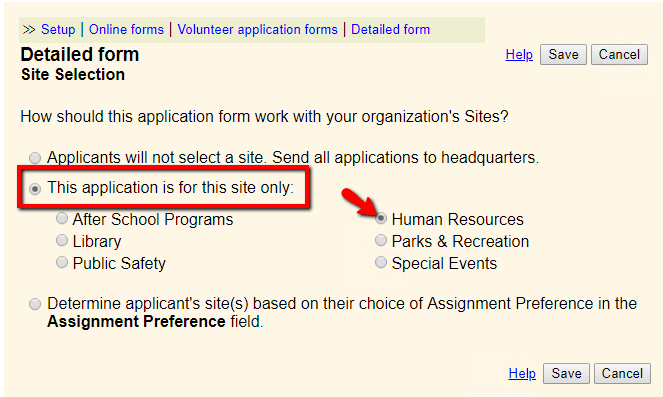
You can find information on how to create and use application forms in Volgistics in Getting Started With Application Forms.
Receive Applicants to Human Resources Site¶
When a new application is received, the Human Resources operator will receive an email or text alert as long as the application form's setup page is configured to send the alerts. Because the operator is a Multi-Site Level Operator, she will see a Change Site option toward the bottom of the Volgistics menu.
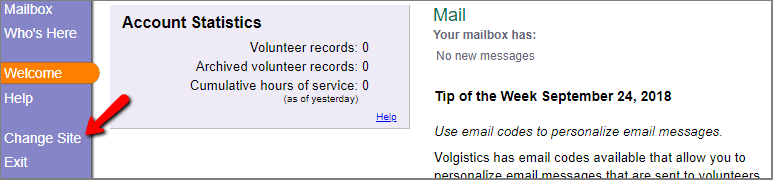
If she is not currently associated with the Human Resources Site, she can select this menu item to change to the Human Resources Site.
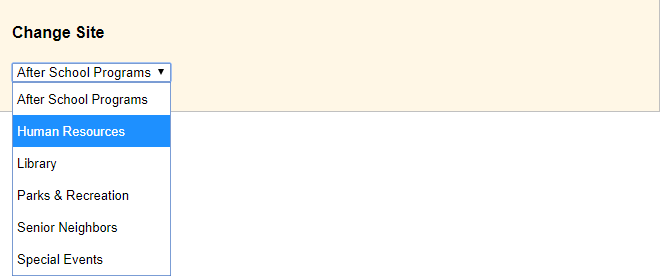
After making the change, she can verify that her Site was changed by looking under the account name in the upper right corner of her screen. This will show the Site the operator is currently setup to view.
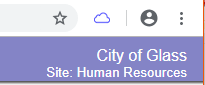
If the application form's setup page is configured to audit applications, the operator will need to receive the applicant from the mailbox. Because the application form is set up to be for the Human Resources Site, and the operator who receives the form is associated with the Human Resources Site, the volunteer record created by the applicant will automatically have the Human Resources Site recorded on the Core Tab.
Move Volunteer to the New Site(s)¶
Once the Human Resources Department has the applicant's information, they can complete any vetting requirements they have for the applicant such as orientations, fingerprinting, interviews, etc. This process can be tracked with Checklist items on the applicant's History tab. When the applicant is approved to volunteer with the city, the operator can change the volunteer's Status to Active and move the record to the Site(s) for the department(s) the volunteer will serve at.
To do this, the Administrator for the account will need to make sure that the duplicate checking feature is enabled for the account, and that the option to see records from other Sites and assign them to the operator's Site is marked.
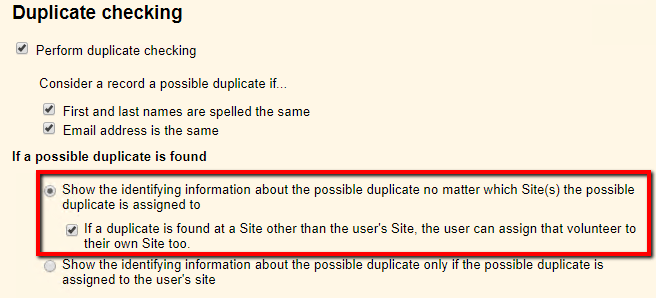
If this is in place, the Human Resources operator can follow these steps to move the volunteer record to other Sites:
- Use the Change Site page to change the operator record to a Site where the volunteer will serve.
- Select Volunteers from the menu.
-
Click the New volunteer button at the bottom of the page under the Find section.
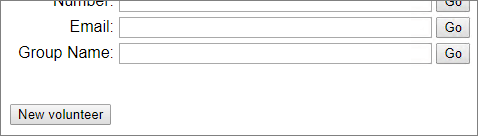
-
Enter the volunteer's first and last name exactly as they are recorded on the volunteer's record, then click the Save button.
-
An alert will appear warning that the record is a possible duplicate. To add the volunteer to the new Site, click the Add this volunteer to my Site's database link.

-
Repeat steps 1 - 5 for any other Sites the volunteer will serve at.
- Once the volunteer is available at all of the Sites, use the Change Site option to return to the Human Resources Site. Now, delete the volunteer's record.
Because the volunteer was associated with more than one Site, and deleted by an operator associated with a Site, the record will just be removed from the Human Resources Site instead of being deleted. The record will still be available to the operators at the other Site(s) and to the Headquarters Operator(s).
Please Note!
While Site Level Access provides great convenience, it may not (and is not intended to) provide a level of security in which Site-Level Operators restricted to one Site could never discover any information about volunteers from another Site in the same Volgistics account. If a volunteer serves at more than one Site in the same Volgistics account, their record is shared between those Sites--meaning operators will see information for other Sites despite being limited to viewing one Site.
In addition, for Multi-Site Level Operators, there is not a way to carry information for tagged records to a new Site. So even if a volunteer record is associated with two or more Sites, a record tagged for a Multi-Site Level operator's first Site will not be tagged when the operator switches to the other Site.
How to Use Multi-Site Level Access
Related Help¶
- Update Site Selection
- Account Recommendations for Multi-Site Organizations
- Site Level Access Overview
- Getting Started With Site Level Access
- Assign Volunteers to Site
- Assignments, Sites, and Places Overview
- Getting Started With Application Forms
- Application Forms and Site Level Access
- Site-Level and Multi-Site Level Operators
- Add a Site
- Update Site Name
- Duplicate Record Checking