Create Log In Shortcut¶
Volunteer managers (System Operators in Volgistics) access their accounts by using their web browser. If you use Volgistics regularly from a particular computer, you can create a desktop shortcut to the Volgistics Login page at that computer. When you click the shortcut, it will automatically open a web browser window and take you to the Login page. Here's how to make a shortcut if you use the Windows operating system:
- Open the web browser you use to access Volgistics and go to www.volgistics.com.
- Select Login from the menu at the top of the page.
-
Highlight the address that appears in the URL window of your web browser and copy it. You can copy by right-clicking on the highlighted address and selecting Copy. Or you can hold down the Control (CTRL) key on your keyboard and press the key for the letter C.
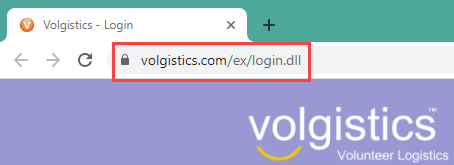
-
Minimize the screen showing the Volgistics page if you need to, then right-click an open area on your computer's desktop, point to New, and click Shortcut.
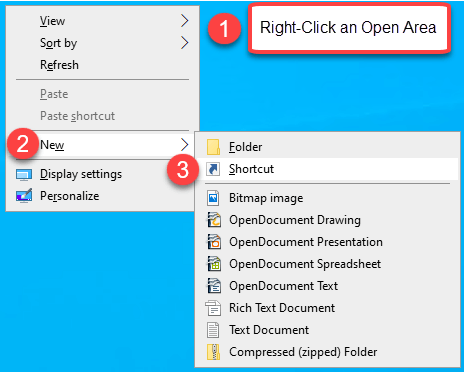
-
Paste the URL address you copied into the location field. You can paste by right-clicking in the field and selecting Paste. Or you can left-click so the cursor appears in the field, hold down the Control (CTRL) key on your keyboard and press the key for the letter V.
- Once the URL address is pasted into the location field, click the Next button.
- Enter a name for the shortcut and click the Finish button to create the shortcut.
You now have a shortcut that will take you directly to the Volgistics login page.