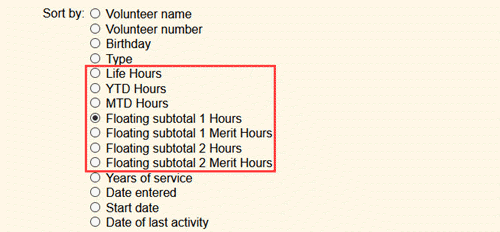Floating (and Other) Subtotals¶
After service information has been added to volunteer records, you can review the information on the Service tab of the volunteer record. The information can also be pulled for service related reports such as the Service Summary and Service Details reports.
Floating subtotals give you the ability to see a lump sum for volunteer service during a certain time period you set. You can set two different time periods at any point without impacting the service already recorded in your account, and the subtotals update automatically to reflect just the service given during the new time period.
Volgistics also includes other built-in subtotals to allow you to quickly see totals for service information in a certain time period.
Uses for Floating Subtotals¶
Because of the fluid nature of floating subtotals, they can be used for many different things and repurposed as new needs arise. Here's some of the ways they could be used.
- A school that requires parents to volunteer a certain number of hours during the school year might set floating subtotals so they can quickly see service totals in the current and previous school years.
- A museum that has quarterly goals for the number of patrons docents assist might set floating subtotals for the current and previous quarter.
- A summer program for teen volunteers might set a floating subtotal for the summer months so they can reward volunteers with the most hours given. Create a Leaderboard Report explains more about how organizations could find the volunteers with the most hours in a time period.
Service Included in Subtotals¶
The floating subtotals, as well as the other subtotals in Volgistics, automatically apply to all service information you record in your account. This includes:
- Regular volunteer hours
- Adjusted Merit Hours which augment regular hours
- Any Service Measures created to collect additional information about service.
- Any monetary values entered that apply to service.
The subtotals for monetary values are only available in reports that include volunteer service information.
Floating Subtotal Set Up¶
You can set the month range for your floating subtotals, plus control where the floating subtotals appear, in the Other options section under Setup. To get to this section:
- Select Setup from the menu.
- Expand Other Options.
- Click Statistics.
Set Subtotal Range¶
To select the month range the subtotals cover, scroll to the bottom of the page to the Floating subtotals box. Set up the month and year range you want the subtotals to cover, and then click the Save button. Here's an example of what the box might look like for a school that uses the subtotals to track service totals in school years.
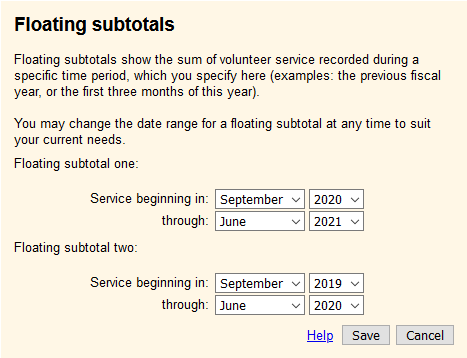
Select Where the Subtotals Show¶
There is a Statistics box on the Core tab of each volunteer record that the floating subtotals can appear in.
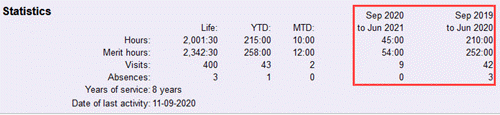
You can control whether the floating subtotals appear on the Core tab by following the steps listed above to get to the Statistics Setup page. Check or uncheck the boxes by Floating subtotal One and Floating subtotal Two to control whether or not the subtotals show on the Core tab. You can also select whether or not the other subtotals appear in the Statistics box.
Tip!
The Volunteer list reports can be sorted by the floating subtotals as well as the other subtotals kept in the system. However, this is only available if the subtotals appear in the Statistics box on the volunteer's Core tab. If you want to run a report organized according to a subtotal, but do not want the subtotal to appear on the volunteer's Core tab, you can temporarily select to have the field appear on the Core tab, and then reverse this after you've run your report.
Other Subtotals in Volgistics¶
In addition to the floating subtotals where you control the monthly range the report covers, Volgistics also has other subtotals it tracks automatically. The important thing to remember is these subtotals update automatically based on the current date. For example, if you view a subtotal on November 14, 2020, the subtotal will be all service recorded through that date. But if you view the same subtotal on November 16, 2020, it will show all service recorded through the 16th.
The other subtotals in Volgistics include:
-
Lifetime or Life Hours. These are the totals for all of the volunteer's service through the current date. There may be times you want to get service totals for a date that has past. For example, the current date might be January 15th and you only want to get the total hours through December 31st of the previous year. In this case, you'll need to set a floating subtotal or run a service report. You can use January 1, 1990 as the beginning date to make sure all service is included because it is the earliest service date accepted by the system. The Volunteer service detail (stock) reports can be modified to show a lump sum for hours instead of individual entries. To do this, clone the report then change the Detail setting on the Options tab to only include the totals.
-
Year-to-date (YTD) Hours. The YTD subtotal represents all of the volunteer's service from the first date of the current year through the current date. If your account has a fiscal year set, this will be the first date of the fiscal year. Otherwise, it will be the first date of the calendar year (January 1st).
-
Month-to-date (MTD) Hours. The MTD subtotal is all of the volunteer's service from the first date of the current month thought the current date.
Where Subtotals Appear¶
As mentioned in the Subtotal Set Up section above, the subtotals can appear on the Core tab of the volunteer records depending on the account set up.
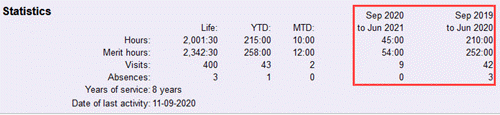
In addition, the subtotals can be set to show on most custom reports as long as the report is one that shows information for individual volunteers. The settings for this are in the Statistics section on the Fields tab of the report template. Just check the box where the row for the service information you'd like to show meets the column for the subtotal you'd like to include. The following image shows a report set to show Life and MTD subtotals, plus both floating subtotals, for regular volunteer hours and two Service Measures (Visits and Absences).
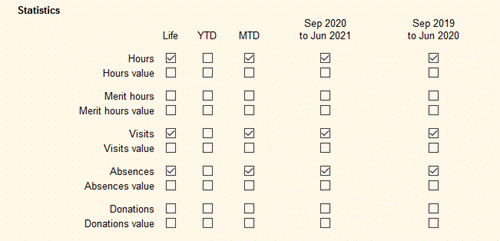
As mentioned above, you can also sort the Volunteer list reports based on subtotals as long as the subtotals are set to show in the Statistics box on the volunteer's Core tab and the subtotal you sort by is selected on the report's Fields tab. The settings for this are on the Options tab of the report: