Enter Past Hours¶
How to enter a volunteer's past hours
You may have times you want to add past service entries to the Service tab of a volunteer record. You can enter service dates all the way back to January 1, 1990, but you may not want to make each individual service entry. This help topic explains some of the strategies you can take to enter information in lump sums while still maintaining the ability to pull accurate information based on your reporting needs.
Before we get to the strategies, lets look at the different parts of a service entry. Here's the grid you might see on the volunteer's Service tab and an explanation of the columns:
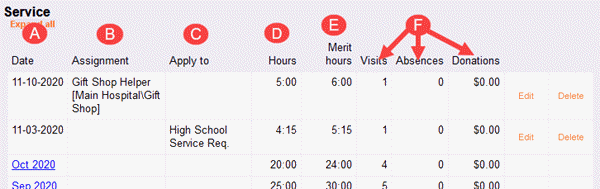
- A. Date - Every service entry must have a date. Your account's Administrator can optionally set the Service Tracking Ground Rules to use a month or a date range instead. When a month is used, the date will be the first of the month the service is posted to. When a date range is used, only the From date appears in the grid. Click the Edit link beside the entry and then look in the Edit box below to see the To date.
- B. Assignment - Service entries can optionally be linked to an Assignment record. When service entries are not linked to an Assignment, Service Details and Service Summary reports organized by volunteer are still accurate. However, service reports organized by Site, Place, or Assignment cannot show the hours as served in a certain area.
- C. Service Mandate - If your account's Administrator has created service programs, volunteers may have mandatory service or a goal to serve a certain number of hours in a certain time period. In this case, a service entry can be applied to the service goal or program. If no mandatory service has been set up, you will not see this column on the grid.
- D. Hours - Service entries have hours recorded to note the amount of time the volunteer served. Depending on how your Administrator has set the Service Tracking Ground Rules, there may also be a From time and To time recorded on service entries to determine the hours. The times will not show in the grid, but you can click the Edit link beside the entry to see them in the Edit box below. Note that in some cases, the hours served may be zero if the service entry is for another type of service.
- E. Merit Hours - Your account's Administrator may want to adjust regular volunteer hours to reflect special circumstances. For example, if a shift is hard to fill the Administrator may create a Merit Hour Rule that gives the volunteer time and a half for the hours served at that time. The Merit Hour column shows these adjusted hours.
- F. Service Measures - Account Administrators can also set up to 14 Service Measures to collect additional information about service. Each Service Measure can be set to show or not show in the grid. Click the Edit link and look in the Edit box below to see Service Measure information that is not configured to show in the grid.
Before you start posting past service, you should decide how much detail you'll need to track and pull when reporting the service.
For instance, if you just want the volunteer to get credit for the service hours so they'll receive awards based on life hours, you can make a single lump sum post without Assignment information. If you currently only allow a single date for service entries, you could use the current date or another date of your choice for the lump sum entry. If you have access to Setup on the menu, you could also set your service tracking to allow a date range. (These settings can be updated at any time so you could switch back to a single date later.)
However, if it's important for yearly reports to reflect accurate totals, you'll want to make separate lump sum entries for each fiscal or calendar year. Again, you could use the first or last date of the calendar or fiscal year if your account is currently set to only allow a single date for service entries. Or, you could temporarily change the Service Tracking Ground Rules to allow a date range.
Similarly, if it's important for your reports to accurately show hours and other service information given in each Site, Place, or Assignment, you'll need to make a lump sum entry for each Assignment if the volunteer served in more than one Assignment.
Once you decide which option will fit your needs best for posting service, there are two ways you can enter the information. If you only have one or two volunteers where past hours need to be updated, and you will only be making a few entries, you can add the service to the individual volunteers.
If you need to enter past service for more than a couple of volunteers, or you'll be making multiple entries such as a lump sum for each month, it'll be more efficient to tag the volunteers you need to post hours for and then make the entries from the Post page. The Post allows you to add entries for multiple volunteers at once. Plus, you can choose to add up to 12 entries at a time so you could add monthly lump sums for a whole year, or yearly lump sums for 12 years back, all at the same time.
Posting Tips!
Here's some things to keep in mind when posting past service:
- The volunteer's Life hours will increase with each new entry. Once you have entered all of a volunteer's old hour records, the Life total will show the sum of all service entered for the volunteer.
- If a single lump sum entry is greater than 9,999 hours (or 9,999,999 for Service Measures), you will need to post the service in multiple entries. For example, if a volunteer's past service is 10,782 hours, make one entry for 9,000 hours and another for 1,782 hours.
- The earliest date allowed for service entries is January 1, 1990. If you enter a date that is earlier than this, the system will change the date to January 1, 1990.
Related Help¶
- Enter Service From Post Page
- Find Records With Service Entries Missing Assignment
- Methods of Posting Service
- Add Service Entry to Volunteer
- Assignments, Sites, and Places Overview
- Service Tab Overview
- Service Tracking Ground Rules
- Service Details Report Overview
- Service Summary Report Overview