Create Time Sheets¶
This help topic shows one option for creating time sheets in Volgistics. You may also be interested in the Daily sign-in sheets (stock) report.
If you don't use VicTouch to collect volunteer hours, you can pre-print time-sheets using the Time sheet view from your volunteer schedules. Time sheet views provide a list of the volunteers scheduled for duty on a selected date (overall, or for a selected Site, Place, Assignment, or Coordinator); with columns for volunteers to enter their actual time-in and time-out. Plus, there's an additional Office-use column you can use to mark records as you post them for any other notation you might want to make.
The list can be printed in alphabetical or chronological order. The settings for this are under the Time sheet view options on the Scheduling Ground Rules page.
Volunteers can use time sheets to sign-in and out when they arrive and depart, and you can use them when you post hours from the schedule to confirm each volunteer's service.
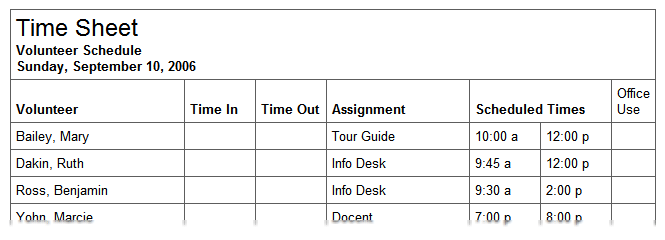
To print time sheets from a schedule:
- Choose Schedule from the menu.
- If the schedule opens to the Calendar view, click the Daily schedule button.
- Choose the date you want to print a time sheet for.
- Click the 'Time sheet view' link near the top of the schedule. This opens a "printable" time sheet that should suit your needs. You can print this from your browser.
You can also view time sheets for an individual assignment, or for all of the assignments at a selected Site or Place; or for a selected Coordinator. To do this:
- Open a Site, Place, Assignment, or Coordinator record.
- Select the Schedule tab.
- If the schedule opens to the Calendar view, click the Daily schedule button.
- Choose the date you want to print a time sheet for.
- Click the Time sheet view link near the top of the schedule. This opens a printable time sheet that should suit your needs. You can print this from your browser.