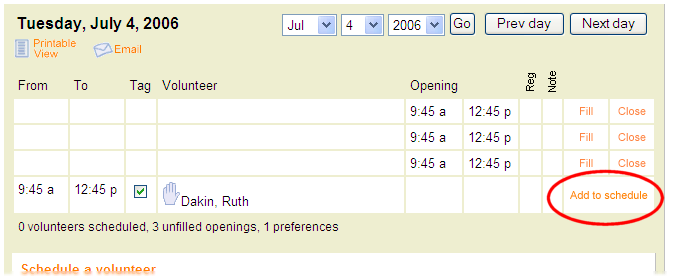Working With Schedule Preferences¶
If your online volunteer application forms ask applicants to indicate which schedule openings they want to serve in, you can view their schedule preferences on any of the Schedule tabs, and easily schedule volunteers according to their choice of schedule openings.
Working with schedule preferences for individual volunteers¶
To view an individual volunteer's schedule preferences:
- Choose Volunteers from the menu.
- Select the volunteer's record.
- Select the Schedule tab.
- If necessary, use the Next month button to move to the month of the volunteer's schedule preference.
The volunteer's schedule preferences (as indicated on their volunteer application form) appear with the raised hand icon, as shown here:
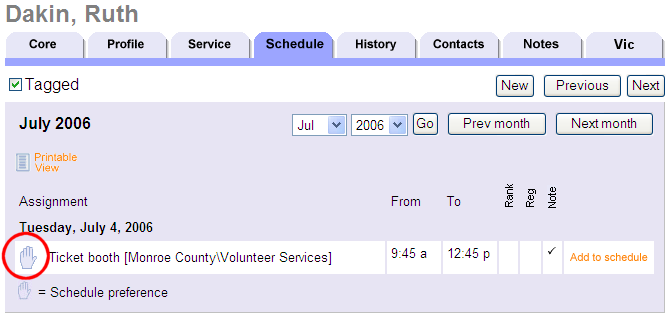
When a schedule entry appears with this raised hand icon, it shows you that this is an opening the volunteer has selected as a schedule preference on their application form. The volunteer is not yet scheduled for the opening when the schedule entry includes the raised hand icon.
In the example pictured above, volunteer 'Ruth Dakin' indicated that she was interested in serving in the Ticket booth assignment for the 9:45 a.m. to 12:45 p.m. opening on July 4, 2006.
If you want to add a volunteer to a schedule opening based on one of their schedule preferences, simply click the Add to schedule link. Once you click the Add to schedule link the volunteer is added to schedule for the opening shown on the schedule preference.
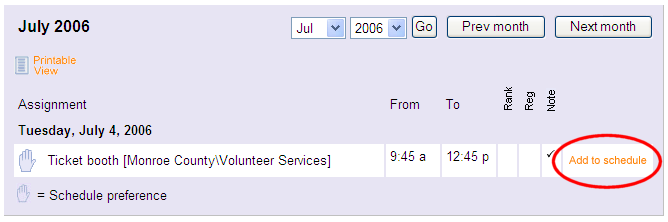
Working with schedule preferences for Assignments¶
To see which volunteers have schedule preferences in an individual assignment:
- Choose Assignments from the menu.
- Click on the Assignment name.
- Select the Schedule tab.
- Select the daily view for the date you want to view volunteer schedule preferences.
Volunteers schedule preferences (as indicated on their volunteer application forms) also appear on the assignment's Schedule tab with the raised hand icon, as shown here:
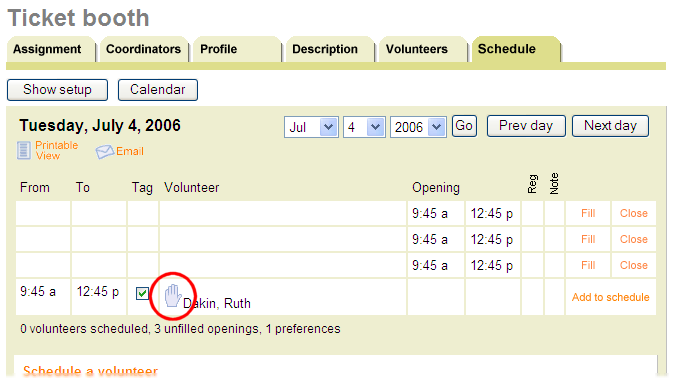
When a schedule entry appears with this raised hand icon, it shows you that this is an opening the volunteer has selected as a schedule preference on their application form. The volunteer is not yet scheduled for the opening when the schedule entry includes the raised hand icon.
In the example pictured above, volunteer 'Ruth Dakin' indicated that she was interested in serving in the Ticket booth assignment for the 9:45 a.m. to 12:45 p.m. opening on July 4, 2006.
It is possible to hide volunteer schedule preference selections on an assignment-by-assignment basis. If you do not see volunteer schedule preference, they may be hidden for this assignment. In this case you can display them like this:
- Choose Assignments from the menu.
- Click on the name of the Assignment for which you would like to change this setting.
- Click on the Rules tab.
- Under Other options, check Display volunteer schedule preferences for this assignment.
- Click the Save button.
If you want to add a volunteer to a schedule opening based on one of their schedule preferences, simply click the Add to schedule link. Once you click the Add to schedule link the volunteer is added to schedule for the opening shown on the schedule preference.